 Back
Back
 Back Back |
|
Creating a New Contact and Account
|
Create the New Contact to Add to an Existing Account/Household Two Ways to Add New Contacts With New Accounts/Households |
The best practice for creating new clients is to start from a lead record first. However, there may be instances where you want to create a new contact or even a new Account/Household and its associated contacts independently. Examples of instances where you might need to create new contacts that don't start from lead records include bringing in a new vendor, adding a law firm, or adding insurance company contacts. In these cases, you'll create contact and Account/Household records from scratch.
The following are some other instances where you might add a new contact:
Marriage where you add a new spouse contact to an existing Account/Household
New child
Emergency contacts
Beneficiaries, trustees, or board members
At times you will need to create a new contact and add it to an existing Account/Household. For example, if a client has a new child, you will add the new contact for the child then add that contact to the client's existing Account/Household.
To create a new contact, follow these steps:
Open the Account.
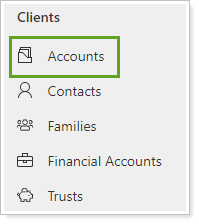
Click Contacts.

If your window is not large enough to show Contacts, click Related then click Contacts.
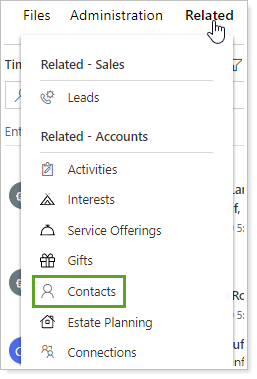
Click New Contact.
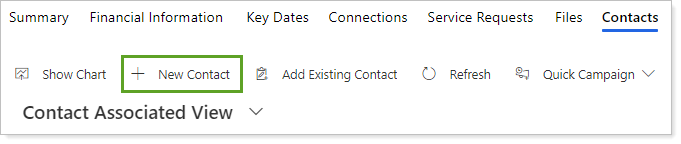
In Quick Create: Contact, complete the required information:
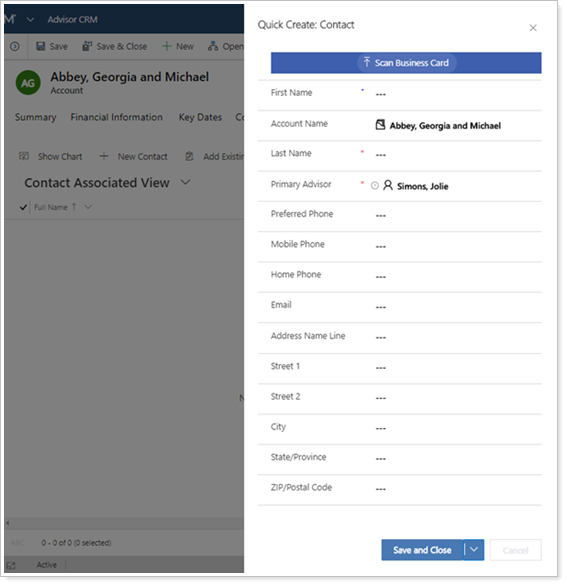
Field Source Last Name Type in the contact's last name in this open field. Account Name The Account Name will automatically populate by default based on the Account/Household settings.
If you create the contact from a quick form as part of creating a new Account/Household, the Account Name field will be left blank. You must go back and fill in the Account Name after the Account/Household is completed.
Primary Advisor By default, Primary Advisor is set to the current user. You can reassign the Primary Advisor as appropriate.
Click Save.
When creating an entirely new contact and new Account/Household, you can start either of the following ways:
Create the new Account/Household first, then add the corresponding new contact second.
Create the new contact first, then add the corresponding new Account/Household second.
For more information on creating a contact from an existing lead, see Qualifying a Lead.
When you create a contact with this method, the Account/Household will not be added to the new contact record automatically. To avoid orphaned contacts, when the Account/Household is complete, make sure to open the new contact and add the new Account/Household.
To create a new Account/Household before adding the new contact, follow these steps:
On the side menu, select Accounts under Clients.
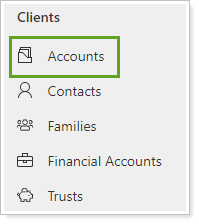
Click New.
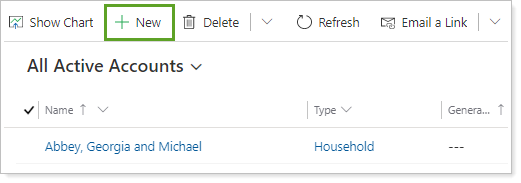
On the New Account page, enter this required information:
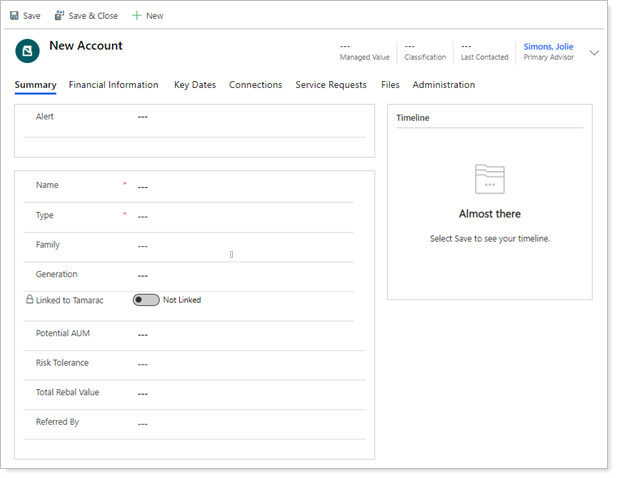
Field Source Name Type the Account/Household name.
Type Search for the Account/Household type. The results will update as you type. When the account type appears, select it. If no types match your search, click New Account Type to create a new type.
Primary Contact Select New Client in Primary Contact.
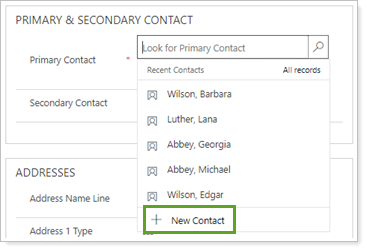
In Quick Create: Contact, complete the required information and click Save.
Leave Account Name blank because the account hasn't been created yet.
Primary Advisor By default, Primary Advisor is set to the current user. You can reassign the Primary Advisor as appropriate.
Click Save.
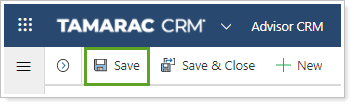
On the side menu, select Contacts under Clients.
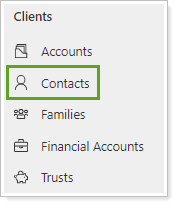
Click the name of the new contact you just created. Use the search to find the contact if needed.
In Account Name, enter the name of the new Account/Household you just created.
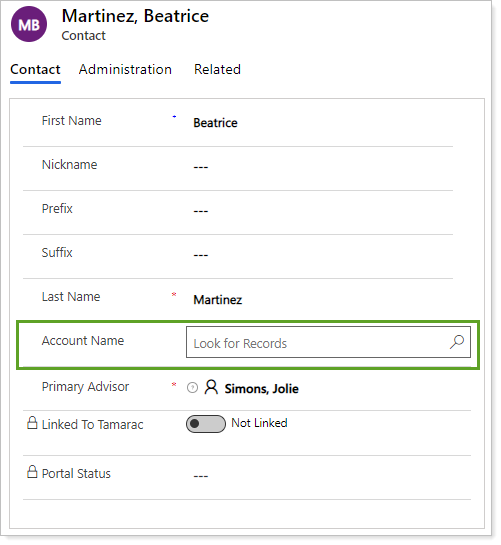
Click Save.
There may be times you need to add a contact for an account that doesn't yet exist and they aren't entered as a lead. This might happen if you're adding a third party's contact information for a new third party such as a CPA, attorney, custodian, or vendor not already in CRM.
To create a new contact before adding the new Account/Household, follow these steps:
On the side menu, select Contacts under Clients.
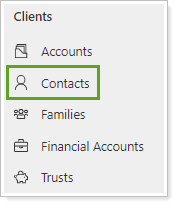
Click New.
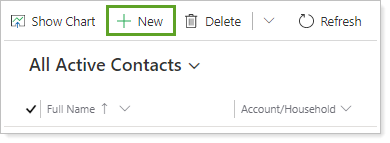
On the New Contact page, add the applicable information.
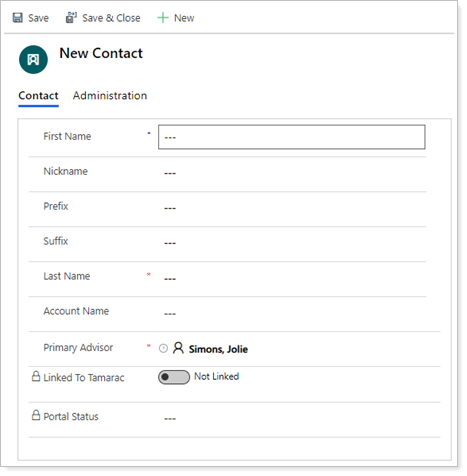
Click Save.
In Account Name, click New Record.
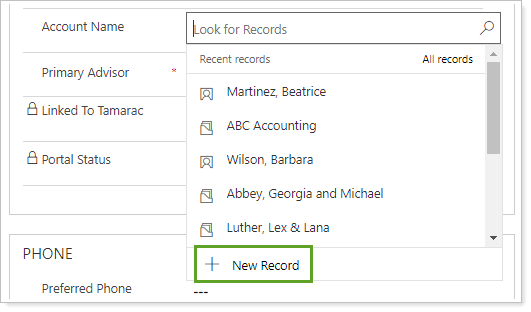
Click Accounts.
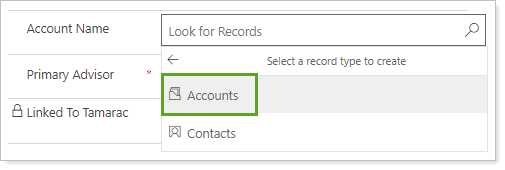
In Quick Create: Account, complete the required information:
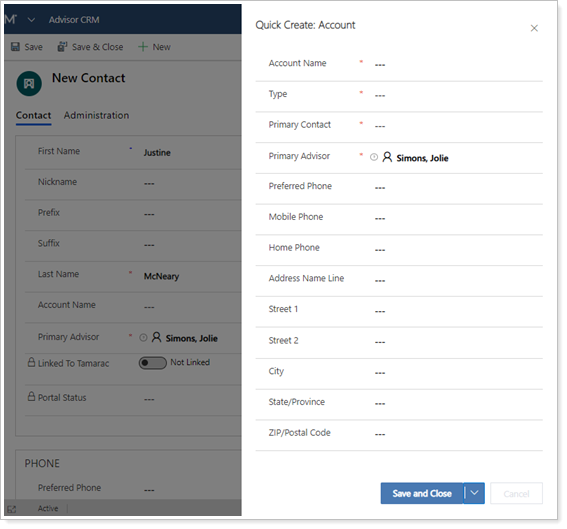
Field Source Name Type the Account/Household name.
Type Search for the Account/Household type. The results will update as you type. When the account type appears, select it. If no types match your search, click New Account Type to create a new type.
Primary Contact Begin typing the name of the contact you just created. Results will update as you type. When you see the name of the contact, select it.
Primary Advisor By default, Primary Advisor is set to the current user. You can reassign the Primary Advisor as appropriate.
Click Save.