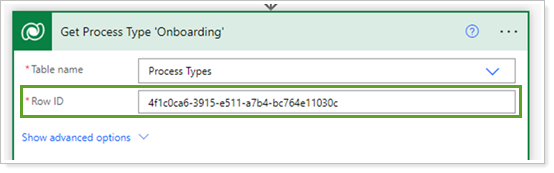Contents
Introduction
Qualifying a Lead and creating new Client records involves creating and completing many tasks. You can streamline your process by using PowerAutomate flows that automatically create common new client onboarding tasks.
This topic provides information about the following New Client Onboarding PowerAutomate flows:
-
Flow 1, which executes when an Account/Household is created via the Lead Qualification.
-
Flow 2, which executes when the Task from New Client Onboarding Flow 1 is completed.
New Client Onboarding Flow 1
When you qualify a Lead and create a corresponding Account, the New Client Onboarding Flow 1 executes and creates the following task.
Task 1: Complete New Client Household Information
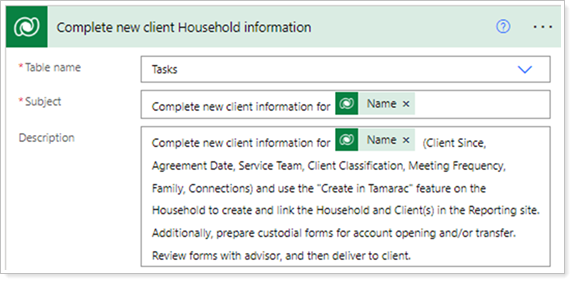
The task is created with the following fields configured:
-
Owner: Set to the CSA if the CSA is assigned on Account. If no CSA is assigned, it will assign the Task to the Primary Advisor.
-
Flow Task Increment: Set to 1.
-
Tamarac Flows: Set to New Client Onboarding.
-
Process Type: Set to the GUID for Onboarding.
-
Regarding: Set to the Account.
-
Due Date: Set to 3 days after the Account was created.
Note
Review and update the Row ID when applying the Process Type GUID in the Get Process Type Onboarding step. If the GUID does not match, update it to properly assign the Onboarding Process Type from your CRM site.
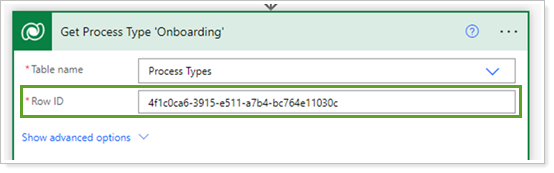
New Client Onboarding Flow 2
The New Client Onboarding Flow 2 executes in the following circumstances:
-
When New Client Onboarding Flow 1 is completed.
-
Whenever a subsequent New Client Onboarding Task is completed.
When running, New Client Onboarding Flow 2 moves to the next Task when the Tamarac Flows field value equals New Client Onboarding. It checks the Flow Task Increment and creates the next task based on that value. At the end, it emails the Primary Advisor to confirm the Onboarding process has been completed.
Task 2: Submit Received Forms to the Custodian
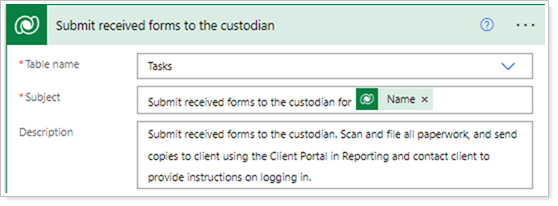
The task is created with the following fields configured:
-
Owner: Set to the CSA if the CSA is assigned on Account. If no CSA is assigned, it will assign the Task to the Primary Advisor.
-
Flow Task Increment: Set to 2.
-
Tamarac Flows: Set to New Client Onboarding.
-
Process Type: Set to the GUID for Onboarding.
-
Regarding: Set to the Account.
-
Due Date: Set to 7 days after Task 1: Compete new client Household information is completed.
Task 3: Monitor Accounts and Setup on Tamarac
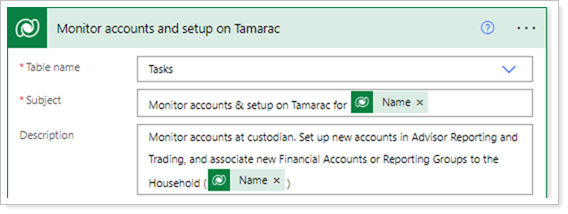
The task is created with the following fields configured:
-
Owner: Set to the CSA if the CSA is assigned on Account. If no CSA is assigned, it will assign the Task to the Primary Advisor.
-
Flow Task Increment: Set to 3.
-
Tamarac Flows: Set to New Client Onboarding.
-
Process Type: Set to the GUID for Onboarding.
-
Regarding: Set to the Account.
-
Due Date: Set to 5 days after Task 2: Submit received forms to the custodian is completed.
Task 4: Invest New Accounts
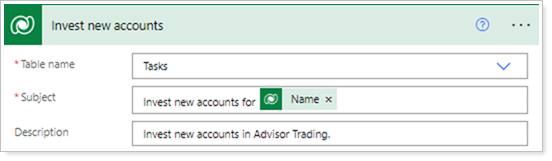
The task is created with the following fields configured:
-
Owner: Set to the Trader if the Trader is assigned on Account. If no Trader is assigned, it will assign the Task to the Primary Advisor.
-
Flow Task Increment: Set to 4.
-
Tamarac Flows: Set to New Client Onboarding.
-
Process Type: Set to the GUID for Onboarding.
-
Regarding: Set to the Account.
-
Due Date: Set to 1 days after Task 3: Monitor accounts and setup on Tamarac is completed.
Email to Primary Advisor: New Accounts Opened/Transferred, Set Up, and Invested
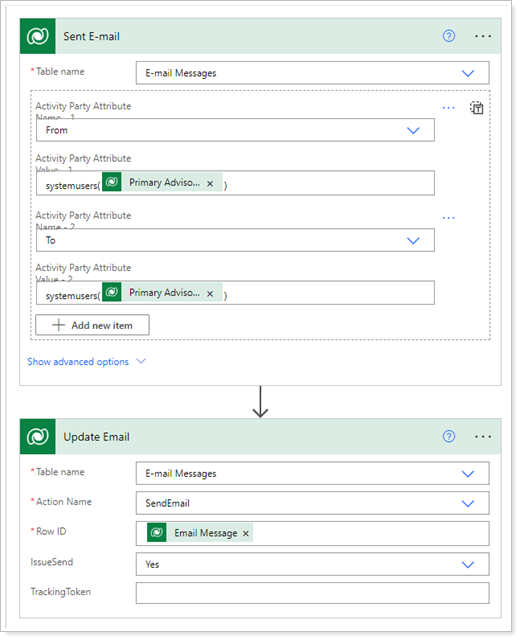
The task is created with the following fields configured:
-
From: Set to the Primary Advisor.
-
To: Set to the Primary Advisor.
-
Tamarac Flows: Set to New Client Onboarding.
-
Process Type: Set to the GUID for Onboarding.
-
Regarding: Set to the Account.
Note
Review and update the Row ID when applying the Process Type GUID in the Get Process Type Onboarding step. If the GUID does not match, update it to properly assign the Onboarding Process Type from your CRM site.