Contents
|
Enable Schwab Digital Account Opening (DAO) |
Introduction
This integration between Tamarac CRM and Schwab allows you to push existing Tamarac CRM contact information to Schwab to begin the account opening process. The data manager at your firm can enable this integration or you can contact your service team for additional guidance. Once enabled, you will see Open Digital Account on the Custodian page.
Before You Start
Before you start with Digital Account Opening, you must have:
- Enabled the Schwab SSO Integration.
- Schwab credentials. You will use these credentials to sign in as a part of the digital account opening process. Contact your firm administrator if you need Schwab credentials.
Enable Schwab Digital Account Opening (DAO)
To set up the Schwab digital account opening integration:
-
In Tamarac CRM, in the bottom left under Home, select Tamarac Settings.
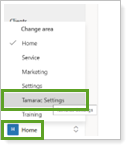
-
Under Setup, select Configurations.
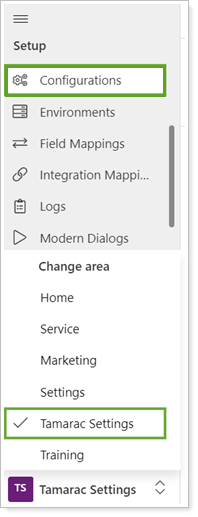
-
Select Configuration Settings.
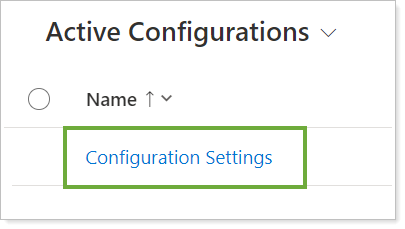
-
To open the configuration page, in Custodians, select Schwab.
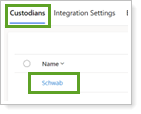
-
Turn on Service Requests and, if it’s not already enabled, turn on Integration.
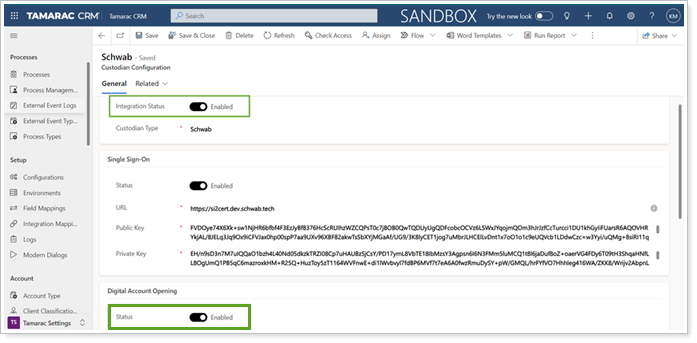
The remaining details on this page are defined by Tamarac Support. If you need to edit these details, contact your support team.
Audit CRM Data Before Using Digital Account Opening
Before using the Schwab Digital Account Opening tool, you can audit CRM data that will be mapped over to ensure it is complete and accurate. This optional step can help maximize efficiency and minimize disruptions in your account opening process.
The Audit – Custodian DAO Data system view under Contacts provides an actionable list to complement your digital account onboarding workflow.
To access the Audit – Custodian DAO system view in Tamarac CRM:
-
In Tamarac CRM, under Clients, select Contacts.
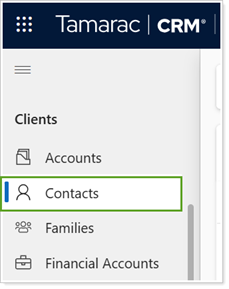
-
From the menu of available views, select Audit – Custodian DAO Data.
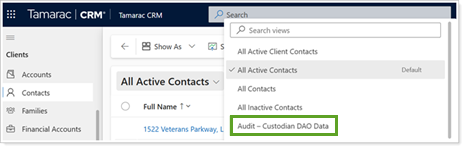
-
Review and complete all data points in the columns before initiating the account opening process.
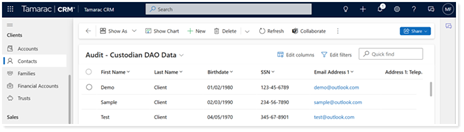
Note
The US Citizen, US Resident, and Citizen of Another Country fields for new CRM Contacts default to No. Pre-existing Contacts with null values will also convert to No upon transfer. If you don’t update these values, this information transfers to Schwab. Update these fields in Contact records for accurate data migration.
Use Schwab Digital Account Opening
To initiate Digital Account Opening from an account, follow these steps:
-
From your dashboard, select Custodians and Schwab
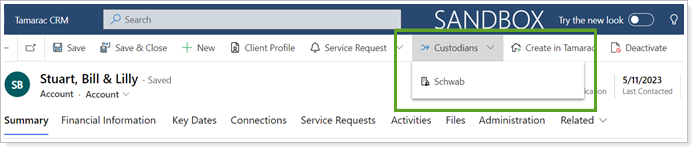
-
Select Open Digital Account.
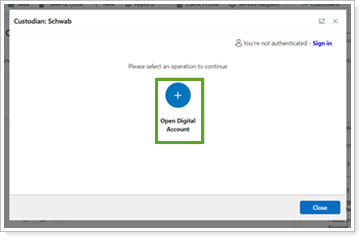
-
Select the contacts whose data you want to send to Schwab. You can select primary, secondary, or both.
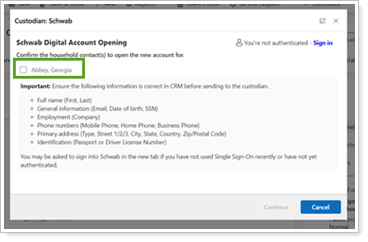
-
Review the Disclaimer and the Envestnet Privacy Policy. Certify that you have read and accepted them, then select Continue.
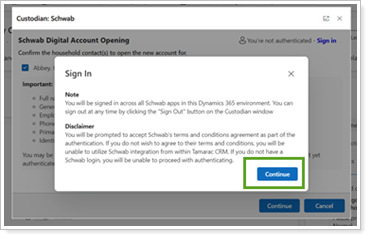
-
If you are not currently authenticated, you’ll be redirected to Schwab where you sign in using your credentials and select Continue.
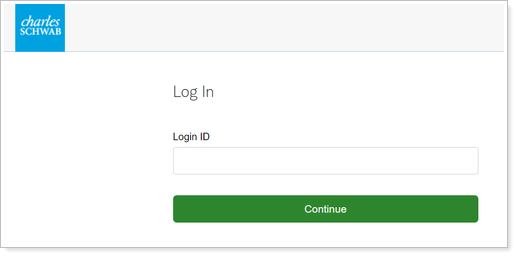
-
Enter the security code and select Continue.
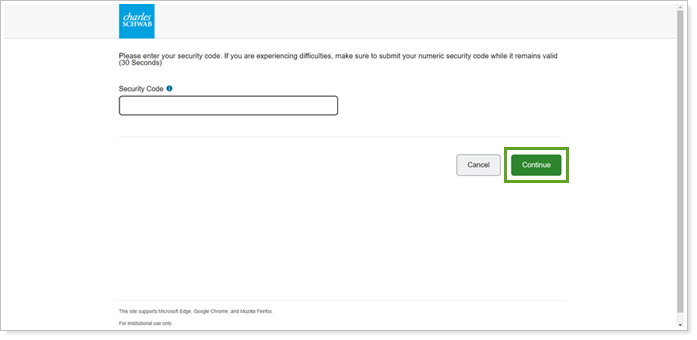
-
If you are not currently authenticated, the user agreement will appear. After acknowledging the agreement, select Continue. You can now close the authorization tab and you will be redirected to the Schwab portal to continue the account opening process.
Once you are signed into the Schwab portal, there will be a digital envelope mapped with the data for the contacts you selected.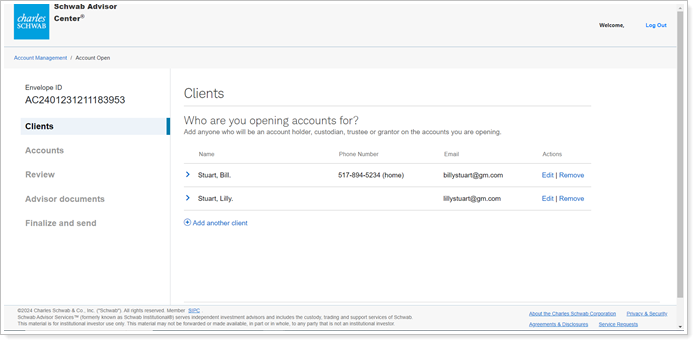
Note
To make sure that all tabs open automatically while using the DAO process, disable any active pop-up blocker.
If there are any errors or values that need to be changed, select Edit in the applicable tab and make the changes.
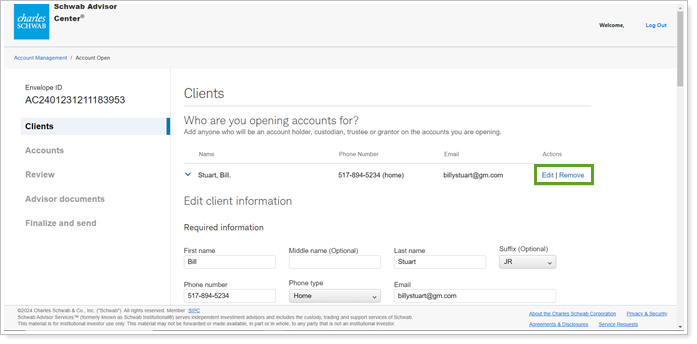
After the changes are complete, your client will receive an email with any digital documents that require a signature.
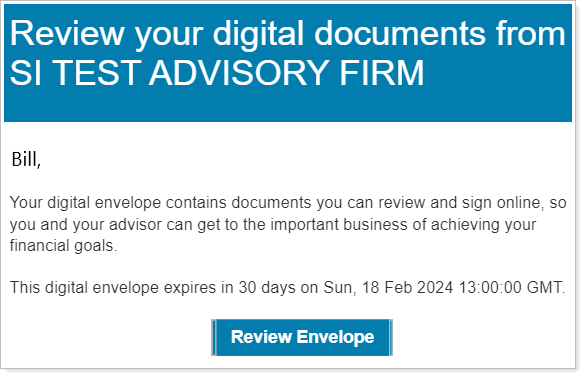
IMPORTANT
After your client signs any required documents, the new account will appear in the portal.
