Contents
Introduction
You can choose to keep your contact information in sync between Tamarac CRM and Tamarac Reporting. This integration allows you to keep your client’s name, date of birth, and email address seamlessly in sync and reduces potential errors.
Client integration allows you to single sign-on from Tamarac CRM to Tamarac Reporting. You can choose to single sign-on to the client record in Tamarac Reporting or directly access the client portal.
Edit Contact Name & Date of Birth
If you have enabled Client integration, you can update client information in either Tamarac CRM or Tamarac Reporting and the change will immediately update the other system. Your contacts must be linked between the systems to use the bi-directional integration.
The bi-directional name integration includes the following fields:
- First Name
- Middle Name
- Last Name
- Birthdate
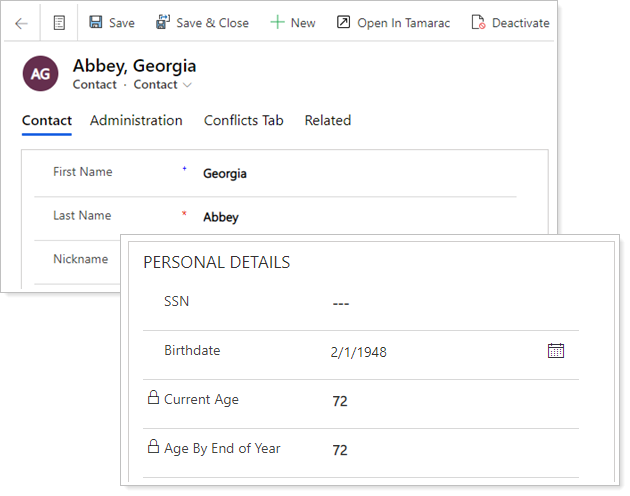
Edit Contact Email Address
When a contact’s email address changes, there are often many places you have to update that information. With this integration, email address changes propagate between Tamarac CRM and Tamarac Reporting seamlessly, so you only have to worry about updating it in one place.

When you edit an email address in Tamarac CRM, some extra confirmation is required before the change occurs in Tamarac Reporting, because Tamarac Reporting uses email addresses for client portal login access.
Note
Whenever you change a client’s email address in Tamarac Reporting, the client receives an automatic email notifying them of the change. For information on changing a client’s email address in Tamarac Reporting, see Creating a Client: The Client Profile Panel.
After changing the email address in Tamarac CRM, the updated email will sync to Tamarac Reporting where it need to be confirmed or rejected.
To confirm or reject the email address change:
-
In Tamarac Reporting, under Accounts, click Clients/Client Portals.
-
In the Action Required column, find the message that says, Unsaved email change.
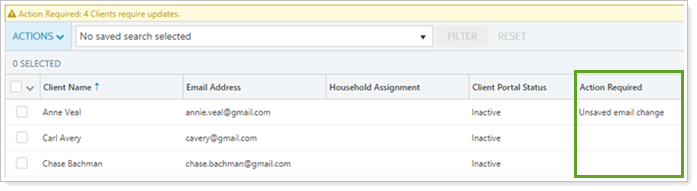
-
Open the corresponding client record.
-
In the Client Profile panel, look for the Client has an unsaved email change… alert.
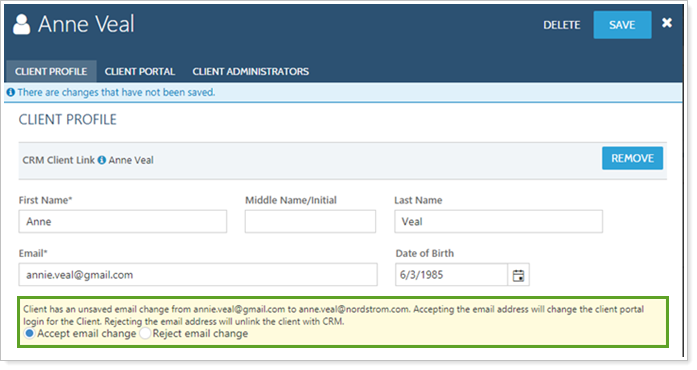
-
Select either Accept email change or Reject email change.
If accepted, the email address in the client record changes in Tamarac Reporting to match Tamarac CRM.
If rejected, the client record is un-linked from Tamarac CRM because linking is based on matching email addresses. The email address remains unchanged in Tamarac Reporting.
-
Click Save. When you change a client’s email address in Tamarac Reporting, the change in the corresponding linked Tamarac CRM contact is updated automatically.
Manage Household Assignment
The integration between Tamarac CRM and Tamarac Reporting allows you to maximize efficiency and minimize errors by syncing the Household assignment for your clients.
When you change the Household assignment, approval is required before the change occurs because Household assignment impacts what accounts clients see in their client portals.
Household assignments can only be updated in Tamarac Reporting from Tamarac CRM when the client is created.
To confirm or reject the Household change:
-
In Tamarac Reporting, under Accounts, click Clients/Client Portals.
-
In the Action Required column, find the message that says, Unsaved household change.
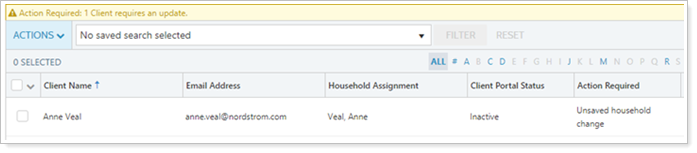
-
Open the corresponding client record.
-
In the Client Profile panel, look for the Client has an unsaved household change… alert.
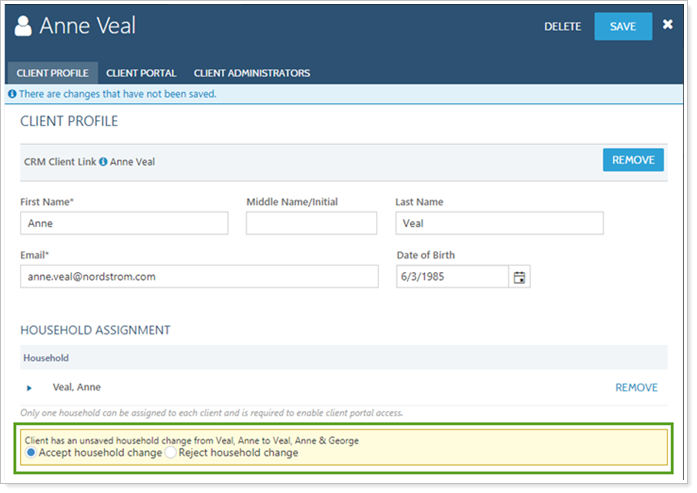
5. Select either Accept household change or Reject household change.
If accepted, the Household changes in Tamarac Reporting to match Tamarac CRM.
If rejected, the Household assignment in Tamarac Reporting remains unchanged. There is no impact to client linking if the Household change is rejected.
When you move a client from one linked Household to another in Tamarac Reporting, the change in the corresponding linked Tamarac CRM client is updated automatically.
Contextual Single Sign-On
From Tamarac CRM, you can easily access more information about your clients in Tamarac Reporting. You can see more information about the client record in Tamarac Reporting using the Open in Tamarac button. This button takes you straight to the corresponding Tamarac Reporting record.
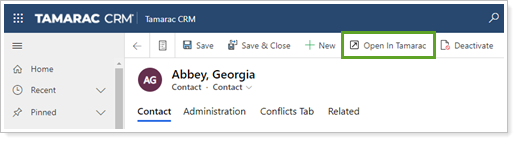
When opening a client in Tamarac Reporting using Open in Tamarac, Tamarac Reporting automatically opens to the Client page and uses contextual linking to display the most relevant data:
-
If a contact is linked between Tamarac CRM and Tamarac Reporting, the client page opens with the panel open for the selected contact in a new tab.
-
If the contact is not linked between Tamarac CRM and Tamarac Reporting, the client page in Tamarac Reporting opens in a new tab.
