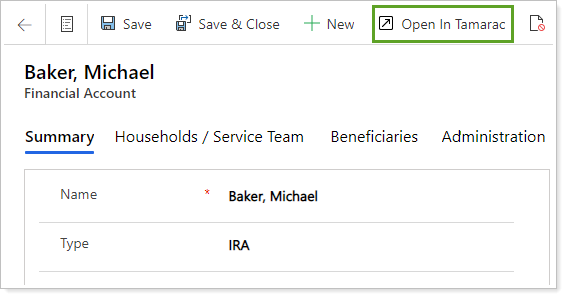Back
Back
 Back Back |
Home > Tamarac CRM > Integrations > Tamarac Platform Integrations > Reporting and Rebalancing Groups Integration
|
Reporting and Rebalancing Groups Integration
You can see group information from Tamarac Reporting and Tamarac Trading in Tamarac CRM. This integration gives you an overview some key financial and rebalancing data points in Tamarac CRM. Tamarac CRM will sync with Tamarac Reporting during the daily sync with your portfolio accounting system. If you have the full Tamarac suite or just Tamarac Reporting and Tamarac CRM, Reporting will be your source of record.
Groups from Tamarac Reporting and Tamarac Trading are tracked with Financial Accounts in Tamarac CRM. If you have Tamarac Trading, your groups can be enabled for Rebalancing and will be identified in Tamarac CRM with the Enabled for Rebalancing check box.
Below is a review of the data on your groups and the fields that are updated automatically from Tamarac Reporting and Tamarac Trading.
To open an existing group, follow these steps:
On the side menu, select Accounts under Clients.
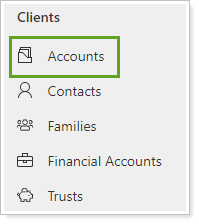
Click to open the account you want to review.
Click Financial Information to find the Financial Accounts grid.
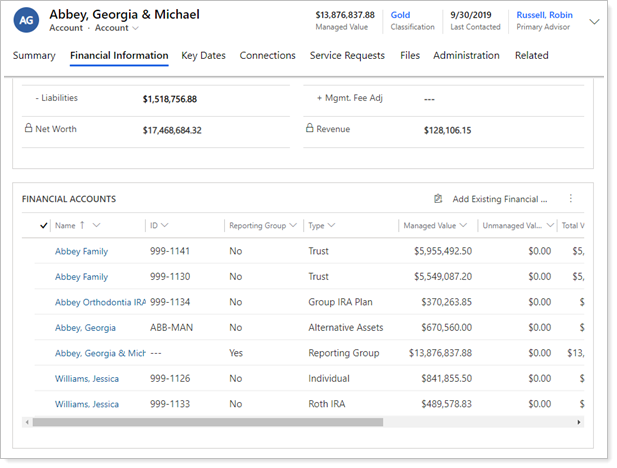
Click the group you want to open.
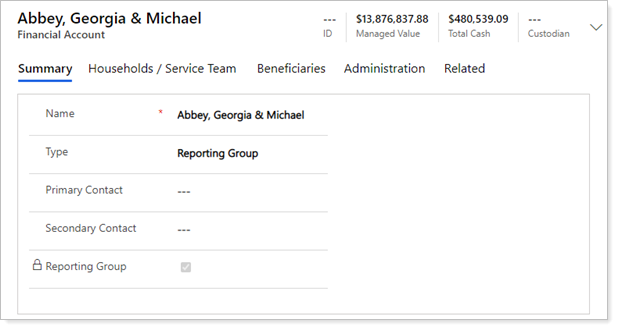
| Field | More Information |
|---|---|
| ID | The financial account number at the custodian. |
| Managed Value | The managed value of all financial accounts that are members of the group. |
| Total Cash | The total amount of cash for all financial accounts that are members of the group. |
| Custodian | Custodian where financial accounts are held. This field will be blank for all groups. |
| Name | Name of the group. |
| Type | Descriptor for the group. |
| Primary Contact | Primary contact for the group. |
| Secondary Contact | Secondary for the group. |
| Reporting Group |
Shows if the account is a reporting group in Tamarac Reporting or Tamarac Trading. The check box will always be selected for groups. |
Tamarac CRM will aggregate transaction values for each reporting group from Tamarac Reporting. The values will update daily following a sync in Tamarac Reporting.
The integration for this information is specific to Tamarac Reporting integration. If you are not using Tamarac Reporting, the integrated fields will be blank.
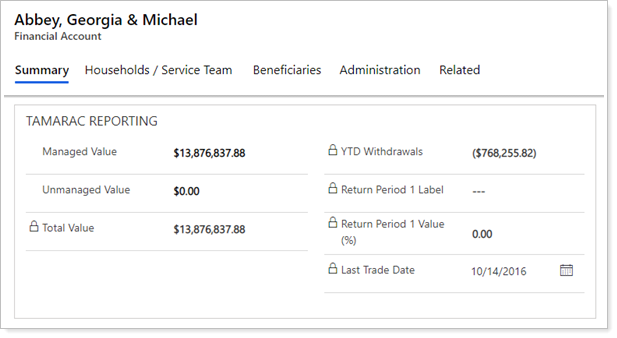
| Field | More Information |
|---|---|
| Managed Value | The managed value of all financial accounts in the group. |
| Unmanaged Value | The value of underlying securities in the group that are marked as unmanaged for performance. |
| Total Value | The sum of the managed and unmanaged value for the accounts in the group. |
| Last Trade Date | The date of the most recent buy or sell transaction in the group. |
| YTD Withdrawals | Year to date withdrawals and transfer of securities transactions for all accounts in the group. |
| Return Period 1 Label |
The name of the first return period added to Tamarac Reporting. This field is configurable in Tamarac Reporting, to change the field that is integrated contact Tamarac Support. |
| Return Period 1 Value |
The return percent for the first return period added to Tamarac Reporting. This field is configurable in Tamarac Reporting, to change the field that is integrated contact Tamarac Support. |
| Previous Year | This subheading indicates the time period for the following fields. Previous year is a rolling 365/366 day period for all fields under the subheading. |
| Mgmt. Fee | Aggregates the expense transactions typed as management fee for this group. |
| Contributions | Aggregates all deposit and receipt of securities transactions for this group. |
| Withdrawals | Aggregates all withdrawals and transfer of securities transactions for this group. |
| Net Contributions | Value of contributions less withdrawals for this group. |
| Contribution Rate (%) | Value of net contributions/starting value for this group. |
| Managed value as of 12/31 | Managed value for this group as of 12/31 of the previous year. |
Tamarac CRM will aggregate for each group from Tamarac Trading. The values will update following an upload to Tamarac Trading.
The integration for this information is specific to Tamarac Trading integration. If you are not using Tamarac Trading, the integrated fields will be blank.
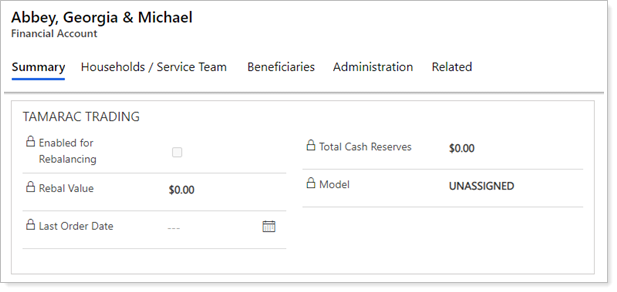
| Field | More Information |
|---|---|
| Enabled for Rebalancing | Shows if the group is enabled for rebalancing. |
| Rebal Value | Value of the account calculated as Total Account Value – Cash Reserves. |
| Last Order Date | The last date an order was logged for the account. |
| Total Cash Reserves | Total cash reserves specified for the account. |
| Model | The model assigned to the account. |
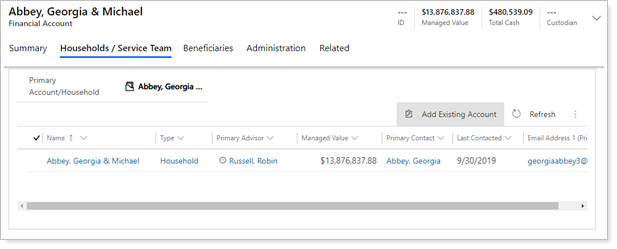
| Field | More Information |
|---|---|
| Primary Account/Household | The household that owns the groups. |
| Account/Household subgrid | Displays all additional households that are stakeholders for the group. |
The service team is used to identify the user for each role for that client relationship. This allows you to use Tamarac CRM’s automated business processes. You can also use these to create custom business processes which assign activities to a role instead of the specific users. If one person in your firm fills more than one role, you will need to list them in multiple roles.
If you have not requested custom fields, you will not see this section. If you have requested custom fields, you will find your fields grouped in this section.
If you need to request custom fields, please contact our Account Management team at TamaracAM@envestnet.com.
If you use both Tamarac Reporting and Tamarac CRM, the integration between the two systems can automatically link your groups to the correct Households. This integration is enabled if you are using both Financial Account integration and Household integration. Please reference Enabling Integration for more detailed information on turning on the integration.
If your firm does not use integration to manage group membership, there is a one-time assignment that will need to occur for all new groups. Please follow these steps once the group has been auto-created in Tamarac CRM.
If you are currently in implementation, your implementation consultant will work with you to assign your existing financial accounts to their Account/Household in Tamarac CRM.
To assign a group to an Account/Household, follow these steps:
On the side menu, select Accounts under Clients.
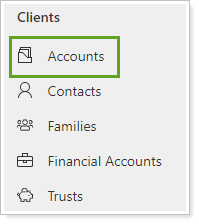
Click to open the account that has a new group.
Click Financial Information to find the Financial Accounts grid.
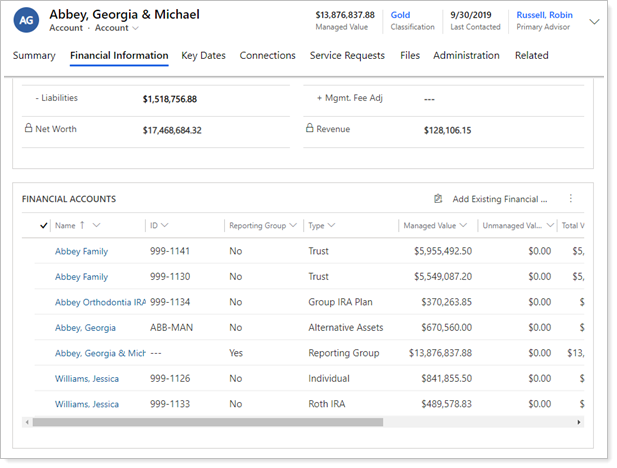
Click Add Existing Financial Account.

Search for the reporting group you want to add and select it.
Click All records to see more details about the accounts and groups. This will also allow you to change the view of the records you see in Lookup Records.

Click Add.
From Tamarac CRM, you can easily access more information about your reporting groups in Tamarac Reporting. Using the Open in Tamarac button automatically opens your Dashboard in Tamarac Reporting and uses contextual linking to display the most relevant data:
If the reporting group exists in Tamarac Reporting, the Dashboard displays the reporting group’s data.
If the reporting group was manually created in Tamarac CRM, Tamarac Reporting searches for the corresponding reporting group number and displays that data.
If no corresponding group number is available, your Tamarac Reporting Dashboard displays the most recently viewed account or group.
The contextual single sign-on can be initiated from an individual reporting group record.