Contents
Introduction
As an advisor you look at your client's whole financial picture. Tamarac CRM allows you to capture that 360 degree view of your client's wealth management needs. This topic covers tracking documents for estate planning purposes. Examples include, wills, LOAs, and POAs for finances and/or health.
Creating an Estate Planning Record
To add estate planning, follow these steps:
-
On the side menu, select Accounts under Clients.
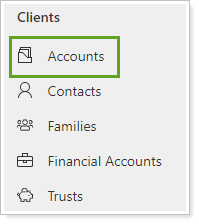
-
Click the name of the account where you want to add estate planning.
If needed, search for the account.
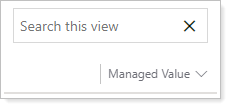
-
Click Related and select Estate Planning.
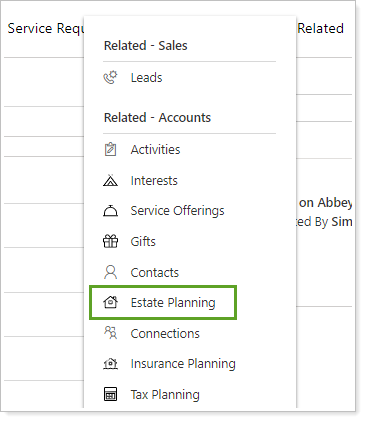
-
Click New Estate Planning.
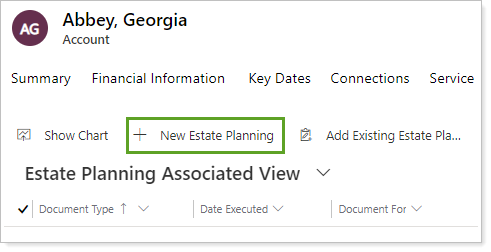
-
Complete the following fields:
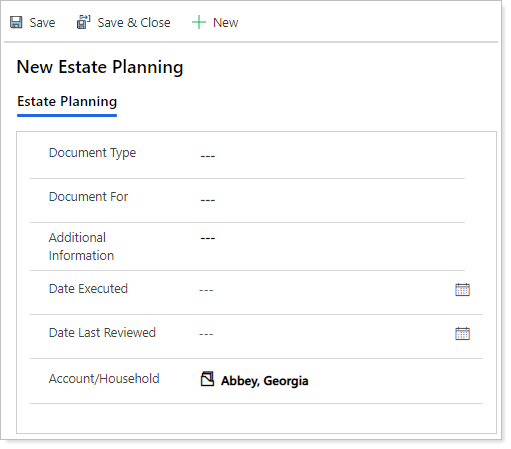
Field Name More Information Document Type‡ Select the document type from the list. Document For Select the contact the document is for. Date Executed Identifies the date of execution. Date Last Reviewed Identifies the date the document was last reviewed. Account/Household Assigns the record to the appropriate account. This is pre-filled when the form is created. Additional Information Enter any applicable additional information on the document. Primary Advisor* This defaults to the user creating the estate planning. Update this field to the appropriate person if you are creating the estate planning for another user. Fields marked with an * are required.
Fields marked with a ‡ are configurable by your firm's Data Manager.
Fields marked with a § are integrated values from Tamarac Reporting.
Note
If you need to request custom fields, please contact our Account Management team at TamaracAM@envestnet.com.
-
When finished, click Save.
