Contents
Introduction
Tamarac CRM allows you to track yearly tax return information under Tax Planning. In addition to documenting yearly tax statements you can share tax related information across the different members of the service team efficiently and effectively.
Add Tax Records
To document yearly tax return information, follow these steps:
-
On the side menu, select Accounts under Clients.
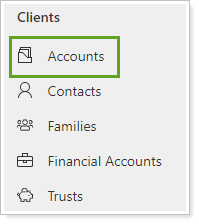
-
Click the name of the account where you want to add tax planning.
If needed, search for the account.
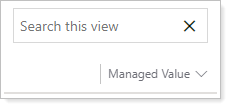
-
Click Related and select Tax Planning.
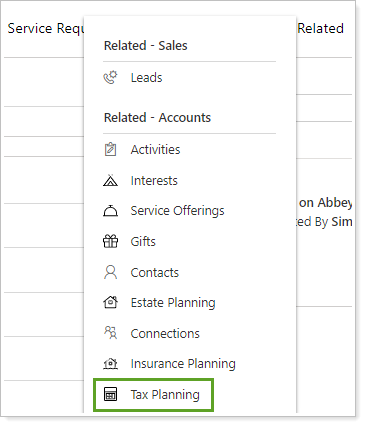
-
Click New Tax Planning.
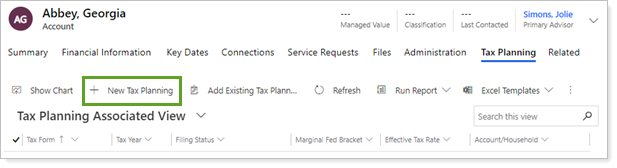
-
Complete the following information.
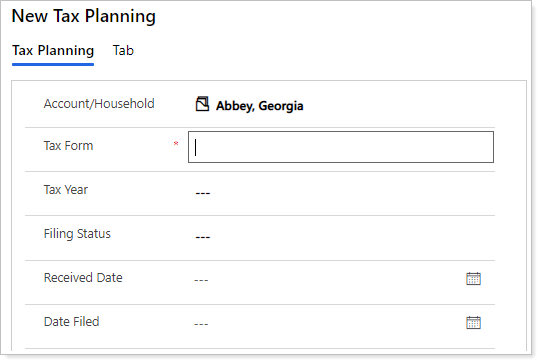
Field Name More Information Account/Household Assigns the record to the appropriate client account. This is pre-filled when the new Tax Planning form is created from the account. Tax Form* Allows you to track which tax form was filed. You will need to enter a value here and save before you can add Contacts under the Filed For section Tax Year Tax year the client is filing for. Filing Status Allows you to capture filing status. E.g., married, single, married filing separate, etc. Received Date Date you received the tax form. Date Filed Date you filed the tax return for your client. ST Tax Loss Carry Forward Short term tax loss carry forward amounts. LT Tax Loss Carry Forward Long term tax loss carry forward amounts. Total Tax Loss Carry Forward Short term and long-term tax loss carry forward amounts. AGI Amount Adjusted Gross Income amount. Alt Min Tax Allows you to identify if the client is subject to Alternative Minimum Tax. Alt Min Tax Amount Alternative Minimum Tax amount. Marginal Fed Bracket Federal tax bracket for the client. Marginal State Bracket State tax bracket for the client. Charity Gift Carry Forward Carry forward dollar amount of any charitable gifts. Effective Tax Rate Effective Tax Rate calculated for the client. Return Reviewed Check this box after you review the tax return. Filed For Contact the return was filed for. Fields marked with an * are required.
Fields marked with a ‡ are configurable by your firm's Data Manager.
Fields marked with a § are integrated values from Tamarac Reporting.
-
When finished, click Save.
