Contents
Introduction
When you work in a collaborative team environment, seeing who made changes and when they made them is especially useful. You can create a custom keyboard shortcut to quickly add a time stamp that includes your username, current date, and time when you make any updates to the Task Description. This page provides steps to create a custom keyboard shortcut for adding time stamps to Task Description fields.
If you are utilizing the default Task form, this feature is already enabled. If you are using a custom form that was in place prior to February 2024, you will need to add a custom text box control.
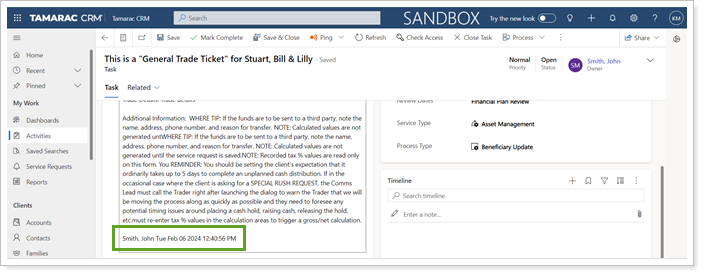
Add Custom Text Box Control
The Dynamics Admin must add the Custom TextBox control to the Task Description field to enable the Time Stamp feature.
To add the Custom TextBox control, follow these steps:
- On the CRM Settingspage, select Solutions.
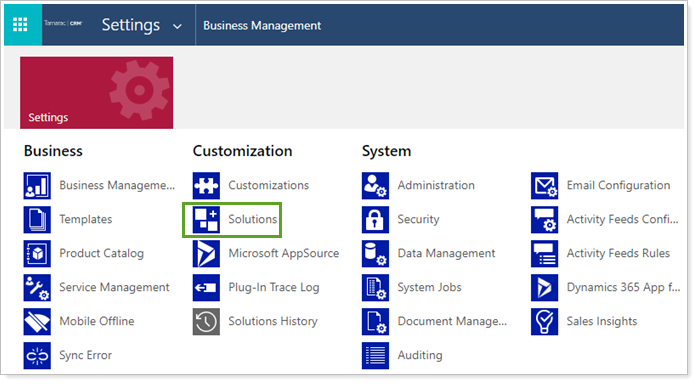
- On the Solutions page, select AdvisorCRMCustom.
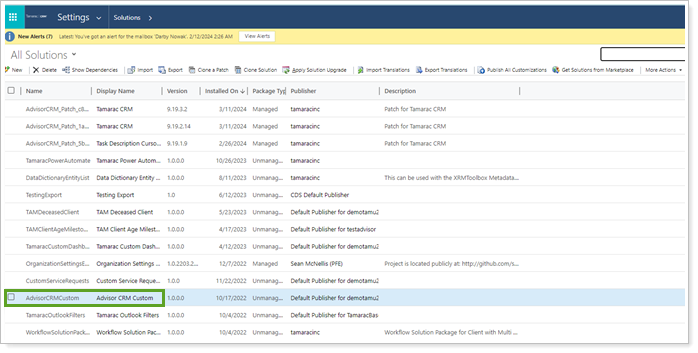
- Open the Task Form with a form type of Main in Customization settings.
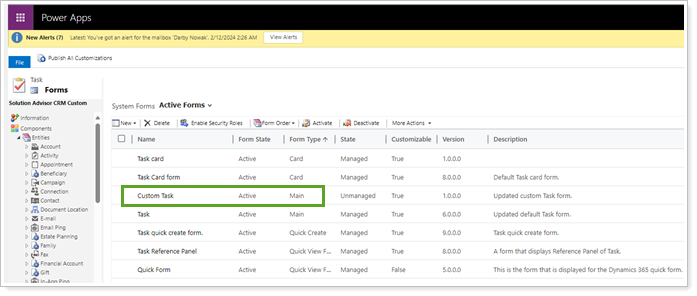
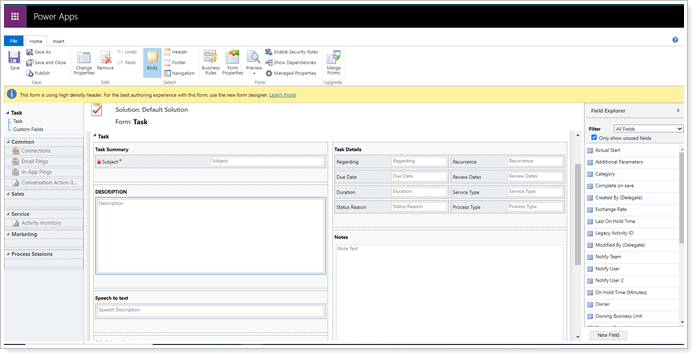
- Double-click the Description field.
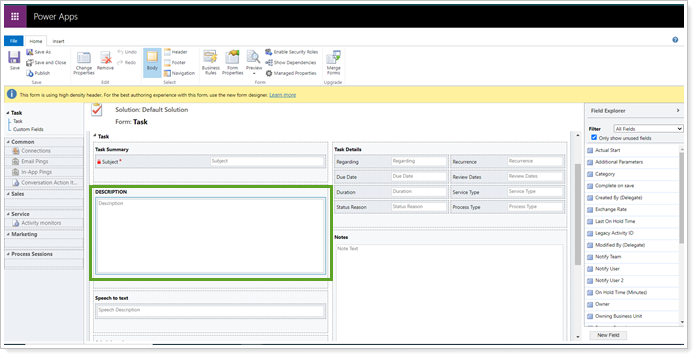
- Select the Controls tab and Add Control.
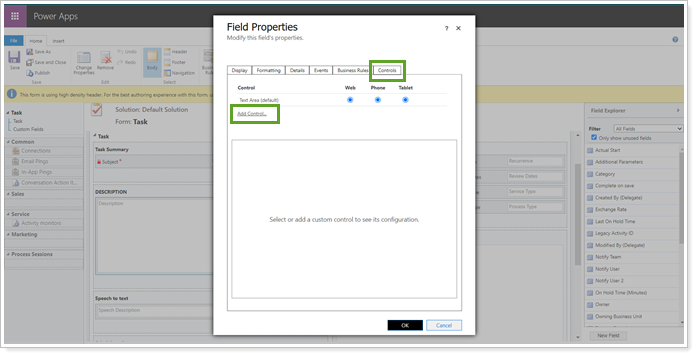
- In the Add Control panel, select Custom TextBox.
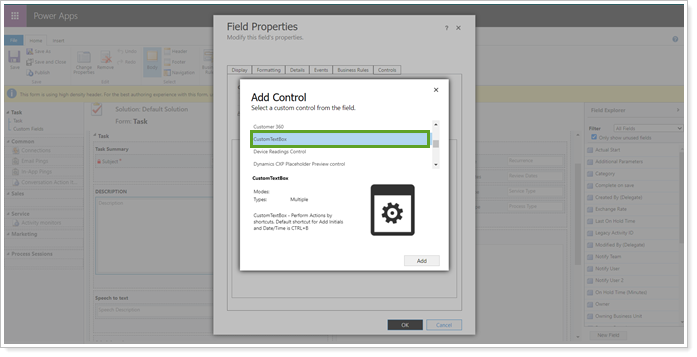
- Select Web, Phone, Tabletand select OK.
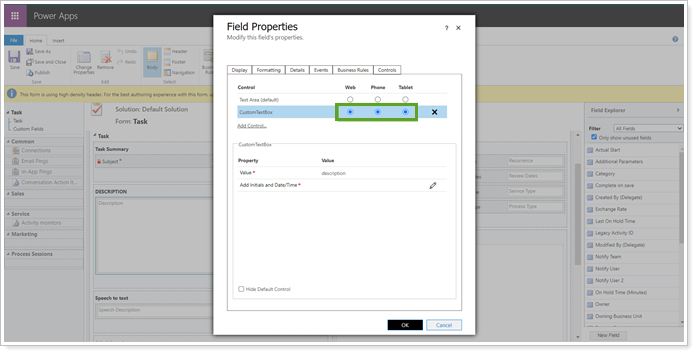
- Select the pencil then select a keystroke combination under Bind to static options. Select OK.
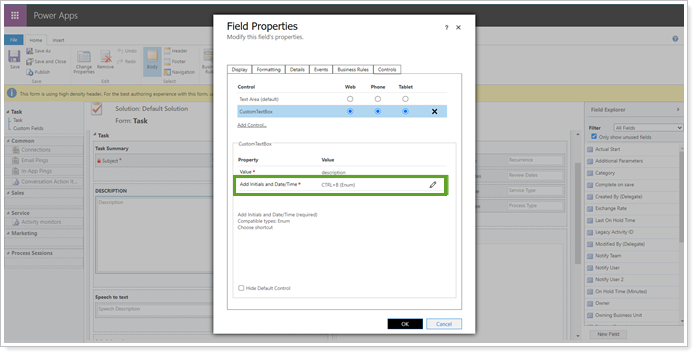

- Select OK to close the Description field settings.
- Save and publish the form.
