Content
Introduction
The contact form that appears in the right side popout window contains wither the Primary Contact or Secondary Contact from the Account. Firm Administrators can customize the way the Contact pop-up appears when you select Primary or Secondary contact from the Summary screen in Account records. This allows your firm to customize the form showing in the window to match with your custom Contact form if you are using one.
Customize Contact Pop Up Form
To customize the contact pop up form, follow these steps:
- Highlight the formid in the URL.
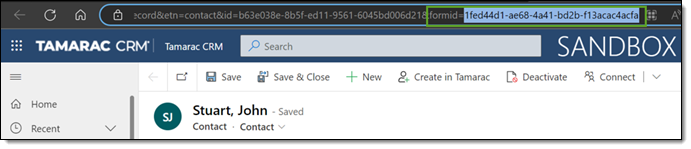
- Select Advanced Find on the command bar.

- Select Environment Variable Definitions from the Look For: list and select Results.
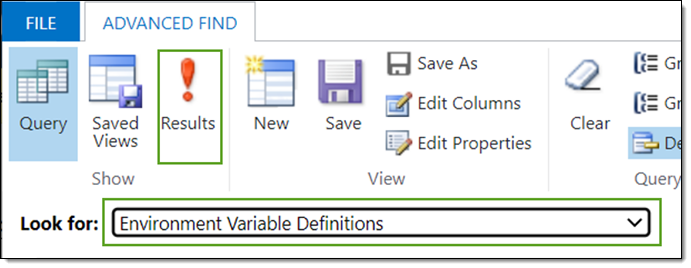
- Scroll to and select tam_ContactPopupFormId.
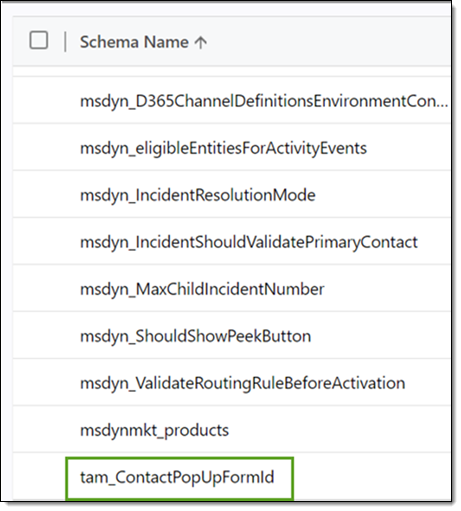
- Under the General tab, select +New Environment Variable Value.
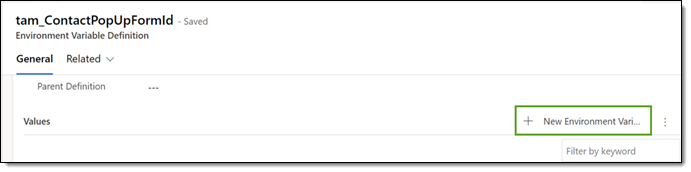
- Paste the formid in the Value field and select Save.
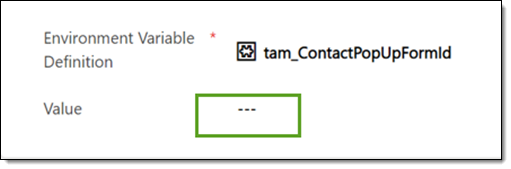
Note
If there is more than one Environmental Variable Value, you will need to delete it. To delete any existing values, click the three-dot menu in the Values panel and select Delete Environmental Variable.
