Contents
Introduction
With the Reopen Task feature in Tamarac CRM, you can reactivate a task that has been assigned a Completed or Cancelled status. This allows you to recover tasks and continue through your workflow without disruption.
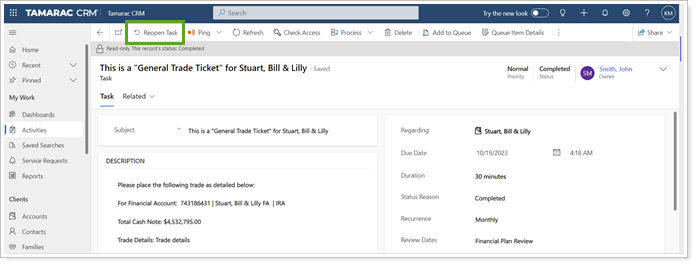
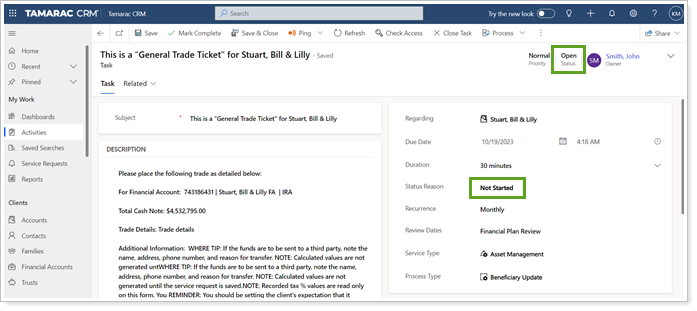
Enable Reopen Tasks
Tamarac Data Managers must enable this feature or contact CRM Support to request for it to be enabled. Once enabled, all CRM users for your firm will be able to use the Reopen Task feature.
To enable the Reopen Task feature:
- Open the Default solution in Power Apps.
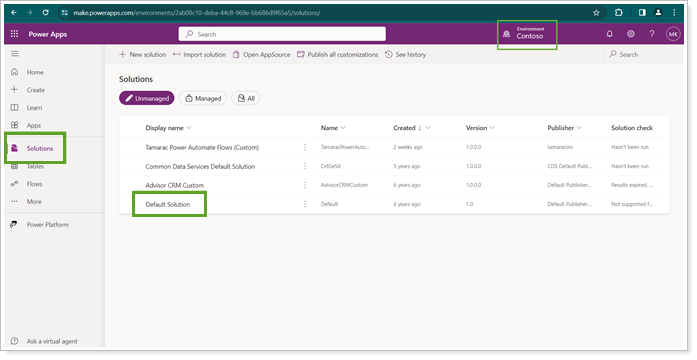
- Enter the keyword variable in the search box and select Environment Variables.
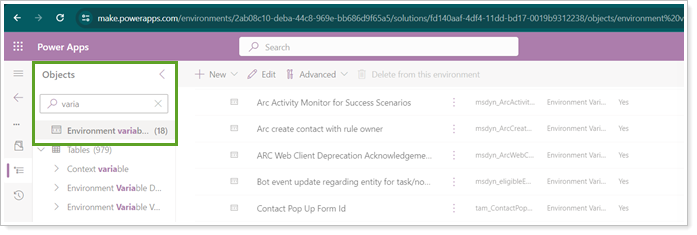
- Select Reopen Task to open the variable.

- Select Yes from the Current Value list.
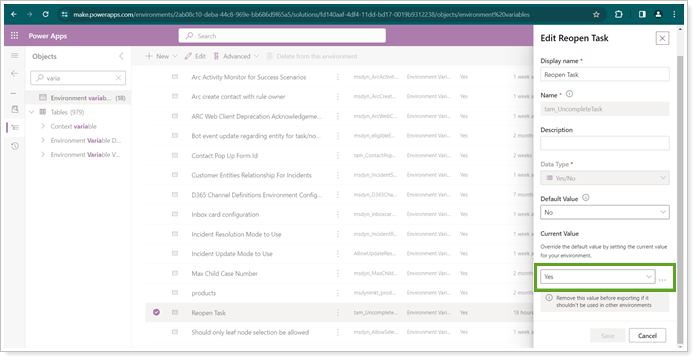
- Save and Publish.
After you enable the feature, you will see the Reopen Task button on the Activities page as one of your options. When you select it, your task will be assigned a status of Open with a status reason of Not Started.
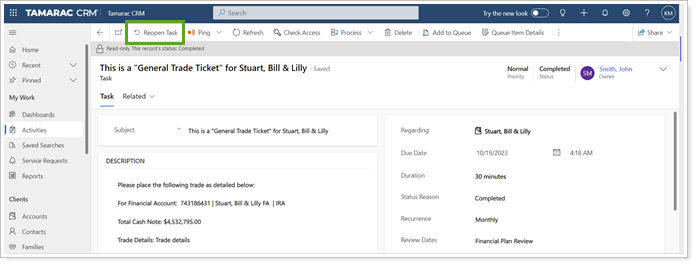
IMPORTANT Note
When you reopen a task in Tamarac CRM, you will also have to reopen the task in Outlook. Otherwise, the status in Outlook will take priority.
Important Considerations
Please note that this feature is optional and enabling it should be discussed internally prior to activation by your firm's CRM Admin User due to potential impact. This includes the following considerations:
- Any workflows that kick off upon update to the task status will be kicked off again on reopened records. These types of workflows typically run when it is marked complete.
- If the reopened task record is part of a workflow, the workflow will have progressed forward already and will not recognize that the task was reopened. Any tasks occurring after it should not be marked as complete or cancelled unless appropriate as the workflow will not re-run the steps when the reopened task is completed again.
- No history will appear on the task showing changes in the status or information on who may have reopened and edited it beyond the most recent update to it as captured in the Modified By and Modified On fields. As such, the decision to use this feature should be made according to your compliance best practices.
