 Back
Back
 Back Back |
Home > Tamarac Reporting > PDF Reports > Work With PDF Reports > Customize the Name of Column Headings for PDF Reports
|
Customize the Name of Column Headings for PDF Reports
Customization provides flexibility for your firm. On your PDF reports, you can rename the column and row headings—for example, you can rename the Dollar Gain/Loss column to Gain/Loss Amount.
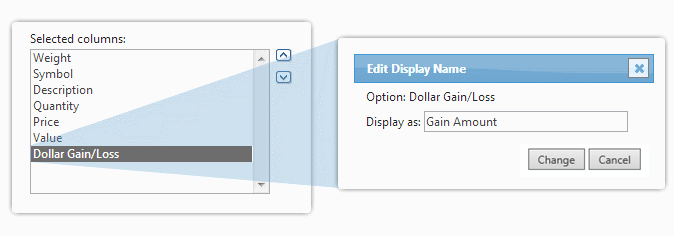
The column labels are specific to each PDF template and are not shared among reports.
To customize a column name, follow these steps:
On the Client Reporting menu, under PDF Settings, click Templates.
In the Select a template list, click the template where you want to customize the column headings.
To rename a column, double-click the column in the Selected columns or Selected rows box, and then type the name you want to appear on your reports.
Some selected columns or rows are gray – these column names may not be edited.
If you completely delete the Display as text and click Change, it will revert to the default heading name.

Click Change.
You can use HTML tags in column headings to further customize how columns look. The HTML tags available are:
<b>: Makes text bold. The closing tag </b> is optional depending on what part of the title you want to make bold.
<br>: Inserts a line break. Insert <br> before a line of text to force a line break before the column or row label. Text remains aligned regardless of spaces.
The following table provides some examples for how HTML tags behave in custom headers.
| HTML Tag Usage | Report Output |
|---|---|
| No HTML used |
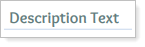
|
<b>Description</b> Text |
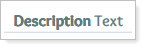
|
<b>Description Text |
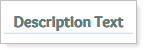
|
Description <br> Text |
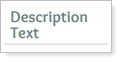
|
Description <br><b> Text |
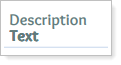
|