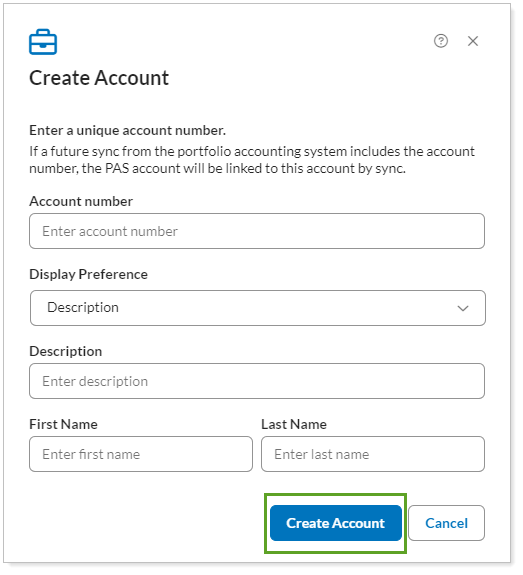Contents
Introduction
We understand the value of alternative investments as a part of your business. Your ability to track the performance of these investments using manual security snapshots allows you to give the most informed financial guidance for your clients. To let you get started managing those accounts while you wait for the custodian data to sync, you can create placeholder accounts in Tamarac Reporting.
Create Placeholder Account
To create a new account for use with manual securities, follow these steps:
- Under Actions, select Create account.
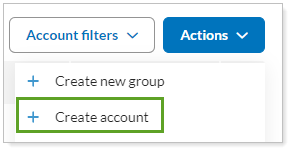
- Enter details for the account and select Create Account.
The account appears on the Accounts page. You can add it to groups and begin configuring the account settings. When an account with a precisely matching account number comes through in your daily sync, the account you created will be automatically matched to it.