Contents
Introduction
The Upload Errors and Warnings widget shows the number of upload error and warnings for each of the data sets you add to the widget. Errors and warnings are added together to give you the number that appears in the widget. For example, if Recent Trades had 2 errors and 2 warnings after an upload, 4 will appear next to Recent Trades.
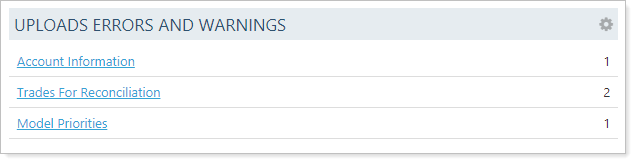
Widget Behavior
Each data set name is also a link which takes you directly to the Upload Status page, allowing you to view the errors and warnings.
Keep these details in mind when viewing the widget:
-
If no uploads were completed on a given trade date, there won't be any information shown in the widget.
-
The number that appears on the Upload Errors and Warnings widget for any given data set shows errors and warnings only for the most recent upload. For example, if two uploads using the Recent Trades data set were done today, only the errors and warnings for the most recent upload will show in the widget.
-
If you don't have permission to access the Upload Status page, you won't see links.
-
This widget is not account-specific and it won't reflect any Trading Dashboard filters you select.
Customize
You can customize the information you see on the Upload Errors and Warnings widget in the following ways.
Add or Remove a Data Set
To add or remove data sets to monitor within this widget, follow these steps:
-
From your Home menu, select Trading.
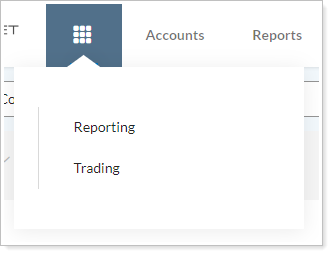
-
Select Edit
 to open settings for the Upload Errors and Warnings widget.
to open settings for the Upload Errors and Warnings widget. 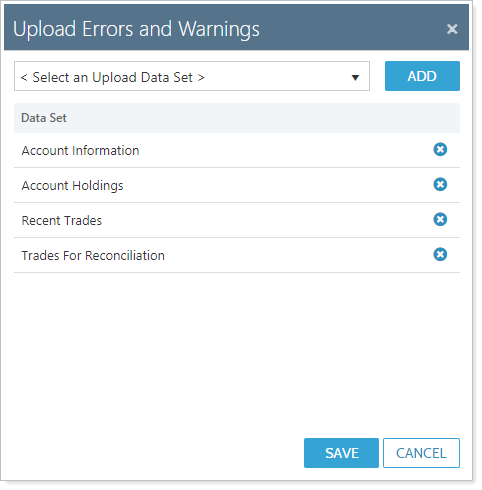
-
Add or remove data sets:
-
To add a data set, select the data set you'd like to add in the Select an Upload Data Set list and click Add.
-
To remove a data set, select
 next to the search you'd like to remove.
next to the search you'd like to remove.
-
-
Select Save.
Change the Display Order
You can change the order in which the data sets on your dashboard. To change the order of your data sets, follow these steps:
-
From your Home menu, select Trading.
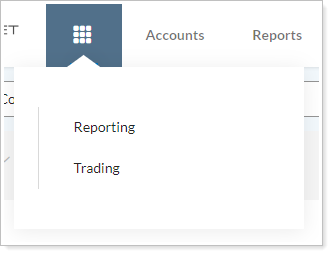
-
Select Edit
 to open settings for the Upload Errors and Warnings widget.
to open settings for the Upload Errors and Warnings widget. 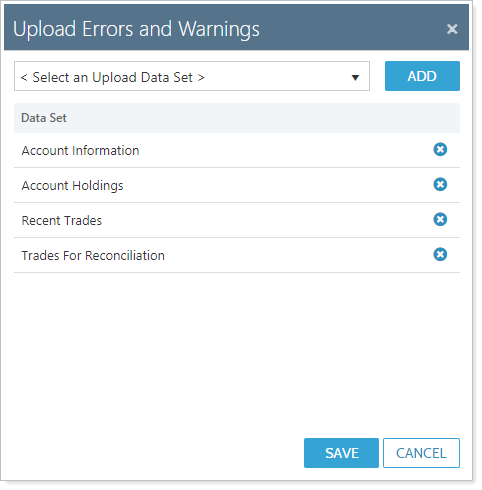
-
Click and drag on the data set names to rearrange the data sets in your preferred order.

-
Select Save.
