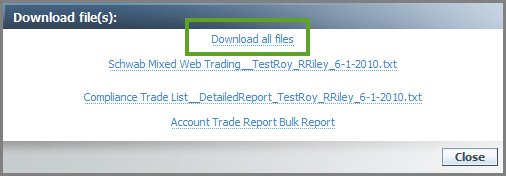Contents
Tax Loss Harvesting at the Lot Level
Advisor Rebalancing enables you to sell securities that are in excess of your defined loss threshold at the lot level. Using a new setting on the System Settings Settings page, you can specify, for securities with losses, whether you want to sell out of the security or sell only those lots with losses.
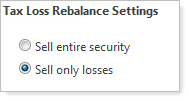
The threshold for tax loss harvesting is set on the Advanced Settings page. To get to this page, on the Accounts menu, click Account Settings and then click the Advanced Settings tab.
You set the percentage of loss and dollar amount for each account. When the specified tax loss threshold is reached and you perform a Tax Loss Harvesting rebalance and have the Sell only losses option set on the System Settings page, all of the lots that have losses will be sold. Any remaining lots will not be sold.
Note
For this rebalance, round lot sizes will be ignored when selling lots with losses.
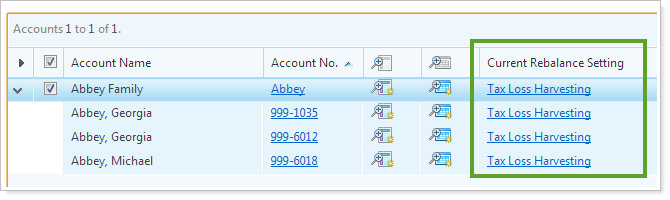
Example
You have a security with 10 lots and a tax lot harvesting setting of 15% and $5,000. Seven lots have gains. Three lots have losses of 13%, 15%, and 17% respectively. With a weighted average loss of over 15% and a net loss of $5,500, both criteria in the loss threshold were reached. With the Sell only losses option selected on the Trade Settings page, when you perform a Tax Loss Harvesting rebalance, the three lots at a loss are sold, while the remaining seven lots are left. The losses on the individual lots do not need to meet the loss threshold, only the weighted average of losses for the security.
Trades on Hold Bulk Report
A new bulk report has been added to the available default bulk reports. The Trades on Hold bulk report displays all the trades in the system that are currently on hold for the selected accounts. The report displays information such as the account name and number, securities on hold, number of shares, dollar value of trade, and target trade date for all accounts with held trades.
You can run the report from the Bulk Reports page under the Reports menu or from other pages within Advisor Rebalancing where Bulk Reports are available, including the Trades on Hold page.
When running the report from the Trades on Hold page, select the accounts that contain held trades and on the More Actions list, click Bulk Reports. In the following dialog, click Trades on Hold, and then click Generate Report.

When generated, the report opens in Excel and appears as follows:
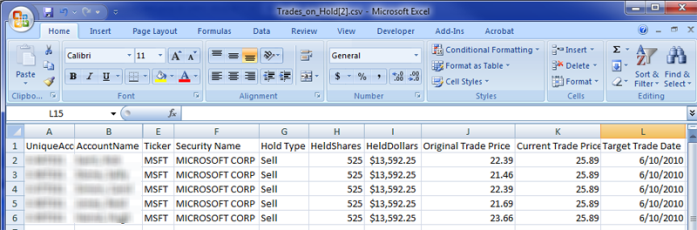
Trades on Hold Page Filter
On the Trades on Hold page under the Rebalance & Trade tab, you can use the Filter Options box, to display held trades according to their Target Trade Date (either Today, All, Overdue, a date range, or those trades placed on hold on the current day). When you apply or delete the held trades that display based on the specified filter criteria, only those meeting that criteria are affected (either traded or deleted). The trades that fall outside of the filter criteria remain on hold.
EXAMPLE
Say you have five trades on hold where three have target trade dates in the current week and two with target trade dates in the next week. If you set the filter criteria to display only those trades with a target trade date in the current week and apply or delete held trades, only the three trades that meet the filter criteria will be applied or deleted; the remaining two trades with a target date in the next week will remain on hold.
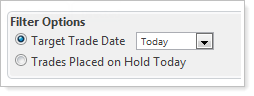
Download all Trade Files Link
As you compete the trading process, the Trade Actions dialog enables you to create several files, such as a Trade file, compliance report, and an Account Trade bulk report. With this release of Advisor Rebalancing, the Download file(s) dialog allows you to download the files individually, as before, but also enables you to download all the files in a .zip file for ease of use and convenience.