Contents
Integrations
Use Envestnet Platform Proposals and Service Requests Within Tamarac
To streamline your workflows, save time, and harness the power of the user-friendly Tamarac platform, those of you who also use the Envestnet platform will now be able to access and manage their Envestnet proposals, client records, and service requests within Tamarac.
If you already have the integration with Envestnet enabled, as well as access enabled through Tamarac user management, you will see two new pages on the Accounts menu: Proposals and Service Requests. There's nothing further you need to do to use this integration.

Proposals
In Tamarac, the new Proposals page displays information from the Envestnet platform about an advisor's proposals.
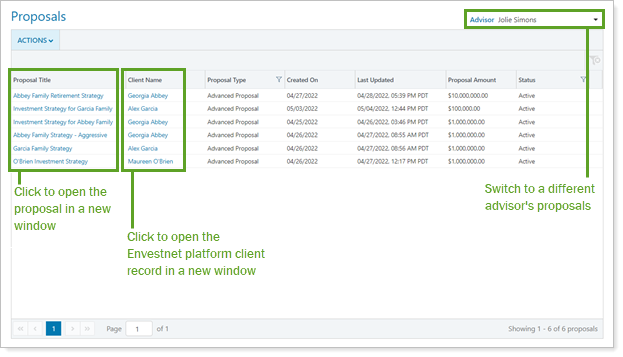
On this page, you can do the following:
-
See a proposal summary.Choose a name in the Advisor list to see a summary of active and completed proposals, including their title, which client they apply to, and when they were created.
-
Open records in the Envestnet platform.Click the name of the client record or proposal name to open that proposal or client record on the Envestnet platform in a new window.
-
Start a new proposal.Under Actions, click Create a new Express Proposal. This opens the Proposal tool in a new window.
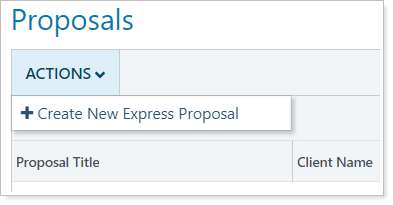
Service Requests
The Service Requests page lets you see information about your service requests on the Envestnet platform. If you have the Envestnet platform integration, you may recognize this page already. However, you can now conveniently access this page under the Accounts menu, the same place you access the new Envestnet proposals page.
Rebalance Page
Filter Columns Using a Blank Value
The Rebalance page contains column filters to help you drill down to find just what you're looking for. To improve this experience, we added an additional way to filter columns by searching for blank values. This lets you find accounts or groups that don't have any values within that column by selecting (Blanks).
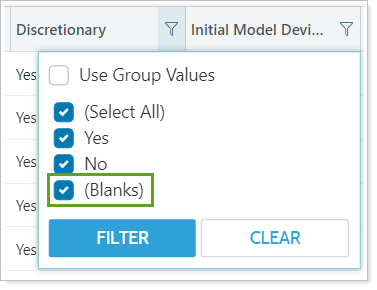
For example, you want to find accounts that haven't been assigned a setting for Discretionary. In the Discretionary column, select (Blanks) and the Rebalance page will only show accounts that don't have an assigned Discretionary value.
Filter Columns by Group Values
We added a new way to filter columns that contain dollar values. When calculating the value of some columns, the value shown for the group can be different than the value of underlying accounts. Previously, when you applied a filter, the group would show if the group or at least one underlying account within that group met the criteria. When you select the new Use Group Values option for that filter, the group will only show if the group value meets your criteria.
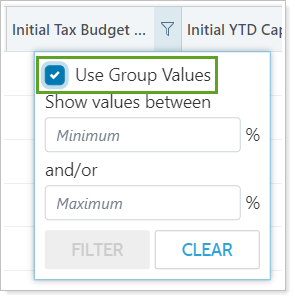
In addition, you can apply Use Group Values when creating or editing a page view so that the page already filters by the conditions you save within the view.
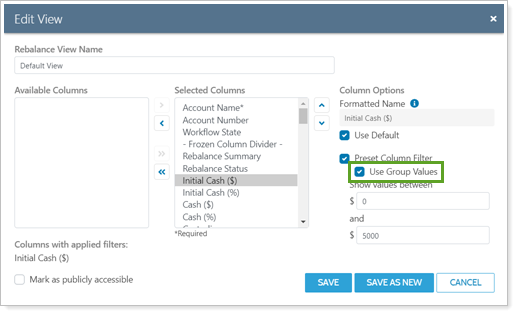
This addition allows you to apply filters to your page with more precision.
Generate PDF Reports Directly on the Rebalance Page
As we work to make the new Rebalance page more robust, we added an additional feature you can use without having to navigate away from the page: generating on-the-fly PDF reports.
Next to individual accounts, you can see a ... menu that shows various actions you can take on that account. With this release, you can now choose Generate PDF Report to apply a PDF template to the account and create a PDF report.
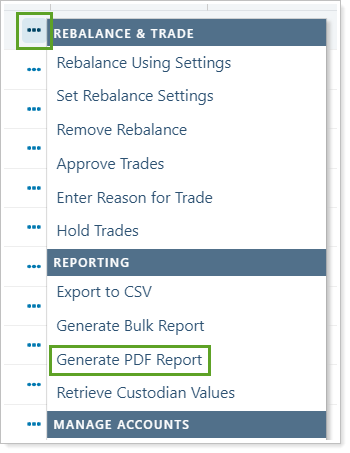
After you select this option, you'll be able to do the following:
- Choose the PDF report you want to generate.
- Specify an As of Date for the report.
- Post the PDF report to a client portal.
- Specify the folder and any labels you want to apply to the PDF report as seen in the Document Vault.
- ...And more!
See Heads-Up Information about Trading Alerts on the Rebalance Summary and Rebalance Page
If there's an account with a current trading alert, you'll receive a banner warning at the top of the page with a link to download a bulk report. If you download that report, it will contain active trading alerts, pending order notes, and restriction override notes.
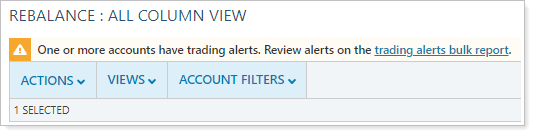
If the Rebalance Summary you're viewing has current trading alerts, you'll see a similar banner with a link to download the same bulk report for the account or group you're viewing.
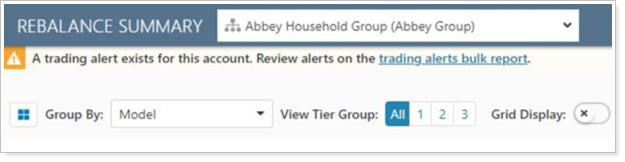
Rebalance Summary
Create Quick Trades on the Rebalance Summary
Trades outside of the rebalance workflow are important to many firms. Custom strategies, directed trades, and quick trades can be used to create one-off trades in your clients’ accounts. With this release, we added the quick trade feature to the Rebalance Summary. This allows you to generate trades without having to close the Rebalance Summary and open another report. This option replaces the Symbol Lookup feature on the classic Rebalance Summary and allows you to make one-off trades.
You can access this feature by using the ... menu and selecting Create Quick Trade.
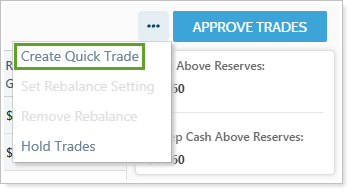
Navigate to the Next and Previous Rebalance Summary Reports
If you're reviewing multiple Rebalance Summary reports, you can use the < and > symbols at the top of the report to navigate to the previous or the next reports as listed on the underlying Rebalance page. This navigation lets you review multiple reports without having to navigate away from the report.
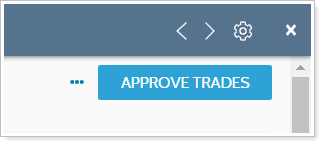
Set the Rebalance Setting on the Rebalance Summary
We added new functionality to the Rebalance Summary report that lets you set the rebalance setting for the account or group you're viewing. That way, you won't have to navigate away from the report to change the rebalance type or update rebalance options.
To use this feature, click ... at the top of the report and choose Set Rebalance Settings.
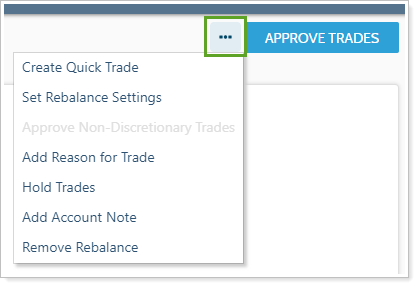
Use Enhanced Scrolling to Better Review Rebalance Information
We updated the Rebalance Summary to help you orient yourself as you scroll through the report. For some clients, this report can be long and require extensive scrolling. Because this report is grouped, you might lose your place as you scroll through, so we enhanced the report to provide frozen headings as you scroll. Now, when you scroll through a report, the current section heading will remain at the top of the report until you reach the next section. This help you review long report and make faster decisions about individual trades.
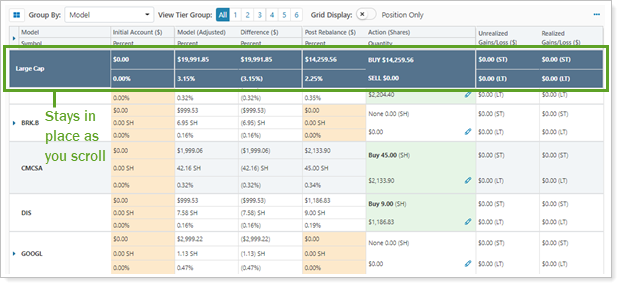
Platform Improvements & Performance Enhancements
Part of our ongoing effort to improve the speed and reliability of the Tamarac Platform includes a number of enhancements under the hood. This table highlights improvement made since our last release:
| improvement made | type of improvement |
|---|---|
| Under-the-hood improvements to the Find Data For search tool may speed searches by as much as 70%. | Search |
Learn More - Watch the Release Video
