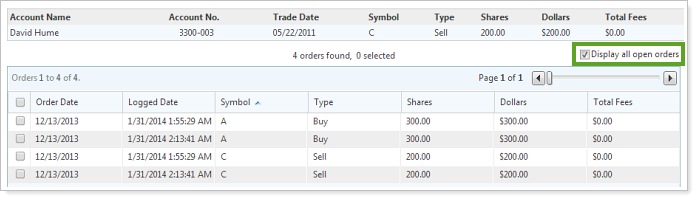Contents
|
Overlapping Securities in an Allocation Model Prime Broker Trading for Advisor OMS Show All Open Orders As Possible Matching Orders for Trade Reconciliation |
Overlapping Securities in an Allocation Model
Currently, Advisor Rebalancing only allows a single security in one Security Level model within an Allocation model. With this release, Advisor Rebalancing will now allow you to include a single security multiple times within an Allocation model. If you list the same security in more than one model within an Allocation model, Advisor Rebalancing will split the initial and post rebalance allocation pro-rata based on the security's target.
For example, let's say you have the following models:
Large Cap Core Security level model
-
50% IVV
-
50% DVY
Large Cap Value Security Level model
-
50% DVY
-
50% IWD
Conservative Allocation Model
-
10% Large Cap Core
-
10% Large Cap Value
-
80% Fixed Income
DVY's allocation in the Conservative Allocation model is (10%*50%) + (10%*50%) = 10%. Therefore, 50% of the DVY allocation is derived from Large Cap Core and 50% is derived from Large Cap Value.
If an account assigned to the Conservative Allocation model is uploaded with an allocation of 12% to DVY, the initial allocation will be split 50/50 to the Large Cap Core and Large Cap Value models. This would result in an initial allocation of 6% to DVY in the Large Cap Core model , and an initial allocation of 6% to the Large Cap Value model . If the account were rebalanced, a sell of 1% would be proposed in both models, but only one trade would go into the trade file. That trade would be the net action of all recommended trades for DVY. In this example, the net trade would be a sell of 2%.
In summary, initial and post-rebalance allocations are always allocated pro-rata based on the model weights to all the models that hold that security. Any proposed trades are netted against one another so that only one order is created per security. To view the individual trades per Security Level model, the Rebalance Summary should be grouped by Model. When grouped by Class, the net trades will be displayed per security.
In order to support securities held in multiple Security Level models, the Trade Summary has been updated with several enhancements.
To review trades at the model level, select the new Show model-level detail check box. This option will split the securities out for each Security Level model the security is allocated to.
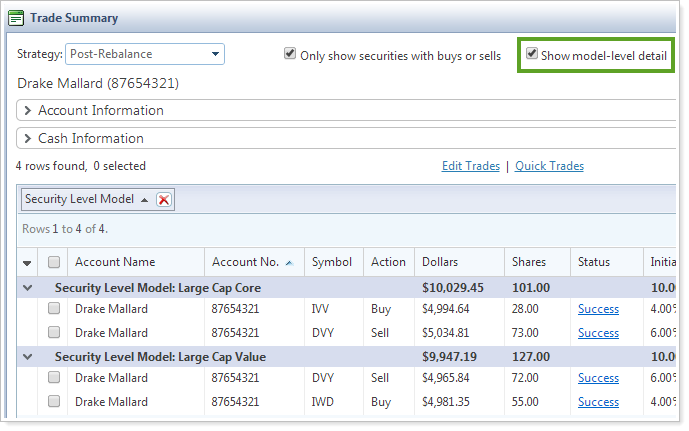
To review the net trades per security, clear the View model-level detail check box. The Security Level Model column can be added to view the Security Level models the security is allocated to.
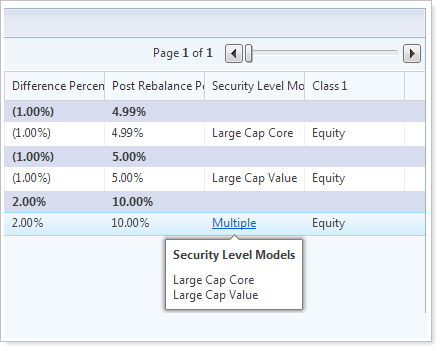
Prime Broker Trading for Advisor OMS
Since we've released the new look for Advisor OMS, many of you have requested support for prime brokers when trading. Advisor OMS now supports splitting orders that are prime broker eligible and allows you to quickly change non-prime broker trades to prime broker trades.
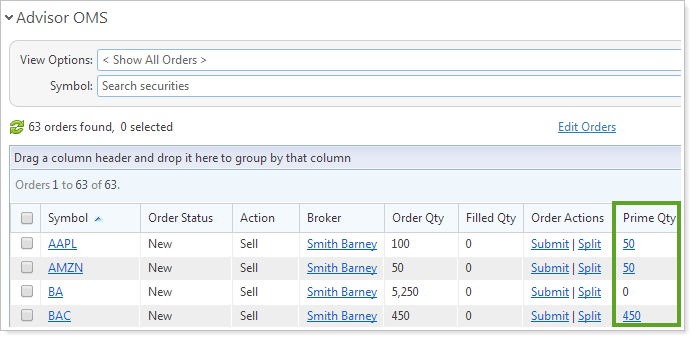
Filter Trade File Formats
Advisor Rebalancing currently supports over 30 trade file formats for equities and mutual funds. As we add support for additional trade file formats, it becomes more and more difficult to locate a particular file format in a drop-down list.
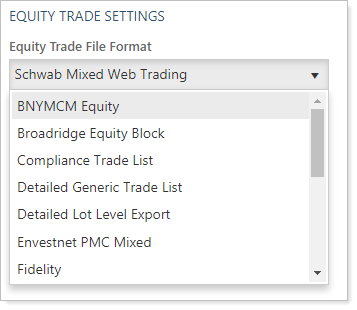
To limit the number of trade files that appear in trade file lists, you can now select your supported trade file formats on the System Settings page. Once selected, only the trade file formats your firm selects will appear in Advisor Rebalancing.
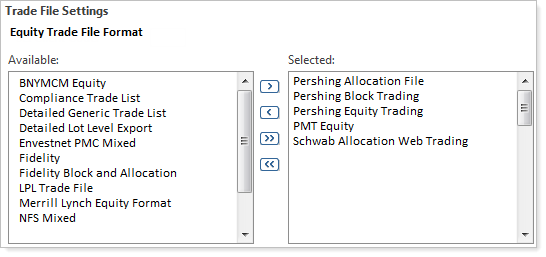
Show All Open Orders As Possible Matching Orders for Trade Reconciliation
When manually reconciling trades, sometimes you want to see all orders when searching for a possible matching order. Currently, only trades with the same ticker appear as possible matching orders. Now, you have the option to show all open orders by selecting the Display all open orders check box. This change will make it easy for you to change the share class of a mutual fund or identify a matching order.