Contents
Bulk Report Updates
We are pleased to introduce the following updates for bulk reports.
Redesigned Bulk Reports 
You'll be excited to know that we've completely overhauled our bulk reports in this release. The new design looks very similar to the bulk reports in Advisor View, providing greater consistency across the Advisor Suite. We've heard great feedback from our Advisor View clients, and we anticipate you'll love the design as much they do.
With the updates we've made, reports are generated very quickly – and if you're generating multiple reports, they will generate in the background, so you can work on other items until the report is complete. You can track the progress and download your recent reports directly from the processing window by the Search Help box.
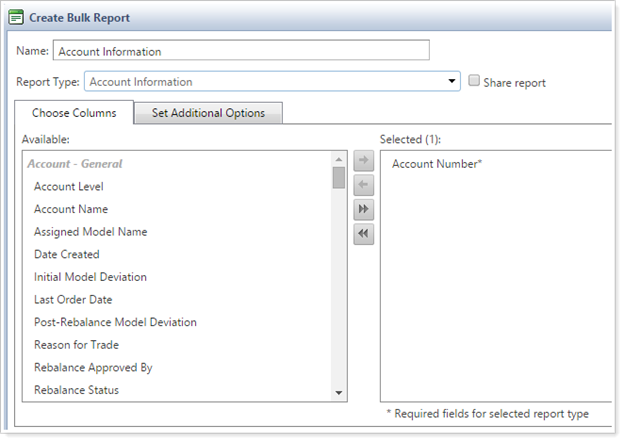
In addition to greater speed when running reports, the bulk report redesign also paves the way for some very exciting features planned in the future. Be sure to keep an eye on the release notes to hear more about these features.
Updated Column Names & Migration
important
As a result of these changes, we've changed the name of some of the report types and columns. If you have any Excel macros or customizations that leverage the names of these column headings, it's important to update your data to include these new changes.
As part of the release, we will also be migrating your existing bulk reports to the new redesigned reports. A comprehensive list outlining the changes and migration can be accessed below.
Workflow Changes
In the past, you sometimes had to wait a minute or so for a report to run. With the updates we've made, reports are generated very quickly – and if you're generating multiple reports, they will generate in the background, so you can work on other items until the report is complete. You can track the progress and download your recent reports directly from the processing window by the Search Help box.
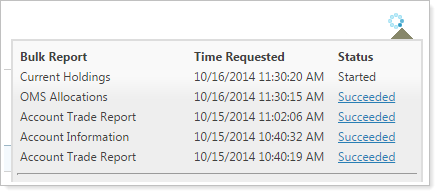
important
As a result of these changes, any bulk reports generated from the Trade Actions popup on the Trade List page will no longer be included in the .zip file to download all files. If you generate a bulk report as part of your trading workflow, the report must now be downloaded from the new processing window or from the Bulk Report Status page. The reports will remain on the Bulk Report Status page for up to seven days if you wish to download the report at a later time.
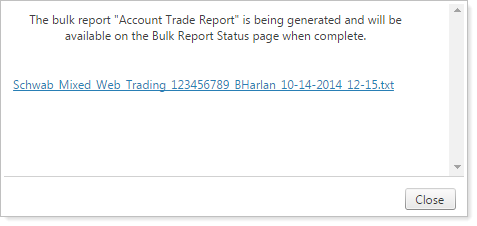
Classic Bulk Reports
Because we've made some very large changes to your bulk reports, your current bulk reports (we're now calling them Classic Bulk Reports) will be available until May of 2015. We encourage you to transition over to the new bulk reports as soon as possible, so you can take advantage of the new features the bulk reports offer and correct any issues your firm may experience when leveraging the new design.
Trade File Updates
We are pleased to introduce the following updates for trade files.
VSP Trading Available for Fidelity Mutual Funds
We're excited to announce that you can now make versus purchase (VSP) trades for Fidelity mutual funds in Advisor Rebalancing. Any mutual fund Sell Lots trade using the Fidelity trade file will include the specific lots instructions in the trade file.
New Trade File Formats
We have expanded our support for trade file formats, and have added the following trade files for your use:
-
Broadridge equity/ETF trade files
-
Broadridge mutual fund trade file
-
NATCO
You can choose these new trade files on the Account Settings page, under the Account Configuration tab.
Search Enhancements
We are pleased to introduce the following updates for search enhancements.
New Saved Search Filters
We added more filter options for your saved searches by replacing the Configuration filter with three new filters:
-
Assigned to a Rebalancing Group.Choose whether your search finds accounts that either are assigned to a rebalancing group or are not assigned to a rebalancing group.
-
Prospect.Sets your search to find accounts that either are prospects or are not prospects.
-
Tax Status.Sets your search to find accounts that either are taxable or are not taxable.
Any existing searches using the Configuration search will be automatically converted to use these new filters. You can make changes to your saved searches or add new searches by clicking on Saved Searches on the Accounts menu.
Saved Search Date Range Enhancement
We have updated all saved searches that allow a date range. The "days" label is now shown after the editable field to allow for a more natural flow of information.
Upload Updates
We are pleased to introduce the following updates for uploads.
New Upload Status Page and Quick Links
Previously, only the last upload for a particular data set would appear on the Upload Status page. We have updated the Upload Status page to include all uploads that have occurred throughout the day. This way if you are uploading multiple files of the same type you can view all of the upload errors and warnings before synchronizing your accounts.
We've also added quick links to both the Upload and Upload Status pages so you can easily switch between the pages.

Usability Updates
We are pleased to introduce the following updates for usability.
New Account Display Configuration Options
You can now easily set how account information is displayed throughout Advisor Rebalancing—for example, you can have the account type appear after the account name. This change makes it easy to differentiate between accounts with similar names.
When you open the System Settings page from the Setup menu, you will see a new section for Account Display Configuration. Here you can choose which content will display. You can choose two additional options besides Account Number, which is a required field.
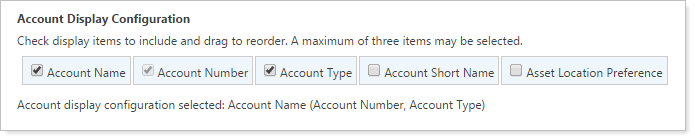
To change the order in which the information displays, simply drag the item to the desired location.
As an added bonus, when you expand a security for a rebalancing group on the Rebalance Summary, you can now see the assigned alternate security set. The default will be displayed for accounts assigned to a default security level model, or the alternate security set name will be displayed.
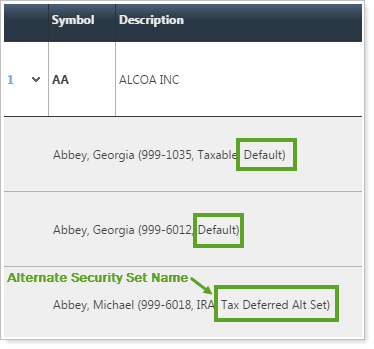
View Models from the Account Settings Page
You can now view models in the Account Settings page by clicking the Model Assignment tab. You no longer need to leave the Accounts page and go to the Models menu. This is especially useful when you want to see what securities are being used in an Alternate Security Set for an account in rebalancing groups.
You can also set the following permissions for this feature:
-
Full or View Access.Allows popups to be viewed, but doesn't allow changes to Allocation models or Security Level models.
-
No Access.The View and Edit links for Allocation models or Security Level models are disabled.
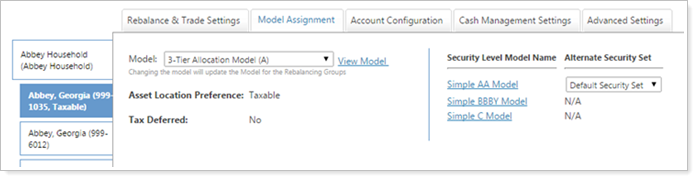
Discontinued Browser Compatibility
In an effort to incorporate the latest features of modern Web browsers, we'll be discontinuing support for Internet Explorer 9 on January 22, 2015.
important
Please take the time to upgrade to Internet Explorer 10 or 11. We are committed to continually improving the products and services we offer, and we want our valued clients to get the most out of the new functionality we are developing.
If you are using Internet Explorer 9, you may find that some features no longer work properly after this date. If you have any questions, please contact your Tamarac service team.
