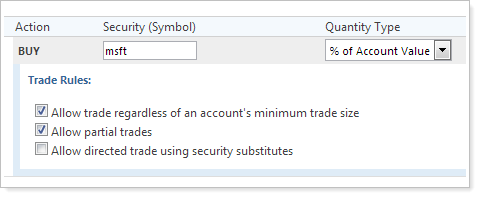Contents
Sell Versus Purchase
With this release, we're pleased to announce that you can now specify the lots being sold when trading securities. Before this release, you could only choose the lots via closing methods, but you couldn't choose specific lots. Choosing the specific tax lots to be traded allows you to minimize or maximize the gain or loss you will realize after a trade order executes.
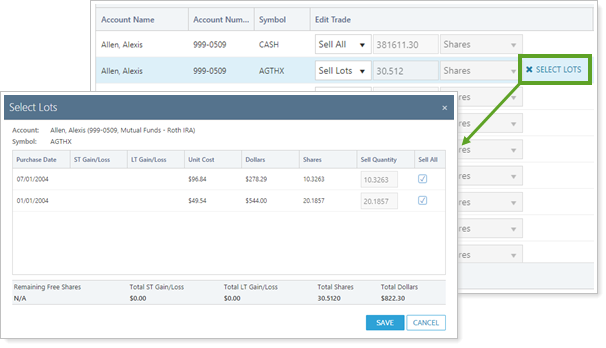
To specify the lots when selling securities on the Trade Summary or Trade Review page, choose Sell Lots. Click Select Lots and then choose the lots you want to sell from.
As of this release, this feature is supported for Schwab and TD Ameritrade. This feature is not available for trades processed through Advisor OMS.
Advisor OMS Block Trade Report
Today, many of you use the OMS Trade Report to see trading information for underlying accounts that were traded with Advisor OMS. In this release, we've introduced the new OMS Block Trade Report that shows all OMS trades at the order level.
You can create a bulk report under the Reports menu in Advisor Rebalancing. Before creating the report, you should review data displayed on the Advisor OMS page to ensure you capture all the relevant trading data in the report. The Execution Time column displays the total time from the first execution received through the time of the last execution. Deleted trades will not appear on the OMS Block Trade Report.
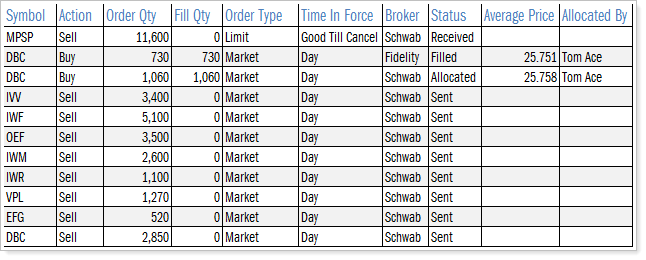
Streamlined Process for Editing Multiple Alternate Security Sets at Once
Adjusting the Alternate Security Set for your accounts is much easier and more streamlined. Before this release, Advisor Rebalancing supported modifying the Alternate Security Set for multiple accounts if the accounts shared the same top tier model. In this release, you can now easily adjust the Alternate Security Set assigned to your accounts on the Accounts page - regardless of the top tier model. Any accounts assigned to models without the selected Alternate Security Set will be ignored during the update process.
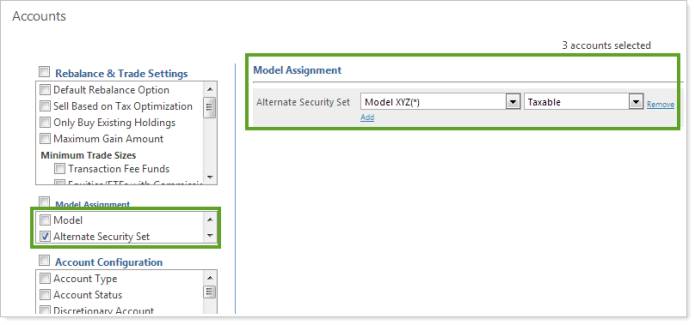
To change Alternate Security Sets for multiple models at once, simply select the Alternate Security Set check box under Model Assignment and then choose the set you want to use.
Save & Rebalance on the Set Rebalance Settings Dialog
After setting a current rebalance setting on the Set Rebalance Settings dialog on the Account Settings or Rebalancing Group Settings pages, most of you likely want to Save & Rebalance your accounts. With this scenario in mind, you can now save and rebalance your accounts directly from the Set Rebalance Settings dialog.
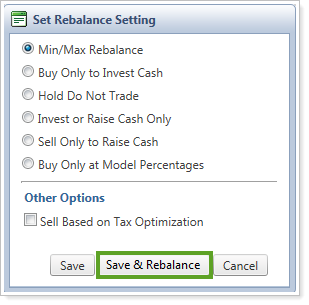
New Search Filters: Approved by Level & Uploaded Cash
It's now even easier to locate the information and accounts you need. We've added the following search filters to Advisor Rebalancing:
-
Approved by Level.Searches by the users that approved trades.
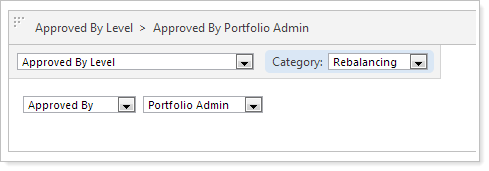
-
Uploaded Cash.Searches the cash that was uploaded for the account.
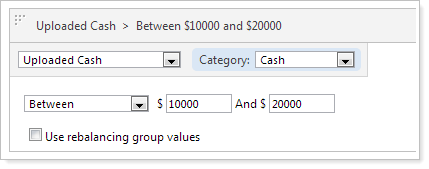
New Fields for the Account Information Upload Data Set
We've added the following fields to the Account Information upload data set:
-
TaxLossHarvestingMinPercent.During a tax loss harvesting rebalance, securities will be sold that have a percentage loss greater than this value and a specified dollar loss. You can specify the minimum amount here as a percentage.
-
TaxLossHarvestingMinDollar.During a tax loss harvesting rebalance, securities will be sold that have a percentage loss greater than this value and a specified dollar loss. You can specify the minimum amount here as a dollar amount.
Additional Usability Enhancements
We've made some additional changes to make Advisor Rebalancing as easy to use as possible:
-
Advisor Rebalancing now supports tickers and account IDs that are up to 32 characters.
-
We've added a Total Cash column to the Trade Review page.
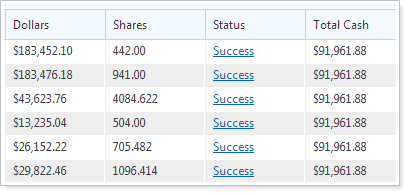
-
Advisor Rebalancing will now remember the setting for Only show securities with buys or sells on the Trade Summary page. For example, if you clear this check box, the check box will be cleared next time you visit the Trade Summary page.
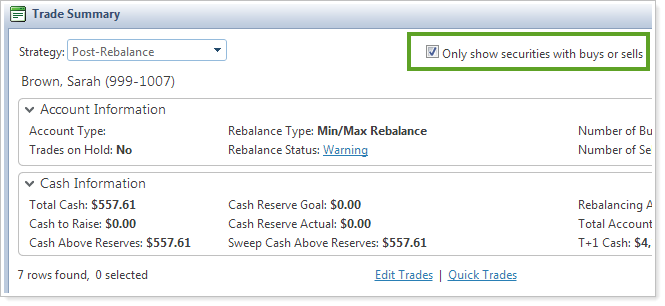
-
We've added the cash ticker ($$$) to the Trade Summary.
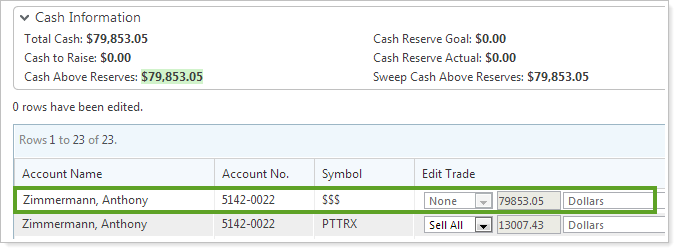
-
When working on the Trade List page, you can now see the date and time that a trade was approved. To see this information, simply add the Approved Time column to the page.
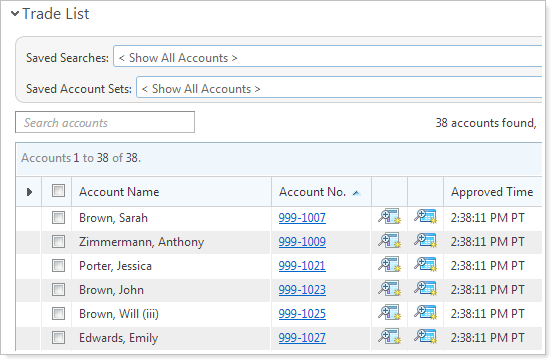
-
When performing a directed trade, you'll no longer need to click Edit Trade Rules to see the directed trade rules. The trade rules will now appear beneath the trade action. In addition, the trade rules will also appear on the Applied Trades page.