Contents
Highlighted Features
Each release of Advisor Rebalancing is chock-full of new features and enhancements. To emphasize some of the most important, we list them in the Highlighted Features section of the release notes.
Dynamic Models
Dynamic models— sometimes called share-based models—use "dynamic" targets that are tied to the share price and adjust based on market movement each day.
For example, let's say you have a momentum investing strategy and your target weights to track the performance of the securities in the model. This feature allows the model targets to adjust based on security pricing; however, you'll still be notified of any major changes in tolerance, such as an advisor liquidating a security that's assigned to the model.
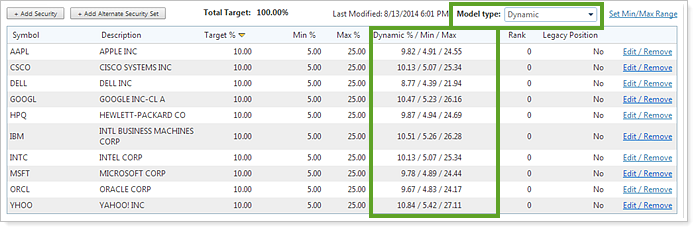
Let's say you have the following model assigned to an account:
| Ticker | Shares | Price | Value | Model Percentage |
|---|---|---|---|---|
| AAPL | 100 | $50 | $5,000 | 50 Percent |
| MSFT | 100 | $50 | $5,000 | 50 Percent |
If AAPL doubles and is now valued at $100 per share, the account would look like this:
| Ticker | Shares | Price | Value | Model Percentage |
|---|---|---|---|---|
| AAPL | 100 | $100 | $10,000 | 66 Percent |
| MSFT | 100 | $50 | $5,000 | 33 Percent |
If you are NOT using dynamic models, Advisor Rebalancing would flag the account as out of tolerance and rebalance the account because the model percentages are not 50/50.
If you do use dynamic models, Advisor Rebalancing would adjust the target based on the price of each security and the account would not be flagged for a rebalance.
Account Type and Asset Location Updates
In this release, we've renamed the Account Type field to Asset Location Preference. Only the name has changed—all functionality will remain the same.
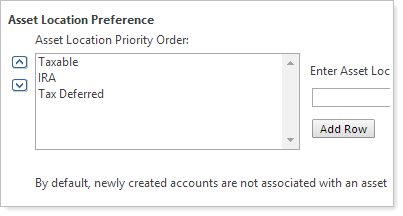
IMPORTANT
If you upload the AccountType field into Advisor Rebalancing, it's important to change the name of the upload field to AssetLocationPreference to prevent any potential errors when rebalancing your accounts.
In addition to this change, we're now importing the Account Type field from Advisor View into Advisor Rebalancing. You can find the name field on the Account Configuration tab of the Account Settings page.
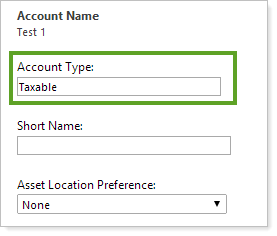
Sell Versus Purchase Support for the Schwab Mixed Trade File
The Schwab Mixed Web trade file now supports the sell versus purchase functionality.
-
Sell versus purchase trades will now be included on the Schwab Mixed Web trade file.
-
The Schwab Lot Specific file will no longer be generated unless it is set as the account default, and it will not be selected on the Trade Actions popup from the Trade List page.
View Notes for Cash Reserves
Many of you add notes to cash reserves that you want others to see – for example, you may want to let another advisor know the specific date for an RMD distribution. With this release, you can see the notes you've added for cash reserves when you:
-
View Cash Management Settings.On the Cash Management Settings tab of the Account Settings page, the note will appear beneath the name of the category.

-
Rebalance an Account.When you rebalance an account, the cash reserve note will appear as a rebalance status message on the Rebalance Summary report.

-
Rebalance a Rebalancing Group. When viewing rebalancing groups, the cash reserve note will appear for all underlying accounts.
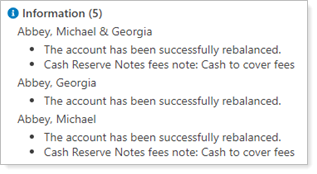
More Convenient Button Placement
We've been hard at work to make it even easier to get around in Advisor Rebalancing. For this release, we've made the look and placement of buttons more convenient.
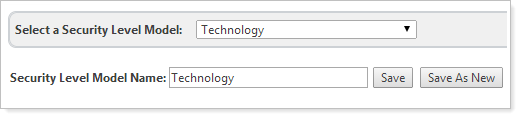
Highlights include:
-
Save Buttons.We've placed Save buttons on the top and bottom of many pages. No more scrolling to the bottom of the page to save your information.
-
Improved Button Placement.On a few pages—for example, the Fee Schedules page—buttons were not positioned ideally on the page. We've rearranged the buttons on key pages to make them easier to navigate.
New Columns for Account Grid Pages
We've added the following columns to the account grid pages: Accounts, Rebalancing Groups and New Directed Trade.
| Accounts | Rebalancing Groups | New Directed Trade |
|---|---|---|
|
|
|
Search Enhancements
To help you find the information you want, we've made the following search enhancements.
Integrate Account Sets From Advisor View
Many of you who also use Advisor View have likely created account sets that you use to group your accounts - for example, you may have an account set that shows only taxable accounts. With this release of Advisor Rebalancing, account sets will now be synced from Advisor View to Advisor Rebalancing.
With this new feature, you can:
-
Filter the dashboard by an account set, so you can target specific types of accounts for valuable insights.
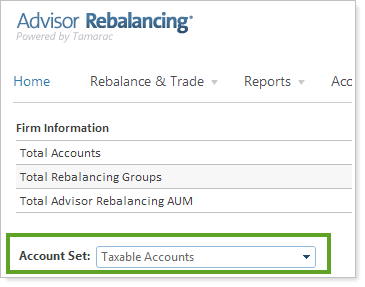
-
Access your account sets in the Account Set lists that appear on many pages in Advisor Rebalancing, such as Rebalance, Rebalance Review and more.
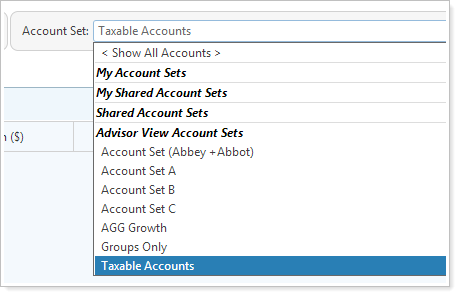
If you use Advisor View, this feature will be automatically enabled for you.
Apply As Active Saved Search
When you save a search on the Saved Searches page, it now saves without running the search. You can still click Apply as Active Search if you want to run the new search and set it as the active search.
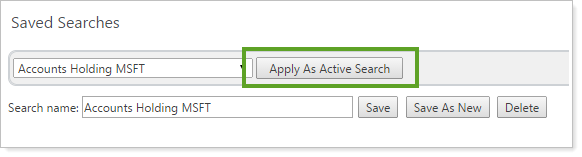
Corrected Issues
We've corrected the following issues in this release:
-
If you configured Advisor Rebalancing to apply splits on the ex-date when uploading holdings, the cost basis will also have the split factor applied. Please contact your Tamarac service team if any changes are needed for this configuration.
-
We made some performance optimizations to the restriction override logic.
Additional Usability Enhancements
We've made some additional changes to make Advisor Rebalancing as easy to use as possible:
-
Many of you have requested the ability to perform a custom strategy for Rebalancing Groups when one of the underlying accounts starts or ends with negative cash or a value of $0.00. In this release, we've updated the logic so you can perform a custom strategy on any account with negative cash or a zero value. When you generate a custom strategy for an account or group that will finish with negative cash as a result of the trades, a dialog will appear that allows you to execute the trades, if desired.
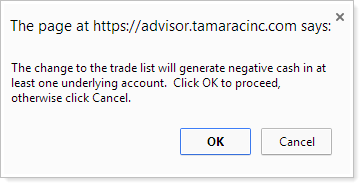
-
Today, most of you perform tactical rebalances to rebalance accounts against a specific model. Before this release, you could only start a tactical rebalance from the Rebalance or Account Settings pages. With this release, you can start the tactical rebalance directly from the Security Level Models page—and rebalance all underlying accounts assigned to the model.
In order to view the accounts that the tactical rebalance will affect, the Security Level Models and Allocation Models pages now show the number of accounts the model is assigned to.
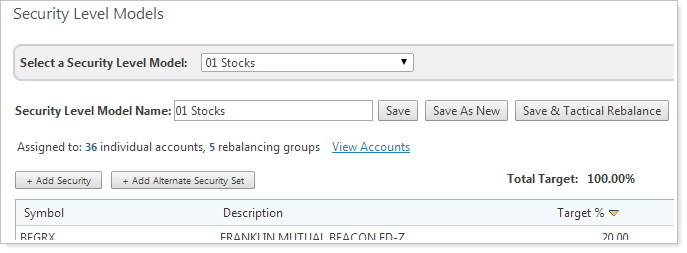
-
For those of you using the Schwab Intelligent Integration with Advisor Rebalancing, you may be asked to accept the terms of the Schwab license agreement. We've updated Advisor Rebalancing to check for updates to the license agreement and present the new terms to you when you access any of the Schwab Intelligent Integration functionality.
-
When viewing the Rebalance Review page, Trade Review page or Trade List page, the initial account value and post rebalance cash amounts will be available as a dollar amount and percentage.

-
When syncing security categories from Advisor View to Advisor Rebalancing, the Advisor View CASH ticker will be mapped to $$$ in Advisor Rebalancing.
-
The TD Ameritrade Institutional VEO Mixed trade file now supports the sell versus purchase functionality.
-
Versus purchase trades will now be included on the TD Ameritrade Mixed Web trade file.
-
The TD Ameritrade Institutional VEO Lot Specific file will no longer be generated unless it is set as the account default, and it will not be selected on the Trade Actions popup from the Trade List page.
-
-
When you have multiple tabs open in your Web browser, the name of the tab will now match the page title. Before this release, the name of the tab was set to display www.tamaracinc.com.
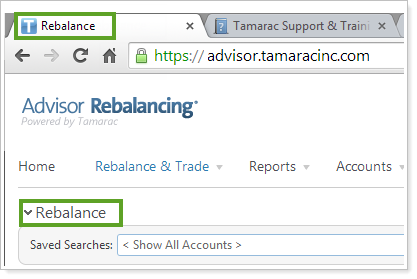
-
We've upgraded the software we use to create your PDF reports. While you won't directly see the benefits of this change right now, it does provide the framework for some exciting features in the future.
