Contents
How Bottom Custom Text Works
| Applies to: | ||
|---|---|---|
| Dynamic |
Client Portal |
|
This setting allows you to add custom text at the bottom of a PDF template and designate its position on the page.
You might choose to add custom text to a billing PDF template to provide billing instructions like "This is not a bill. Payment has already been deducted directly from your account," or "Mail check to Cherry Street Financial."
It is also useful for other reports to provide disclaimers and to address any potential questions clients might have. For example, you might say "This report displays only transactions over $100,000," or "Report displays total assets, including both assets under the management of Cherry Street Financial and outside accounts not managed by Cherry Street."
In Dynamic Reports
This setting is not available for dynamic reports.
In PDF Reports
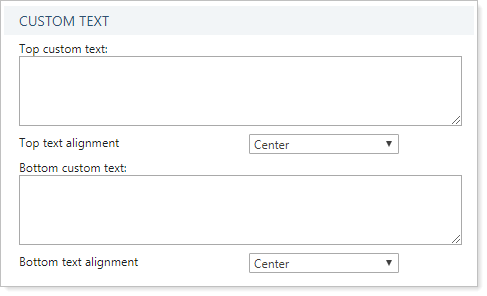
This setting allows you to add custom text below the report. To add text below the content of the report, type the desired text into the Bottom custom text box. Text will be displayed above the footer but below the report content.
For example, if top and bottom custom text fields are blank, the report is displayed without any custom text above or below it.
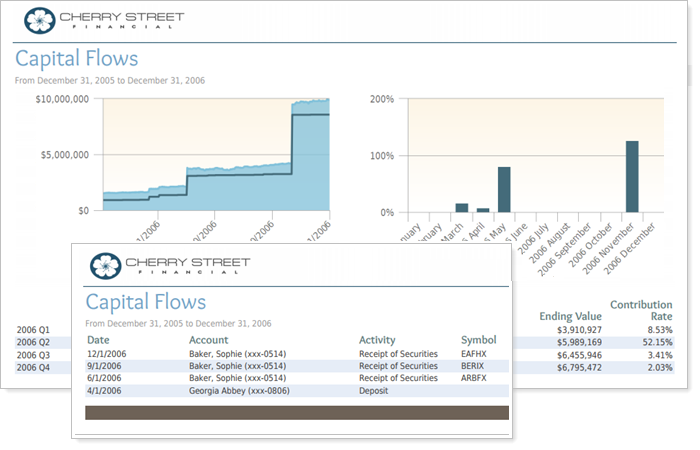
For example, if top and bottom custom text fields used to display custom text, the custom text typed into the text box is displayed on the report at either the top or bottom, according to which field it was entered into.
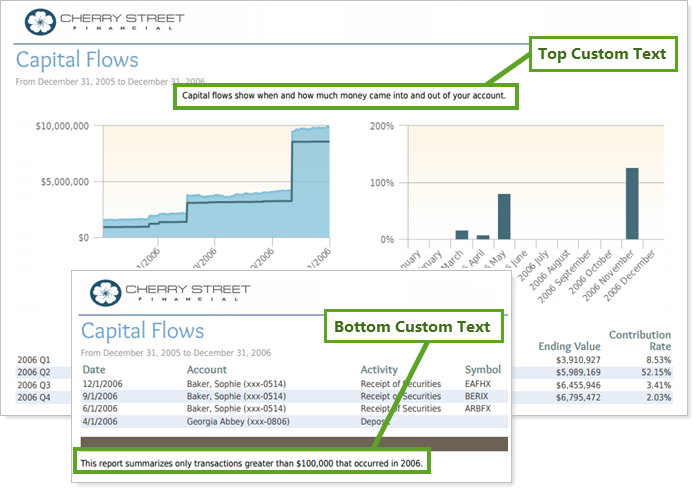
When you enter text in the Bottom custom text box, you can also configure the text alignment using Top Text Alignment and Bottom Text Alignment.
