Multifactor authentication (MFA) protects against unauthorized logins or account break-ins. When advisors and clients log in from an unrecognized device, they are required to use a secondary authentication method such as:
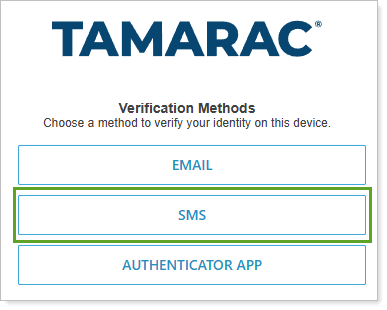
-
Email based one-time passcode
-
SMS code sent to their mobile phone.
-
Use of an Authenticator App
Dual factor authentication options, available in System Settings under the Setup menu, comprise the following settings:
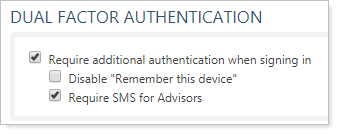
The following settings are available:
| Setting | What it does | Availability |
|---|---|---|
| Require additional authentication when signing in | Turn on dual factor authentication in Tamarac for users in your firm and, optionally, for your clients on a client-by-client basis. |
|
| Disable "Remember this device" | Require users in your firm to always use dual factor authentication. |
|
| Require SMS for Advisors | Require that users in your firm only use SMS authentication, not challenge questions, for dual factor authentication. |
Requirements to Enable Mobile Phone CodesIf you would like to take advantage of the mobile phone authentication, please contact the Account Management team at TamaracAM@envestnet.com. |
You can use these options together to require users in your firm and your clients to use a second form of authentication when logging in, in addition to a username and password. Once enabled, firm users and clients are required to either:
-
Set up three challenge questions and answer a challenge question with each login, or
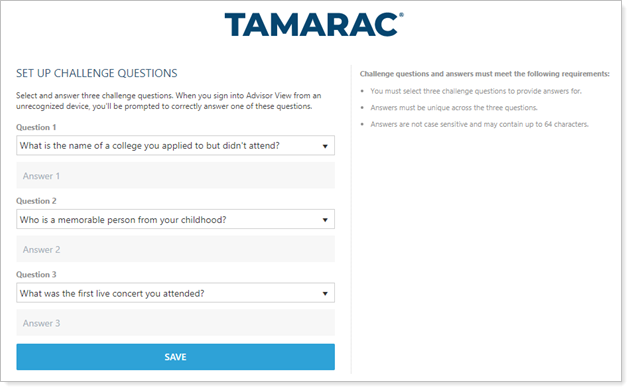
-
Set up a mobile phone to receive a code via SMS and enter that code when logging in.
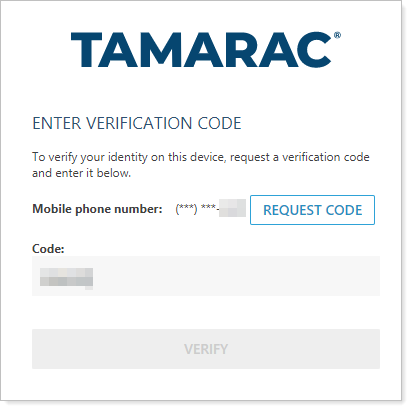
By default, users in your firm and your clients can set their computer as a trusted device after the initial successful dual factor authentication login, so that they don't have to answer the questions or enter a code each time they log in on that device.
You can set clients' dual factor authentication requirements in the Require Dual Factor Authentication (DFA) section of the Client Portal panel. For more information on dual factor authentication, please visit Require Challenge Questions or Mobile Phone Codes to Sign In.
For more information about system settings, see System Settings.
