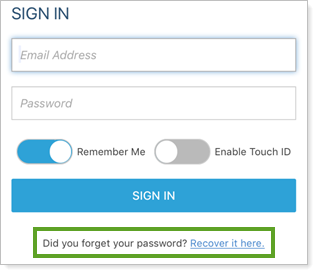This setting allows you to send an initial client portal activation email. You can also use the same setting to resend the activation email if a client's portal activation email before the link expires, or if he or she forgets the portal password.
-
Leave Send Activation Email selected to immediately send an activation email with an activation link to the client. When you select this check box and click Save, Tamarac Reporting will send a login URL to the client.
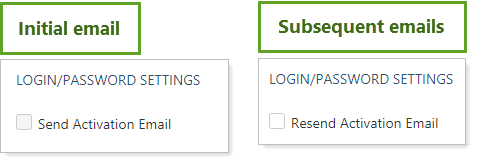
-
Clear Send Activation Email to not immediately send the client an email notification with the activation link.
Where to Find the Activation Email Link
-
On the Client Portal Panel, select Send Activation Email.
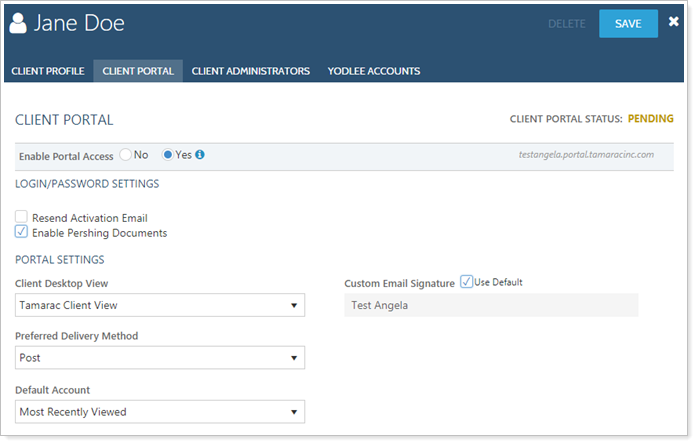
-
On the Clients/Client Portals page, select the client record(s) you want to resend. On the Actions menu, click Reset Password/Send Activation.
Reset a Client's Password or Resend an Activation Email
To resend a password activation email or reset a password for an individual client, follow these steps:
-
Click Clients/Client Portals on the Accounts menu.
-
Click the name of the client you want to enable client portal access for.
-
Click the Client Portal tab, then select Resend Activation Email. The name of the check box varies depending on the client's portal status, as does the email sent.
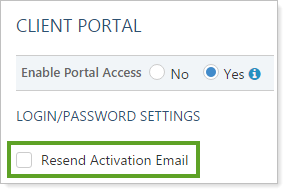
-
Click Save. When this change is saved, Tamarac Reporting sends the client an email with a link to the Set Password page. This link remains active for 72 hours.
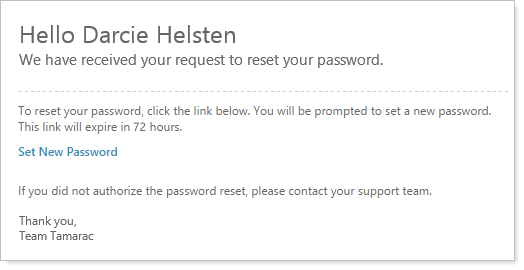
If your client doesn't click the link within 72 hours, you can resend the password multiple times. You can track how much longer the link remains active using the Authentication Link Expiration countdown timer.
-
Clicking the Set New Password link opens the Set Password page, where your client creates a new password.
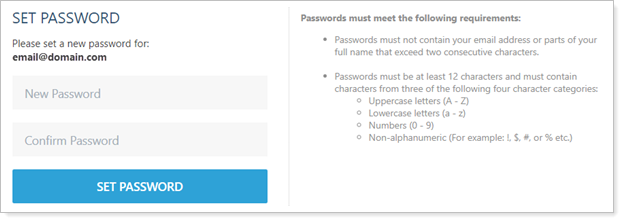
For details on how to use multi-edit to reset or resend password emails, see Client Portal Security.
For more information on editing client records, including how to navigate to this panel, see Clients/Client Portals Page Actions, Views, and Filters.
Help a Client Find the Email
If your client can't find the automated email generated, you can suggest that the client:
-
Add the automated email address to their safe senders list.
-
Check their email spam folder.
Allow Clients to Reset Their Own Passwords
Clients can reset their passwords without calling you. On the desktop client portal or mobile app, a client can click the Recover it here link and follow the on-screen instructions.
-
On the desktop client portal:
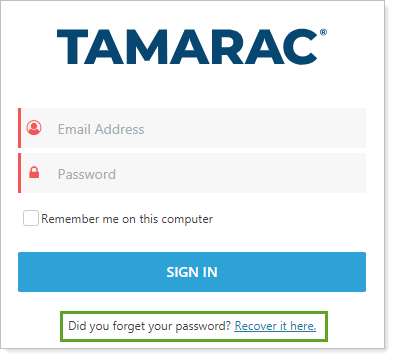
-
In the mobile app: