This setting allows you to create a custom field that is a drop-down list rather than an open-ended string field. You might use this if your firm wants to limit the possible data input into the custom field. For example, if your firm tracks where Households are in a financial lifecycle, you might want to only include those options in the list.
When you select this check box, the Add Values box appears. Type in one of the desired list items and click Add Value. Repeat until you've added all the values.
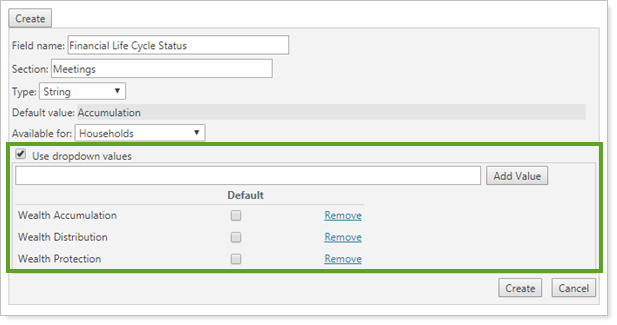
Select the Default check box for the value you want shown by default in the drop-down list. If you do not select a default, the field will default to <None>.
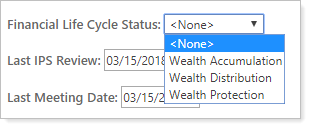
For more information on custom fields, see Custom Fields for Accounts, Groups, Households, and Securities.
