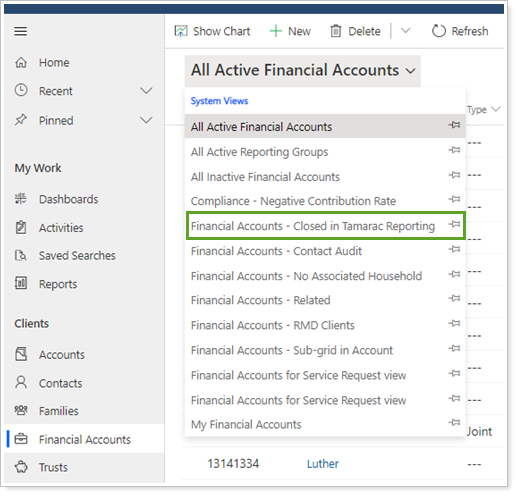Contents
|
Adding Termination Details and Deactivating a Closed Financial Account View Inactive Financial Accounts and Reactivate Them View Financial Accounts That Were Closed in Tamarac Reporting |
Introduction
When you need to close a financial account, Tamarac’s best practice is to maintain details about when and why the financial account is terminated. This allows you to create an advanced find to view closed financial accounts and easily see when and why they were closed.
CRM is the last place you will close a financial account. Wait until the assets have transferred from the account and the Managed Value shows as 0 for the financial account. Closing the financial account in CRM last allows you to confirm that all the transactions have settled and the account is truly closed before you complete the closing process.
Adding Termination Details and Deactivating a Closed Financial Account
When a financial account is deactivated, it will no longer display in the financial accounts section on the account. The Managed Value at the account level will update after the next sync and will no longer reflect any values in the deactivated financial account.
Inactive financial accounts are not included in the RMD Planning Report.
To add termination details and deactivate a financial account, follow these steps:
-
On the side menu, select Financial Accounts under Clients.
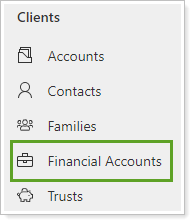
-
Select the financial account you'll be closing.
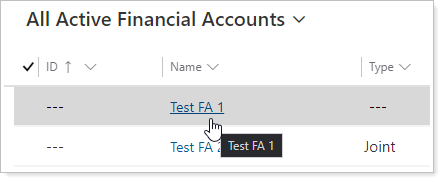
If needed, search for the account.
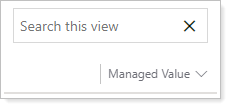
-
Click Administration to show additional fields.
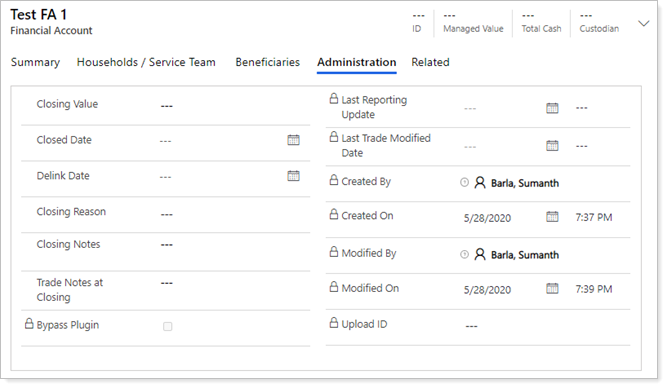
-
Complete these fields for the financial account that will close.
Field name More Information Closing Value Account value at the time of termination. If you would like this value to sync between Tamarac Reporting and Tamarac CRM, please ask your Tamarac service team to enable integration for Household members.
Closing Date Date the client terminated this account with you. If you would like this value to sync between Tamarac Reporting and Tamarac CRM, please ask your Tamarac service team to enable integration for Household members.
Delink Date Date this account was delinked from your master account ID. Closing Reason ‡ Reason client terminated services. Closing Notes Any additional details about the terminated account. Trade Notes at Closing Instructions about how the account should be traded at termination. Fields marked with an * are required.
Fields marked with a ‡ are configurable by your firm's Data Manager.
Fields marked with a § are integrated values from Tamarac Reporting.
-
Click Save.
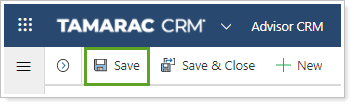
-
Once you’ve completed the termination process and verified the financial account has been defunded and delinked, if applicable, click Deactivate. This makes the financial account inactive.
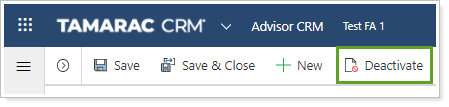
View Inactive Financial Accounts and Reactivate Them
If you deactivated the financial account and forgot to add the termination information you can view or reactivate. To do this, follow these steps:
-
On the side menu, select Financial Accounts under Clients.
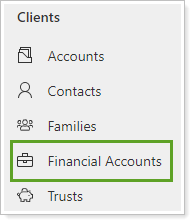
-
Click the view name and select All Inactive Financial Accounts.
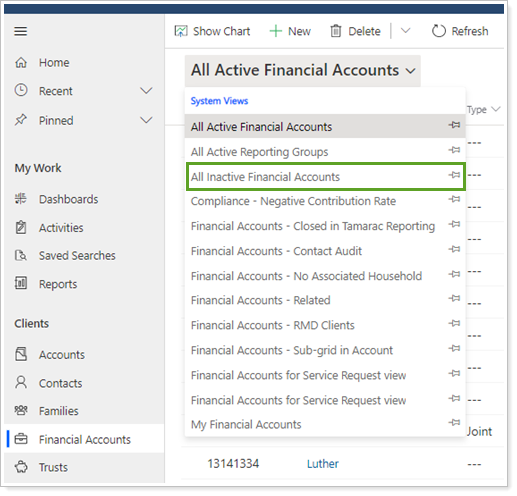
-
Click the name of the financial account you want to reactivate.
-
Click Activate.
View Financial Accounts That Were Closed in Tamarac Reporting
You can quickly identify the accounts closed in Tamarac Reporting that you may need to take action on in Tamarac CRM. Please contact your dedicated Tamarac service team if you'd like to enable the integration.
Note
After you complete all closing steps and the Financial Account is deactivated, the account will be dropped from this view so that you always have a current list of accounts which may need action.
To view financial accounts that were closed in Tamarac Reporting, follow these steps:
-
On the side menu, select Financial Accounts under Clients.
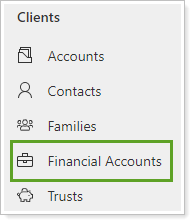
-
Click the view name and select Financial Accounts – Closed in Tamarac Reporting.