Contents
Introduction
The Snowbird functionality allows you to update mailing addresses for your clients for a specified duration. You can fully automate the address updating process, saving you time and effort. When you know a client's address will be changing, you can add it an designate the dates it should apply. Then, when those dates arrive, the address will automatically change to the temporary address you designate.
Before You Start
The Snowbird feature will automatically change the client's Primary Address based on their schedule. Before you start, you will need to set up the Snowbird feature for custom forms.
For details, see the Microsoft Dynamics 365 Help Topic Create, edit, or configure forms using the form designer.
Custom Form Fields
When you are setting up your custom form to include the Snowbird feature, use the following fields:
Account Custom Form
Primary Address (tam_address1id)
Tamarac Address Custom Form
- Snowbird (tam_snowbird)
- Start Date (tam_validfromdate)
- End Date (tam_validtodate)
- Subsequent Address (tam_substiution_addressid)
- Recurrence (tam_recurrence)
Filters
Account/Household (Addresses)
Address Form Files
- tam_/Scripts/TamaracCrmCommon.js
- tam_/Scripts/Form/TamaracAddress.js
Automatically Update Addresses With Snowbird
To update the mailing address automatically, follow these steps:
- Under the client record, open the Address panel.
- In the Address panel, turn on the Snowbird toggle.
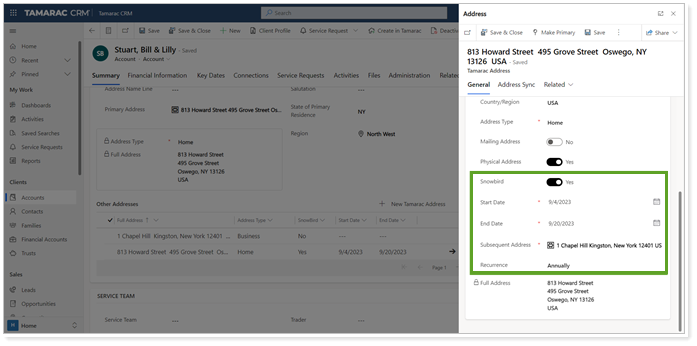
- Configure the related settings as appropriate.
IMPORTANT Note
If you set the start date to the current day, the address change will be instant. If you select a future date, the address change will be processed with the nightly job.
