Contents
Introduction
With Tamarac CRM’s Direct Email tool, you can send Emails to a list of Contacts or Leads from your User or from another User in CRM. Direct emails exclusively use email templates, which you can read more about here . When you create an email template, you can choose to include dynamic fields to personalize your emails, similar to a mail merge.
Send a Direct Email
A direct email can be sent to one contact at a time or to multiple contacts. However, you will not be able to preview or edit the mail before it is sent because Direct Emails use an Email Template you’ve already created.
Important
Once you click Send the email will be sent. It is a Tamarac best practice to test your template by first sending to a "test" contact that has your personal email address.
To send a direct email using the template you created, follow these steps:
-
Choose the entity type that matches your email template, such as Contacts or Accounts.
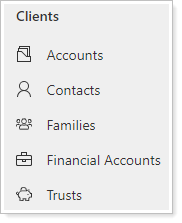
-
Select the appropriate record on the page to open it.
-
Click + next to Timeline and select E-mail.
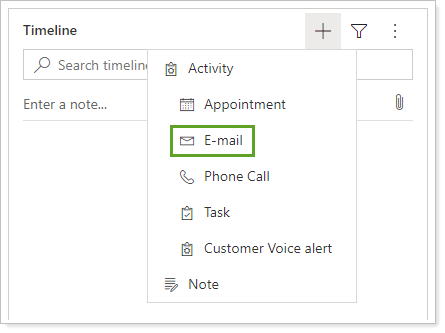
-
Click Insert Template.
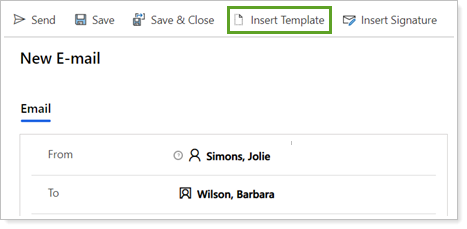
-
Select the appropriate template. When finished, click Apply template.
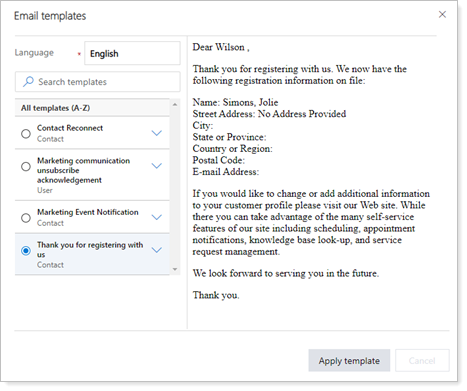
-
Adjust From if you need to send the email from a different person.
-
Add any additional recipients in To, CC, or BCC.
-
Adjust the Subject line of the email, if needed.
-
Adjust the body of the email in Description, if needed.
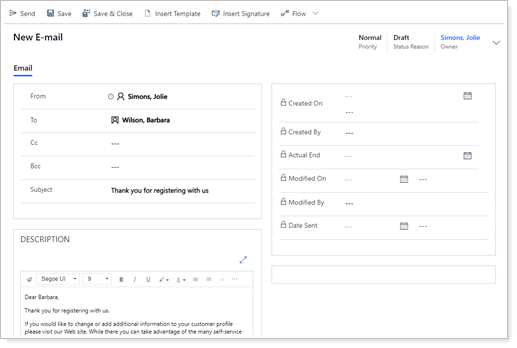
-
Click Send.
