Contents
|
New Views for Assets and Liabilities |
New Views for Assets and Liabilities
You may have heard the news that we've added assets and liabilities to Advisor View. If you also track your assets and liabilities in Advisor CRM, you'll likely want a quick and easy way to export the information from Advisor CRM to Advisor View, so you can take advantage of the robust functionality that Advisor View offers. With this in mind, we've added two new views that you can export from Advisor CRM and then—after making some slight changes to the file—import into Advisor View. With these views, there's no need to manually create the upload data set—the files are formatted to Advisor View specifications.
The new views are:
-
The Advisor View Assets view gives you a list of all the assets your firm can upload. You can upload this view as the Household Assets and Liabilities and Household Asset and Liability Values data sets (upload both at the same time) in Advisor View.

-
The Advisor View Liabilities view gives you a list of all the liabilities your firm can upload. You can upload this view as the Household Assets and Liabilities and Household Asset and Liability Values data sets (upload both at the same time) in Advisor View.

Once you've uploaded assets and liabilities, you'll be able to see them in the Net Worth report if you have Advisor View, making it easy to determine a client's full financial picture and entire net worth. To learn more about the Net Worth report, check out What's New in Advisor View for December 2016.
Service Pack 1 for Microsoft Dynamics CRM 2016
With this release, Advisor CRM has been updated to Service Pack 1 for Microsoft Dynamics CRM 2016. We will install this update on our server, and you'll need to install it on your local machine as well—you can download Microsoft Dynamics CRM 2016 Service Pack 1 on the Microsoft website. If you do not run the Advisor CRM Outlook client, you do not need to download and install Service Pack 1.
Service Pack 1 contains updates that improve performance and stability. You'll be able to once again successfully complete these tasks:
-
Click the large account name link at the top of the page to return to an account when you're in an underlying record like Activities.
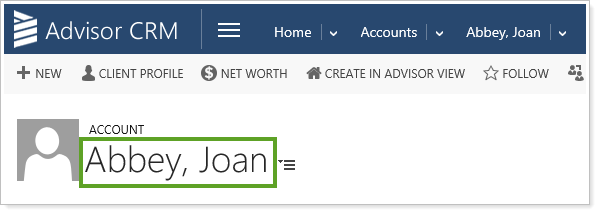
-
Expand the social pane to see additional social posts.
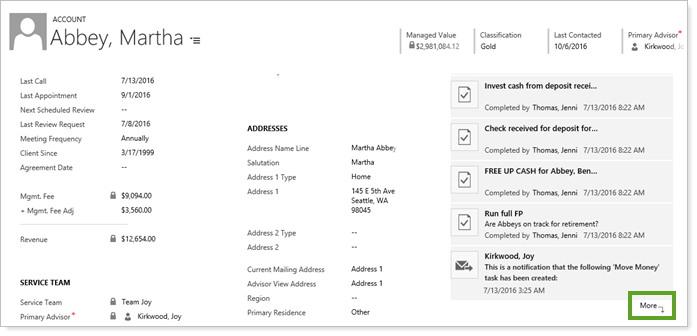
-
Search for associated activities from an account.
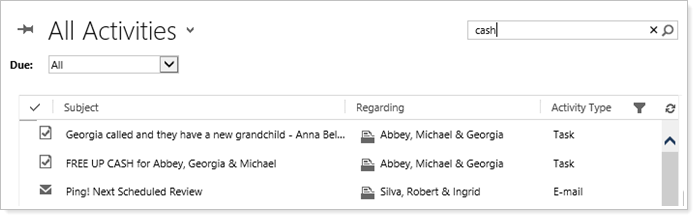
Download Microsoft Dynamics CRM 2016 Service Pack 1 >>
Learn More - Watch the Release Video
