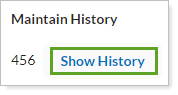Back
Back
 Back Back |
Home > Tamarac Reporting > Accounts-Groups-Households > Groups > Creating and Modifying Groups: The Custom Fields Panel
|
Creating and Modifying Groups: The Custom Fields Panel
Have you wanted to track specific information in Tamarac Reporting, but couldn't find an existing field for that information? For example, you might want to track your client classification (bronze, gold and platinum). You can create custom fields to make this possible. Custom fields are available for accounts, groups, and securities so that you won't be limited to the standard available fields.
To set up custom fields, you'll first create the global custom field. Once you've created the custom field, you can add it to your accounts and groups and fill in the values.
This Help topic walks you through assigning values to custom fields you've already created for accounts. For more information on custom fields, including creating the fields, visit Custom Fields for Accounts, Groups, Households, and Securities.
Once you've created a global custom field, follow these steps to assign it to a group:
On the Accounts menu, click Accounts.
Click the group where you want to assign the custom field.
Click Custom Fields and choose the values for the custom fields. If the custom field you want does not appear, see Create Custom Fields.
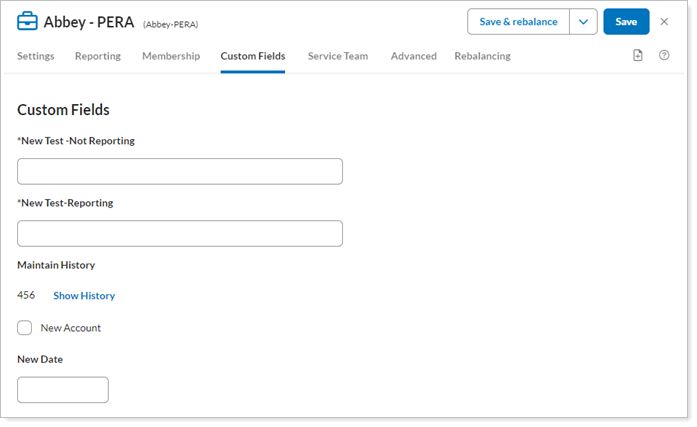
You can see tracked changes for custom fields by clicking the Show History link for that field. This link will be available for custom fields that maintain history, and it allows you to see when the custom field was modified, and who modified it.