 Back
Back
 Back Back |
Home > Tamarac Reporting > Accounts-Groups-Households > Households > Creating and Maintaining Households > Add or Remove Members of a Household
|
Add or Remove Members of a Household
In this section, we'll walk through adding and removing accounts and groups for a Household. You can access Households under the Accounts menu by clicking Households.
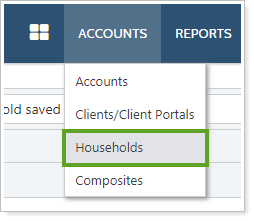
On the Membership tab of the Household panel, you can choose whether to see Direct Members, All Members, or Clients. Direct Members shows only the members assigned directly to the account.
All Members shows both direct members and indirect members, which have the following differences:
Direct members are directly assigned to the Household.
Implicit or indirect members are associated to the Household because they are members of an assigned group. These members have not been directly assigned to the Household, but they are direct members of a group that is assigned to the Household.
Direct Members shows only the members assigned directly to the account.
In most cases, we recommend assigning groups as direct members of a Household and not as indirect members. We do not recommend assigning accounts as direct members of a Household.
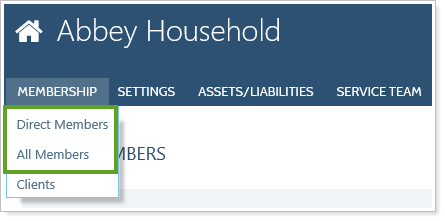
When you add a new account or group to a Household—and the account or group has never been assigned to any Household—Tamarac Reporting will automatically set the current Household as the primary Household. For more information on primary Household assignment, see Maintaining Accounts: The Household and Group Membership Panel.
To add or assign an account or group to a Household, follow these steps:
On the Accounts menu, click Households.
Click the Household where you want to add an account or group.
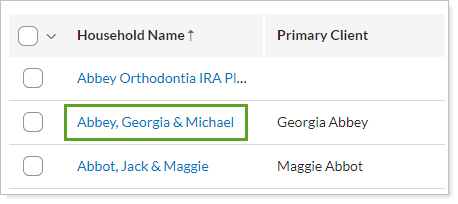
On the panel, click Direct Members on the Membership tab.
Click Add Accounts or Groups.
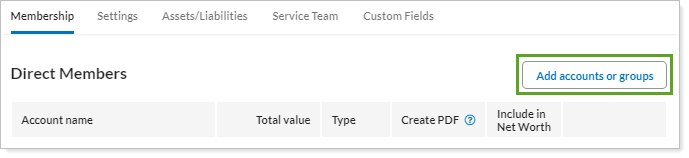
In the Search Accounts and Groups to Add box, type the name of the account or group you want to add to the Household and then click Search.
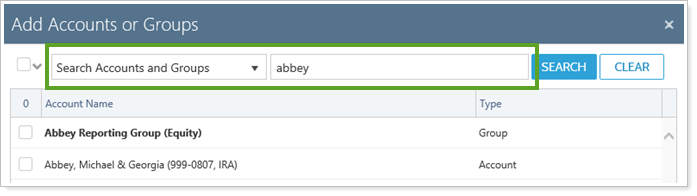
Select the check box next to the account or group you want to add and then click Add Selected Accounts.
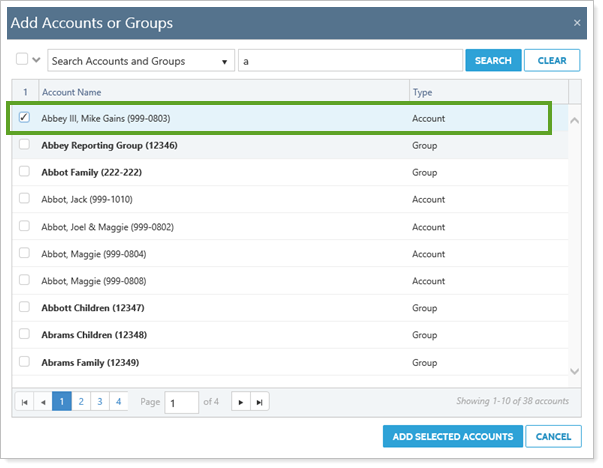
Click Save.
You can remove accounts and groups from a household, but be aware that when you remove a group, you will also remove all of its subaccounts and groups.
To remove an account or group from a Household, follow these steps:
On the Accounts menu, click Households.
Click the Household where you want to remove an account or group.
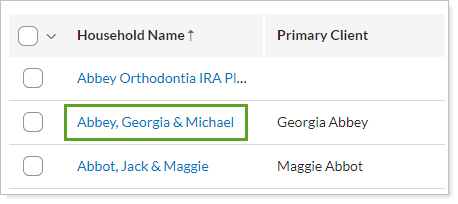
On the panel, under the Membership menu, click Direct Members.
Click Remove next to each direct member you want to remove. If you remove a group, all its sub-accounts and groups will also be removed.
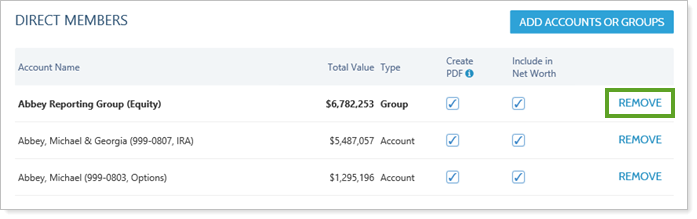
Click Save.