 Back
Back
 Back Back |
Home > Tamarac Reporting > Accounts-Groups-Households > Accounts > Creating and Maintaining Accounts > Maintaining Accounts: The Household and Group Membership Panel
|
Maintaining Accounts: The Household and Group Membership Panel
|
Household and Group Membership for Ownership Accounts Assign an Account to a Group or Household Troubleshoot Message: "No Data Available. The Net Worth Report Is..." |
On the Household and Group Membership panel you can see the Households and groups that the account is a member of. If you add an account or group to a Household, you won't be able to undo your changes here. For this reason, we recommend using this page only for viewing the membership, and if you want to add the account to a Household or group, we recommend using the Households or groups pages.
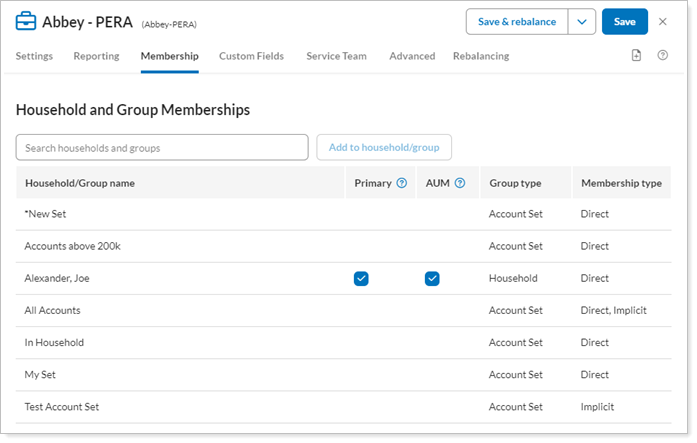
Membership is not inherited for partial ownership accounts—the only membership that new ownership accounts gain is if they're added to the All Accounts account set by default.
If you want to assign this account as a member of another Household or group, search for it in the Search households and groups box, click it in the list, and then click Add to Household/Group.
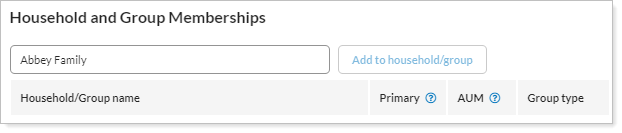
This panel is available under the Membership menu when you edit an account.
For more information on adding accounts and groups to Households, visit Add or Remove Members of a Household.
This setting allows you to designate which Household is the primary Household for the account. By default, Tamarac uses the first Household assigned to an account or group as the default primary Household. This guarantees that new records will always have a primary Household.
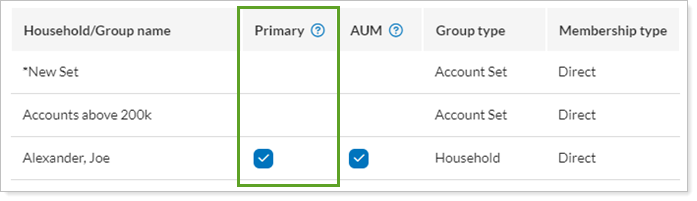
You can see this change at the account level or at the group level, and it happens automatically when you assign accounts or groups to a Household.
You can see some common scenarios and the resulting Household assignments here:
| Scenario | Action | Household Assignment and Outcome |
|---|---|---|
| New account created | Assigned to a Household | The Household is automatically marked as Primary. |
| New account created | Assigned to two Households | The first Household added is automatically marked as Primary. |
| New account created | Assigned to two Households. One is marked Primary. The account is later removed from the primary Household. |
The other remaining Household is automatically assigned as the primary Household. If an account is assigned to multiple Households, primary Household will be assigned alphabetically from direct to implicit. |
| New group created with new accounts added | Group assigned to a Household |
The Household is automatically marked as Primary for the group (assigned directly) and the new accounts (assigned implicitly). |
| Existing account or group | Currently assigned to one Household that is not marked as Primary | The current Household is automatically set as Primary for existing accounts (associated directly or implicitly) and groups (associated directly only). |
| Existing account | Currently assigned to two Households, neither of which is Primary | Next time you open that group, it opens the Memberships panel. You will be prompted to select a primary Household, and you will not be able to save changes until you select a primary Household. |
When running the Net Worth report, you may receive the message for some legacy accounts or groups: No data available. The Net Worth Report is only available for individual accounts or groups assigned to a primary Household. This error occurs when the account is assigned to multiple Households, but it has not been assigned a primary Household.
To assign a primary Household, follow these steps:
On the Accounts menu, click Accounts.
Click the name of the account.
On the Membership tab, click Households/Groups.
Select Primary for the primary Household.
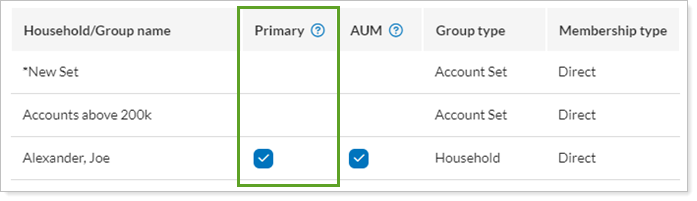
Click Save.
If you want to include the selected account's assets in compliance reporting, you can select the associated household by selecting AUM next to it.
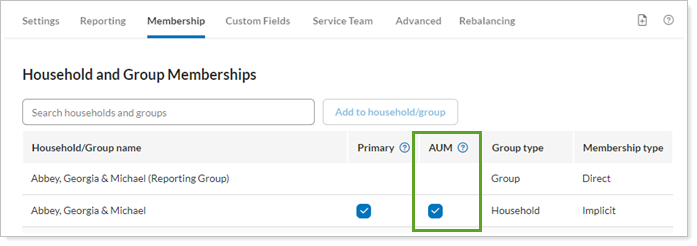
Here are some rules to note about the AUM setting:
AUM can only be selected for a Household membership.
AUM can only be enabled in one Household.
An account must be included in a Household to be used in the Compliance ADV report.
When selected, the account's assets under management will be included in managed value columns and household counts on compliance reporting and when cleared, it won't. There are reasons you may not want to include an account's assets in compliance reporting, such as a 401(K) account outside of your management. While this account would likely be included in a Household, its assets won't be used in compliance reports such as the Compliance ADV report.