Contents
Introduction
To help you run your operations most efficiently, you can maintain account and group information directly in Tamarac Reporting. This allows you to change your account settings to customize how reporting, calculations, and rebalancing are treated in each of your accounts.
When you manage your accounts and groups in Tamarac Reporting, you'll get the following:
-
One Place to Maintain Client Information.Your accounts are a consolidated view of your clients' information, including address, account type, asset exclusions, custom fields, and more.
-
Build Intricate Groups.Combine accounts into groups for reporting and rebalancing—and even create groups of groups. These groups are immediately available, with no syncing required.

-
Control over Reports.You determine the accounts and groups you want included in your PDF reports. The order in which the accounts and subgroups appear in your reports is highly customizable.
-
Maintain Custom Fields.Easily update custom fields and then immediately run reports that use this information.
You have flexible and simple options for maintaining your accounts, but you'll still need your portfolio accounting system for creating accounts.
For more information on these relationship structures, see Introduction to Accounts, Groups, Households, and Clients.
Edit Account Information
To edit account information, follow these steps:
-
On the Accounts menu, click Accounts.
-
Click the name of the account that you want to edit.
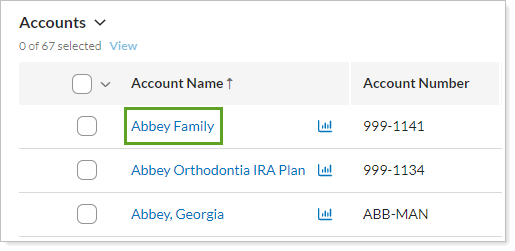
-
Edit any of the following panels. Click the name of panel for more information and available settings:
Tab Panel More Information Settings Account This panel allows you to configure basic settings for the account, such as the account type, closed date, and inception dates.
Billing This panel allows you to set billing inception dates and determine the beneficial billing rate tier treatment, if desired.
Name/Address This panel allows you to configure basic settings for the account, such as name and address.
Compliance This panel lets you set up account relationship information for use on Compliance ADV report. Reporting Settings/Templates This panel allows you to determine account-level reporting options, such as fiscal year end dates, default templates, and sync start dates.
You can also set Net Worth report settings for ownership type, primary owner, and category in this panel, or using an Account Information bulk upload.
Benchmarks/Targets This panel allows you to assign benchmarks and target allocations for the account.
Excluded Securities This panel allows you to exclude securities, such as legacy positions, from your billing and performance.
Settings on this panel only affect the securities for the account and do not impact the global security. For example, excluding MSFT from performance on this page won't impact every account holding MSFT.
Membership Households/Groups This panel allows you to see the Households and groups that the account is a member of, add the account to Households, and select primary Household.
Clients This read-only panel shows you the clients who can view the account information.
Custom Fields N/A This panel allows you to assign values to custom fields you've already created for accounts. It is available when you edit an account.
For more information on custom fields, including creating the fields, visit Custom Fields for Accounts, Groups, Households, and Securities.
Service Team N/A This panel allows you to see the Service Teams that are assigned to the account. It is available when you edit an account. Since the account can be assigned to multiple Households, there may be multiple Service Teams listed here.
Advanced Category Overrides This panel allows you to rename any category or benchmark for any individual account or group. Your changes will be shown only on that account or group's reports.
Committed Capital This panel allows you to add any securities to the account that you want treated as Committed Capital securities.
For an in-depth look at this type of securities and all its setup options, see Committed Capital Securities.
Manual Performance This panel allows you to edit how your manual performance will be shown, if you uploaded manual performance and have editing permissions.
Ownership This panel allows you to create and manage partial ownership accounts. Ownership accounts contain information about their parent accounts, but they cannot serve as a parent account to other accounts. You will only see this tab when you edit an account. If you are editing a group, this tab is unavailable.
For more information on creating and managing partial ownership accounts, see Understand Partial Ownership Accounts.
Security Groups This panel allows you to group multiple securities within an account for reporting purposes. For example, you may want to create a security group for a client who continues to hold legacy positions, rather than having each individual security listed out on reports.
Separately Managed Account (SMA) This panel allows you to report on separately managed accounts separately or roll them up to a single line item on most reports. Separately managed accounts are accounts that are managed by external investment managers.
Sleeve Reporting This panel allows you to enable sleeve reporting for an account and see sleeve accounts based on that account.
Rebalancing Rebalance & Trade Settings This panel lets you set individual rebalancing settings for an account such as the default rebalance setting, minimum trade sizes, account-level security restrictions, and industry group restrictions.
Model Assignment This panel lets you set the model for the account, as well as set any available alternate security sets. You can also see a view-only version of the assigned model and submodels.
Account Configuration This panel lets you set trade file formats for the account, as well as set fees and commissions, and establish a Separately Managed Account (SMA) or designate a funding account.
Security Substitutes Use this panel to customize substitute securities for an account or group, rather than using global security-level substitutes. Cash Management You can add intraday cash, account-level security substitutes, and cash reserves on this panel. You can also view available cash and see if there is cash available for trading or if cash needs to be raised.
Tax Management This panel lets you set a capital gains tax budget, select tax rates for the account, pick a closing method for the account, set tax loss harvesting tolerances, and view recent buys and sells for the purpose of preventing wash sales.
-
Click Save when you're finished making your changes.
Edit Multiple Accounts at Once
To edit multiple accounts at the same time, follow these steps:
-
On the Accounts menu, click Accounts.
-
Select the check boxes next to the accounts you want to edit. In the Actions list, click Edit.
Only fields that can be edited in bulk will appear. If a field does not appear, you'll need to make the changes for each account individually, rather than in bulk.
-
Select the check box next to the information you want to edit for all selected accounts. If you don't select a check box next to a setting, no changes will be saved for that setting.
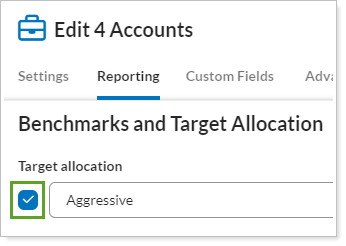
For more information on any of the available settings, see the following:
Tab Panel More Information Settings Account This panel allows you to configure basic settings for the account, such as the account type, closed date, and inception dates.
Billing This panel allows you to set billing inception dates and determine the beneficial billing rate tier treatment, if desired.
Name/Address This panel allows you to configure basic settings for the account, such as name and address.
Compliance This panel lets you set up account relationship information for use on Compliance ADV report. Reporting Settings/Templates This panel allows you to determine account-level reporting options, such as fiscal year end dates, default templates, and sync start dates.
You can also set Net Worth report settings for ownership type, primary owner, and category in this panel, or using an Account Information bulk upload.
Benchmarks/Targets This panel allows you to assign benchmarks and target allocations for the account.
Excluded Securities This panel allows you to exclude securities, such as legacy positions, from your billing and performance.
Settings on this panel only affect the securities for the account and do not impact the global security. For example, excluding MSFT from performance on this page won't impact every account holding MSFT.
Membership Households/Groups This panel allows you to see the Households and groups that the account is a member of, add the account to Households, and select primary Household.
Clients This read-only panel shows you the clients who can view the account information.
Custom Fields N/A This panel allows you to assign values to custom fields you've already created for accounts. It is available when you edit an account.
For more information on custom fields, including creating the fields, visit Custom Fields for Accounts, Groups, Households, and Securities.
Service Team N/A This panel allows you to see the Service Teams that are assigned to the account. It is available when you edit an account. Since the account can be assigned to multiple Households, there may be multiple Service Teams listed here.
Advanced Category Overrides This panel allows you to rename any category or benchmark for any individual account or group. Your changes will be shown only on that account or group's reports.
Committed Capital This panel allows you to add any securities to the account that you want treated as Committed Capital securities.
For an in-depth look at this type of securities and all its setup options, see Committed Capital Securities.
Manual Performance This panel allows you to edit how your manual performance will be shown, if you uploaded manual performance and have editing permissions.
Ownership This panel allows you to create and manage partial ownership accounts. Ownership accounts contain information about their parent accounts, but they cannot serve as a parent account to other accounts. You will only see this tab when you edit an account. If you are editing a group, this tab is unavailable.
For more information on creating and managing partial ownership accounts, see Understand Partial Ownership Accounts.
Security Groups This panel allows you to group multiple securities within an account for reporting purposes. For example, you may want to create a security group for a client who continues to hold legacy positions, rather than having each individual security listed out on reports.
Separately Managed Account (SMA) This panel allows you to report on separately managed accounts separately or roll them up to a single line item on most reports. Separately managed accounts are accounts that are managed by external investment managers.
Sleeve Reporting This panel allows you to enable sleeve reporting for an account and see sleeve accounts based on that account.
Rebalancing Rebalance & Trade Settings This panel lets you set individual rebalancing settings for an account such as the default rebalance setting, minimum trade sizes, account-level security restrictions, and industry group restrictions.
Model Assignment This panel lets you set the model for the account, as well as set any available alternate security sets. You can also see a view-only version of the assigned model and submodels.
Account Configuration This panel lets you set trade file formats for the account, as well as set fees and commissions, and establish a Separately Managed Account (SMA) or designate a funding account.
Security Substitutes Use this panel to customize substitute securities for an account or group, rather than using global security-level substitutes. Cash Management You can add intraday cash, account-level security substitutes, and cash reserves on this panel. You can also view available cash and see if there is cash available for trading or if cash needs to be raised.
Tax Management This panel lets you set a capital gains tax budget, select tax rates for the account, pick a closing method for the account, set tax loss harvesting tolerances, and view recent buys and sells for the purpose of preventing wash sales.
-
Click Save when you're finished making your changes.
See Account Notes
Notes in Tamarac Reporting allow you to add documentation to accounts that can be widely seen by other users who have permission to view those accounts. Client wishes, account changes, alerting to special circumstances and other issues, including compliance issues, can be documented in accounts using notes.
To learn more about account notes, see Learn More About Notes.
