 Back
Back
 Back Back |
Home > Tamarac Reporting > Accounts-Groups-Households > Accounts > Creating and Maintaining Accounts > Maintaining Accounts: The Custom Fields Panel
|
Maintaining Accounts: The Custom Fields Panel
Have you wanted to track specific information in Tamarac Reporting, but couldn't find an existing field for that information? For example, you might want to track your client classification (bronze, gold, or platinum). You can create custom fields to make this possible.
Custom fields are available for accounts, groups, Households, and securities. To track data within custom fields in an account, use the following process:
Create a global custom field. Be sure the field is available for Accounts, Groups, or Accounts and Groups.
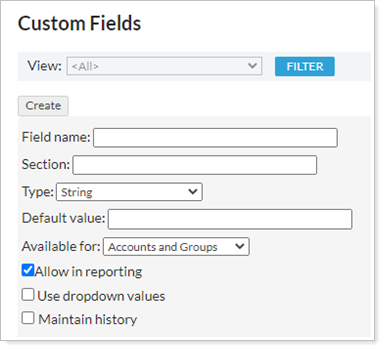
Open the account or group in the Accounts page and assign the correct custom field value.
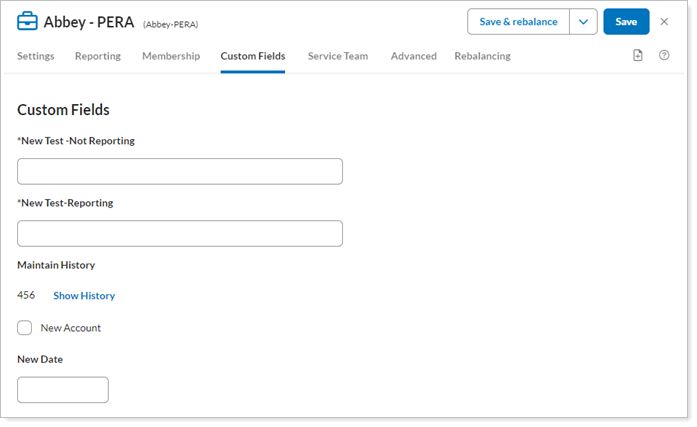
For more information on creating a custom field, see Custom Fields for Accounts, Groups, Households, and Securities.
Once you've created a global custom field, you can assign it to an account or group:
On the Accounts menu, click Accounts.
Click the account or group where you want to assign the custom field.
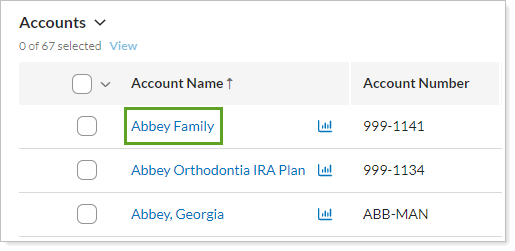
Click Custom Fields and choose the values for the custom fields. If the custom field you want does not appear, visit Custom Fields for Accounts, Groups, and Securities.
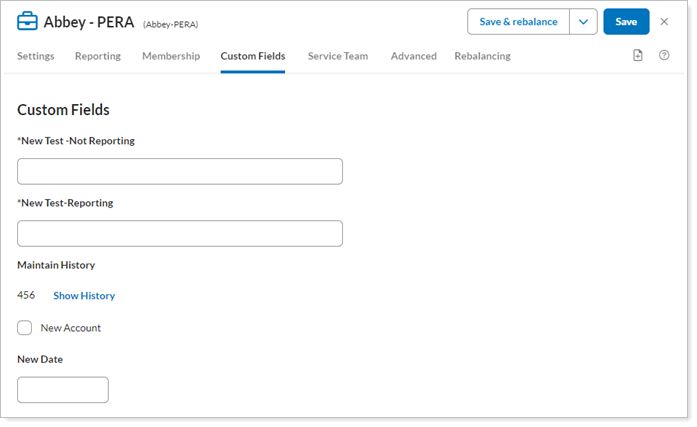
You can see tracked changes for custom fields by clicking the Show History link for that field. This link is available for custom fields that maintain history, and it allows you to see when the custom field was modified, and who modified it.
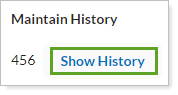
When you click Show History, you can see how the status of that particular custom field has changed over time. You can also create and add records to the history and edit existing history records.
