 Back
Back
 Back Back |
Home > Tamarac Reporting > Accounts-Groups-Households > Accounts > Creating and Maintaining Accounts > Maintaining Accounts: The Name and Address Panel
|
Maintaining Accounts: The Name and Address Panel
The Name/Address panel allows you to determine how an account is described on the Accounts page, in dynamic reports, and in PDF reports.
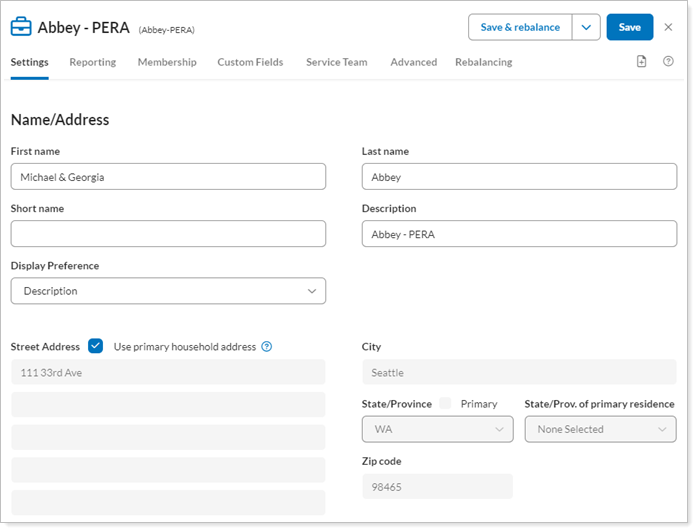
Completing these fields consistently for all accounts allows you to find, recognize, and sort accounts effectively. You can name accounts so that simply sorting by the Accounts page columns puts all accounts belonging to a single family near together on the page.
For example, if you manage several accounts for the Abbey family, by entering Abbey in the Last Name field, you can then easily sort the Account Name column on the Accounts page to see all the Abbey accounts together.
You can edit the following settings on this panel:
Name/Address
You can access these settings under Accounts. Click on the account you want to edit. Under Settings, click Name/Address.
The following account configuration settings are available.
| Settings | Details |
|---|---|
| First Name | This optional field allows you to enter the first name for the account if you're creating the account for an individual. |
| Last Name | This field allows you to enter a last name for the account. |
| Short Name |
This field is an abbreviated name that can be added as a column on the Accounts page. |
| Display Preference | This setting allows you to choose how you want the account to appear on the on reports, billing statements, and the Accounts page. |
| Description |
This optional field allows you to enter a description of the account. |
| Use Primary Household Address |
Select this check box to automatically use the address from the primary Household. We recommend that you propagate mailing address from the Household level down. |
| Address | These fields allow you to enter the client's address information manually. |