Contents
Portfolio Return Calculation and Cash Settings
Regardless of the Cash Settings selected, the total portfolio return will always use the report's net or gross of fee settings.
The portfolio's return is calculated independently from the displayed return for cash and will always publish the true (unaltered) net or gross of fee return. Electing to alter a cash security's return or the category return is for display purposes only and does not have any effect on the portfolio's published return.
Configure the Display of Cash
Portfolio returns net of fees reflect management expense as negative performance. In theory, the portfolio allocates a portion of the negative performance to each holding. In practice, management fees are paid from specific cash positions and not from other securities.
At the security level, cash returns will appear much lower because the entire fee for the portfolio accounts is viewed as negative performance. For example, a $100,000 portfolio pays $1,000 of fees each year (1 percent). If the cash balance is $5,000 at the beginning of the year, the $1,000 of fees paid will appear as a -20 percent net of fee return for the cash security.
To avoid the confusion this may cause your clients, you can show the return for individual cash securities as gross of fees.
Customize Cash Return Display
To customize the display of cash returns, follow these steps:
-
On the Setup menu, under Security Settings, click Cash Settings.
-
If you don't see the security you want, click Add Security to see recent symbols you've used (symbols that are currently in use will be excluded in order to prevent duplication). Or you can start typing the security you want to treat as cash and symbols that match your entry will display dynamically. Click Add.
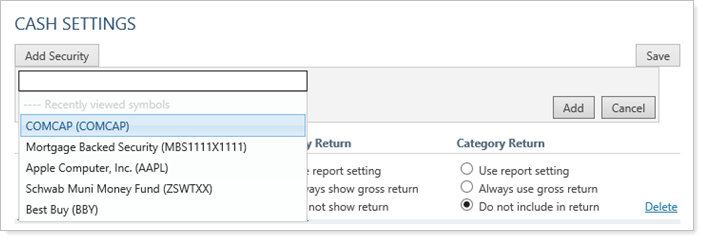
-
Select your desired options for Security Return and Category Return. For more information on settings available for cash, see Cash Settings.

-
When finished, click Save.
Designate Any Symbol As Cash
You can designate any ticker as cash for your firm—for example, you can set position traded money market funds as cash and then hide the return information on your reports, as shown below.
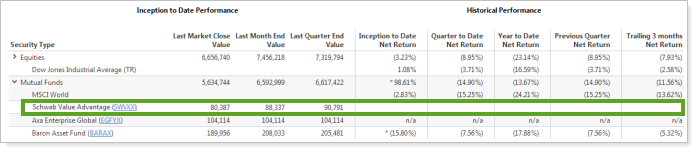
In addition, the symbols designated as cash are included in the current cash totals on Billing History report and the Accounts page.
To add a symbol as cash, follow these steps:
-
On the Setup menu, under Security Settings, click Cash Settings.
-
Click Add Security to see recent symbols you've used (symbols that are currently in use will be excluded in order to prevent duplication). Or you can start typing the security you want to treat as cash, and symbols that match your entry will display dynamically. Click Add.
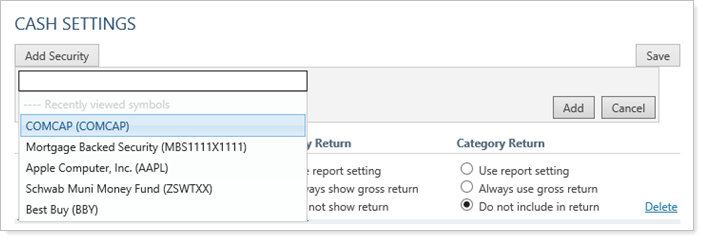
-
Under Security Return and Category Return, choose how you want to display the return on your reports. For more information on each of the return options, visit Configure the Display of Cash. For more information on settings available for cash, see Cash Settings.

-
When finished, click Save.
