Contents
Introduction
You can identify accounts to add to a composite by using saved searches. Using saved searches, you can look for accounts that meet specific criteria—for example, you can use saved searches to locate taxable accounts that have the same objective (such as growth) with the same advisor.
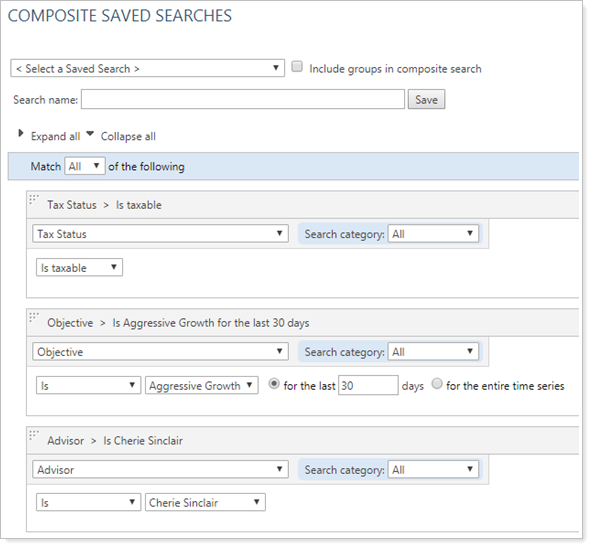
By using saved searches, you can organize workflows to identify accounts that meet your predefined criteria.
Enable Composite Reporting
To enable composite reporting for your firm, please contact your Tamarac service team for assistance.
Build a Composite Saved Search
To create a saved search, follow these steps:
-
On the Reports menu, under Composite Reports, click Composites Saved Searches.
-
On the Composite Saved Searches page, select Create search.
-
In the Search Name box, type a name for the saved search.
-
Select the Include groups in composite search check box to include the groups you have marked for composite reporting. Tamarac Reporting validates the groups to ensure they are allowed for composite reporting.
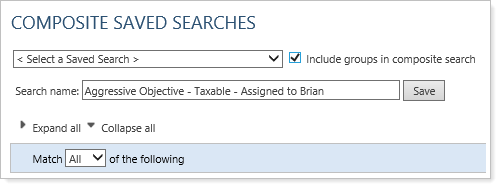
-
Select Add Filter.
-
Add the necessary search filter to the saved search. Once selected, additional criteria will appear. Make appropriate adjustments where applicable for each search option you add. For more information, see Search Filters.
You can also use the Search category list to show or hide search filters. This allows you to further narrow the search filter by searching within accounts, billing, cash, etc.
-
To add a filter set, click Add Filter Set. Filter sets are essentially a search within a search—for example, you can use a filter set to find accounts assigned to a particular Allocation or Security Level model and have an account value of at least $250K and is holding either MSFT or IBM.
-
Use the Match all/any of the following lists to specify whether the search results should match any or all of your criteria.
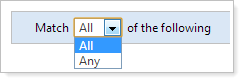
All. In order for an account to be returned in the result listing, the account must meet all of the criteria specified. For example, let's say you want to search for ALL accounts that are assigned to your Balanced 50/50 Model and have a return that's greater than 6 percent. Tamarac Trading will not return results for accounts that are assigned to the Balanced 50/50 Model and have a 5 percent return. The account must meet ALL criteria to appear in the search results.
Any.In order for an account to be returned in the result listing, the account must meet at least one of the criteria specified. For example, let's say you want to search for accounts that are assigned to your Balanced 50/50 Model and accounts that have a return that's greater than 6 percent. For an account to appear in the search results, the account must be assigned to the Balanced 50/50 Model or it must have a return of over 6 percent.
-
When finished creating the search, click Save.
Saved Searches vs. Composite Saved Searches
When creating composite saved searches, there are a few differences that are considered.
-
Composite saved searches will only be available to help you define composites. They will not display in the Saved Searches list on your dashboard.
-
Some saved search filters were designed specifically to consider your time series dates when used to determine which accounts to include or exclude from the time series calculations in your composite saved searches. When used for normal saved searches, the current date is used for date search filters.
Last Billed Date.The end date of the time series will be used for comparison. For example, if the time series is 3/31-6/30, within the last 5 days will be based on 6/30.
Objective.This value will be based on the date the objective is associated with the account.
Managed Flows.The cash value is determined by examining at the account's managed holdings as of the time series end date. The account must have intervals calculated up to the time series end date for this saved search filter to work appropriately.
Managed Cash.The cash value is determined by examining the account's managed holdings as of the time series end date. The account must have intervals calculated up to the time series end date for this saved search filter to work appropriately.
Asset Management.The assets are determined by examining the account's holdings as of the time series end date. Because there is no historical value for unmanaged assets, determining which securities are unmanaged is based on the designation when the time series calculations are run.
Inception Date.When using the “within/not within” search operator, the end date of the time series will be used for comparison instead of the current date.
Current Value.The current value must be maintained for the account during the entire time series. In addition, accounts must have all intervals up to the time series end date for this filter to return accurate results.
Asset Allocation.The date for the Asset Allocation composite saved search filter is now relative to the end date of the time series. In most cases, we recommend using this search filter for secondary criteria, as this search filter requires the calculation of all holdings for all accounts and may slow down your search results.
Asset Allocation Within or Outside Tolerance.Shows accounts where the asset allocation status is within or outside of tolerance by examining the account’s holdings and target allocation on the time series end date.
Custom Field Effective Date. Shows accounts that include saved search by custom field effective date with respect to the time series end date.
