 Back
Back
 Back Back |
Home > Tamarac Reporting > Clients and Client Portals > Client Portals > Announcements > Client Portal Announcements
|
Client Portal Announcements
You can use announcements to post news, statuses, and other short bits of information you want to share with your clients. Your posted announcements will appear as notifications on the menu bar, so they're easily visible as soon as your client signs in and on all pages in Tamarac Reporting. Click the notification icon to see the list of announcements.

Announcements are an efficient way to communicate with your clients. For example, you could post an announcement to let your clients know that you're out of the office or that the market is closed on a particular day. You can choose whether to give your clients permission to delete announcements.
In this short video, you'll learn best practices for using client portal announcements.
To post an announcement to a client portal, follow these steps:
On the Accounts menu, click Clients/Client Portals.
Select the check boxes next to the clients who you want to post the announcement to.
In the Actions list, click Post Announcement.
Complete the following information:
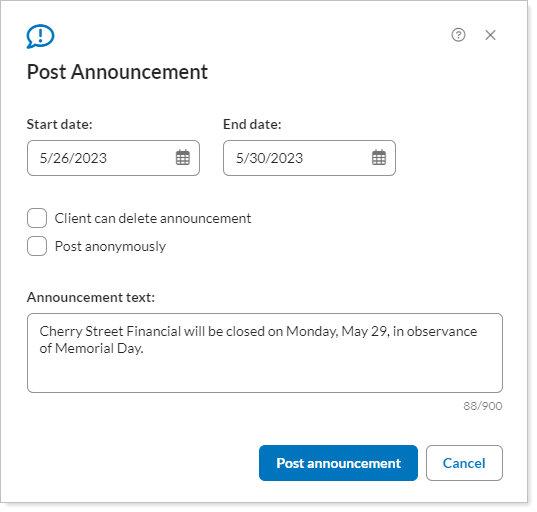
Use the following settings to create announcements:
When finished, click Post Announcement. To see how the announcement looks, you can view the client's portal. For more information, see View a Client Portal Exactly As Your Client Sees It.
To make changes to an existing announcement, follow these steps:
On the Client Reporting menu, under Client Portal Settings, click Announcements.
Click Edit next to the announcement you want to modify. You may not see Edit links for announcements that you did not create.
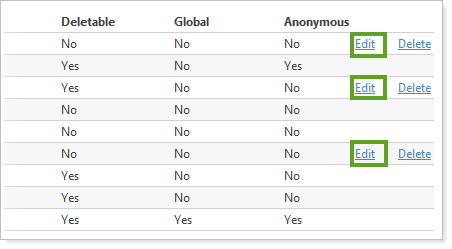
Make the necessary changes to the announcement.
Use the following settings to create announcements:
When finished, click Save.
To delete an announcement, follow these steps:
On the Client Reporting menu, under Client Portal Settings, click Announcements. You may only see Delete links for announcements that you created.
Click Delete next to the announcement that you want to delete.
On the Are you sure you want to permanently delete this announcement dialog, click Delete.
To add an announcement when you generate your PDF reports and post them to your client portals, follow these steps:
On the Accounts menu, click Accounts or Households depending on the relationship for which you want to generate the report.
You may also generate PDF reports by clicking Rebalance in the Rebalance & Trades menu.
Choose the accounts, groups, or Households where you want to generate reports.
In the Actions list, click Generate PDF Report.
In the Delivery Method list, choose the method you want, keeping in mind that at least one report must be posted for a client portal.
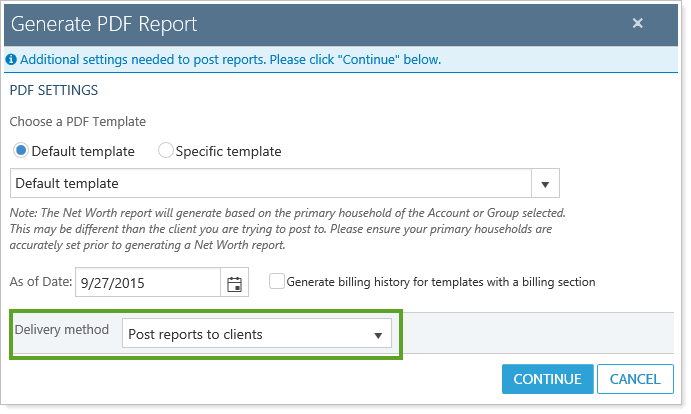
Click Continue.
Select the check box next to Post announcement to users with end date. This option does not show if you selected Download reports for the delivery method.
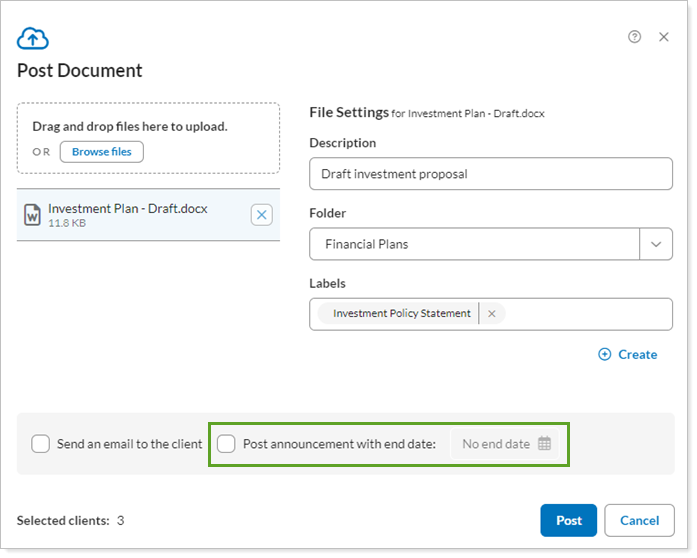
If you want an expiration date for the announcement, add an end date for the announcement in the field next to Post announcement to users with end date. The announcement is then automatically removed on that date, and you don't have to remember to go back and manually delete it. If you leave the box blank, no end date will be used and the client must manually delete it.
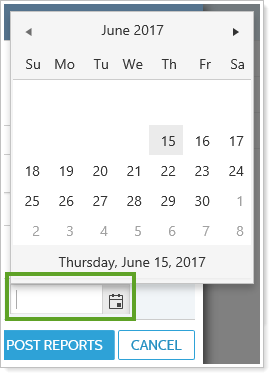
Click the Generate Reports button—note that the name of this button may vary depending on the delivery method you selected. To see how the announcement looks, you can view the client's portal. For more information, visit View a Client Portal Exactly As Your Client Sees It.