 Back
Back
 Back Back |
Home > Tamarac Reporting > Clients and Client Portals > Client Portals > New Client Portal > Allow Clients to See Unmanaged Assets in the New Client Portal
|
Allow Clients to See Unmanaged Assets in the New Client Portal
In the new client portal, you can show or hide unmanaged assets for clients on the Accounts page, when clients view account details, and on Reports pages.
On the Accounts page, the client can hover their mouse over the value in the Amount column to see the managed and unmanaged totals for accounts with unmanaged assets. This information only appears if the account includes unmanaged assets.
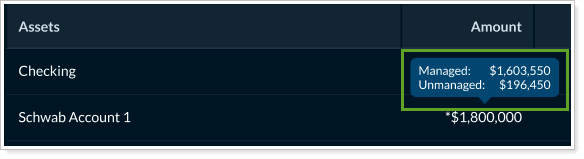
When a client views the account details, new tiles reflect the managed and unmanaged amounts.
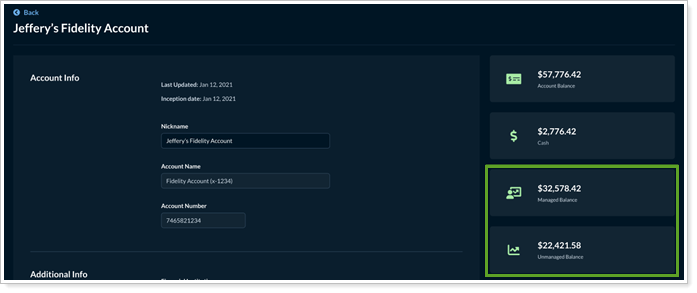
When you choose to segregate managed and unmanaged assets, grid pages are divided into Managed Assets and Unmanaged Assets sections.
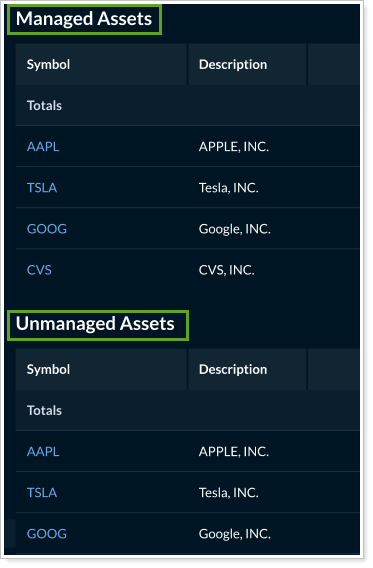
You can add unmanaged assets to the following new client portal report pages and widgets:
Accounts (page only)
Account Performance
Asset Allocation
Capital Flows
Comparative Review
Holdings
Position Performance
Projected Income
This topic provides steps for how to show managed and unmanaged assets separately in the new client portal.
To allow clients to link external accounts:
On the Client Reporting menu, select Configuration Tool (New).
Select Reports.
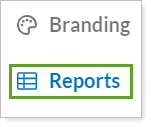
Select the Reports template where you want to allow clients to link external accounts.
In the client features box, set Segregate unmanaged values on Accounts pages as desired:
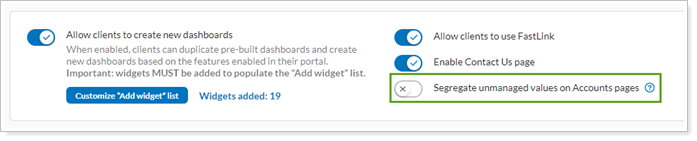
Turned on: The Accounts page shows unmanaged assets separately from managed assets.
Turned off: Managed and unmanaged assets are combined. The Accounts page doesn't report values separately.
To keep working on the template later, select Save as draft. Firm users can see and edit draft templates, but can't assign them to clients. To make the template available to assign to clients, select Publish.
To configure how a particular page handles unmanaged assets:
On the Client Reporting menu, select Configuration Tool (New).
Select Reports.
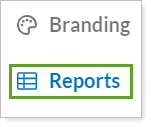
Select Customize Pages/Widgets.

Select the report page where you want to set unmanaged asset display.
Set Unmanaged asset treatment as desired.
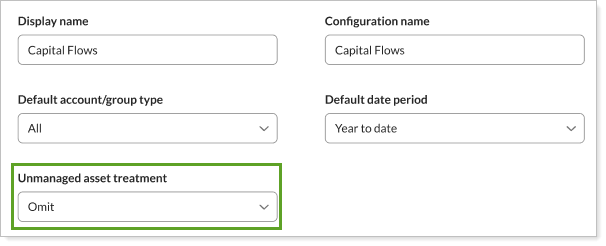
Select Save.