 Back
Back
 Back Back |
Home > Tamarac Reporting > Clients and Client Portals > Client Portals > New Client Portal > Customize New Client Portal Pages and Reports
|
Customize New Client Portal Pages and Reports
Each Reports template is made up of a collection of fully customizable pages. Some of the pages show reports like the Account Performance report, while others show a list of accounts, MoneyGuide plans, or track spending. You build an inventory of these pages and choose from the inventory of pages which ones to include for each Reports template.
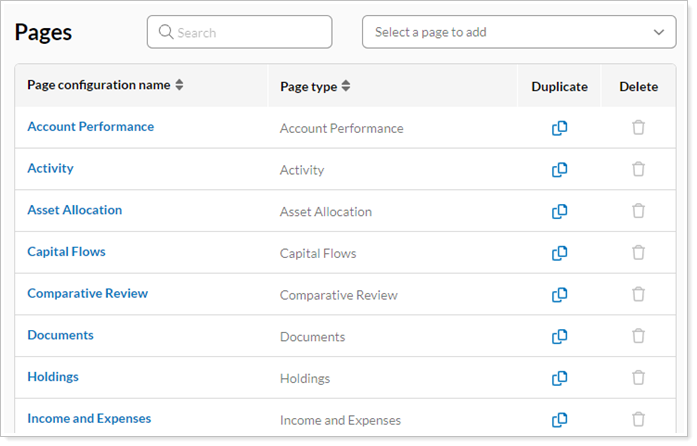
This topic provides steps for how to add pages to the library and configure them.
For a list of reports you can include as pages in the new client portal, see Reports Available in the New Client Portal.
To customize pages in the library:
On the Client Reporting menu, select Configuration Tool (New).
Select Reports.
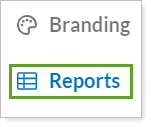
Select Customize Pages/Widgets.

In Pages, in the Select a page to add list, select the check box of one or more pages you want to add.

As you select pages, the Select a page to add list updates to show all the pages you've chosen.
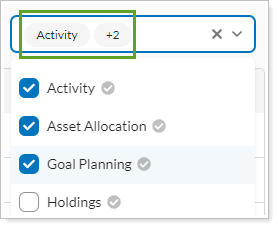
To remove a page from the list, clear the check box next to the page's name.
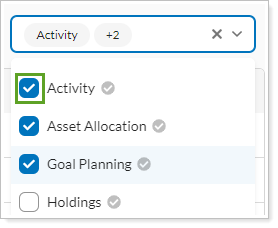
To clear all the selected pages at once, select x in the list.
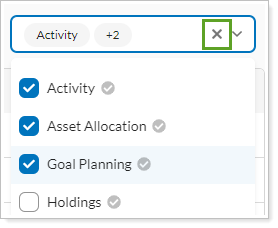
Select Add. The pages are added to the page inventory.
Configure the pages as desired.
To change the settings in one of the pages, select the page name link. In the dialog, adjust the settings as desired.
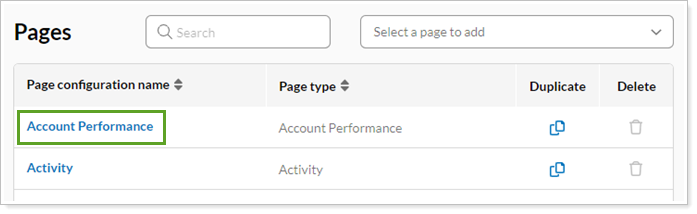
Optionally, you can rename the page.
Display name. This is the name that clients see.
Configuration name. This name shows up only in the Configuration Tool. You can make it descriptive.
Select Save.
Optionally, repeat. You can add multiple versions of the same page and adjust the settings to customize each page. Each additional page will be automatically added with an incrementing number in the name.