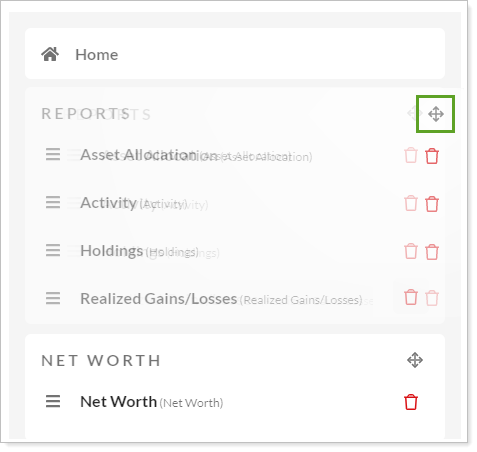Back
Back
 Back Back |
Home > Tamarac Reporting > Clients and Client Portals > Client Portals > New Client Portal > Organize Pages in the Left Navigation Menu
|
Organize Pages in the Left Navigation Menu
In addition to setting up the pages, you control the order pages appear in the left navigation menu, helping guide the client’s path through the portal experience.
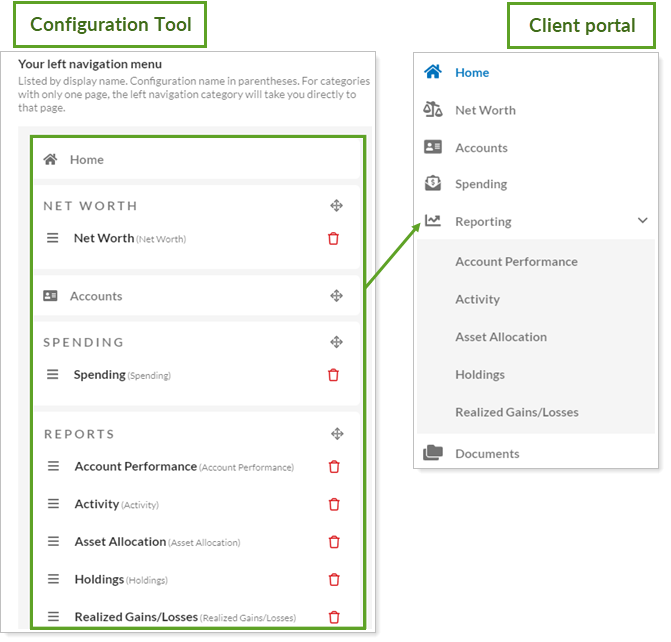
This topic provides steps for how to use the client portal configuration tool to add, arrange, and remove pages on the client portal left navigation menu.
Add pages to the Reports template. For more information, see Add and Remove Pages from a Reports Template.
Clients will see the pages in the order they are listed in the Your left navigation menu section. You can rearrange sections and pages to organize the left navigation menu as desired.
You control:
The order pages appear within a section.
The order sections appear on the left navigation menu.
To rearrange the pages, select  next to the page name and drag and drop it into the desired order.
next to the page name and drag and drop it into the desired order.
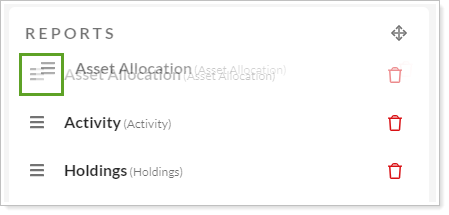
To rearrange the sections, select  next to the section name and drag and drop it into the desired order. The Home page is always fixed to the top.
next to the section name and drag and drop it into the desired order. The Home page is always fixed to the top.