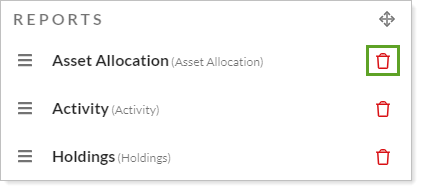Back
Back
 Back Back |
Home > Tamarac Reporting > Clients and Client Portals > Client Portals > New Client Portal > Add and Remove Pages from a Reports Template
|
Add and Remove Pages from a Reports Template
Pages make up the core client portal experience. When they’re looking at their net worth, exploring their accounts’ performance, or downloading a quarterly report, clients are visiting pages you configure and add to the Reports template. You set up pages to display the information you consider important for clients to know about their financial situation.
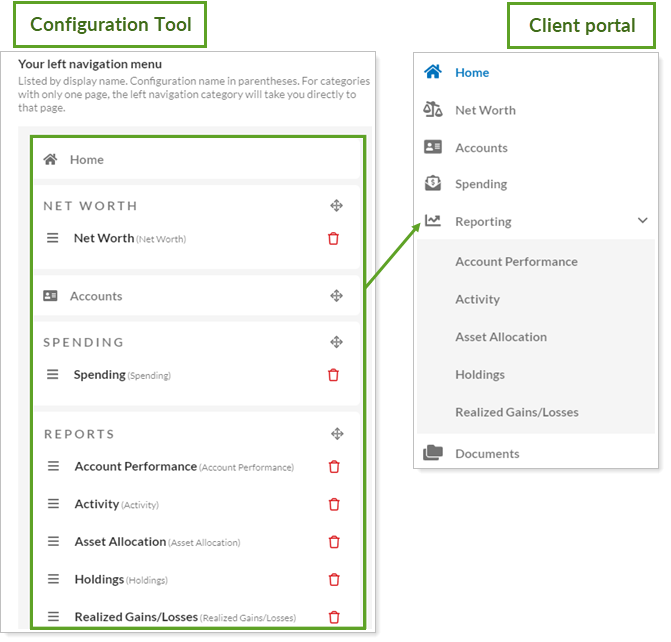
This topic provides steps for how to add and remove pages from a Reports template.
Create or customize all the pages you want to add to the Reports template. For more information, see Customize the New Client Portal Pages and Reports.
To add pages to a new client portal Reports template:
On the Client Reporting menu, select Configuration Tool (New).
Select Reports.
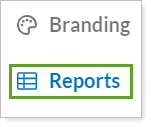
Select the Reports template where you want to add the pages.
Select Edit widgets & pages or, if there’s no dashboard set up yet, click in the dashboard area.
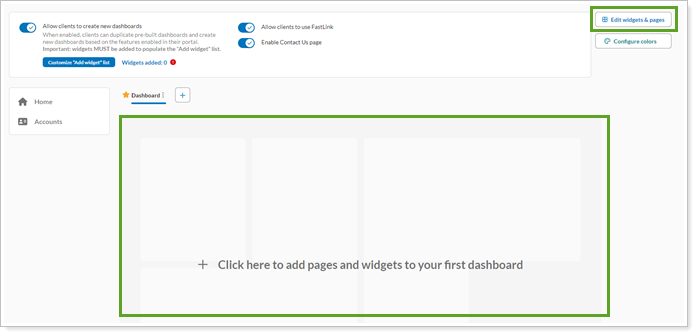
In Pages, in Select a page to add, choose the page you want to add and select Add. Repeat to add all the pages you want to include in this template.
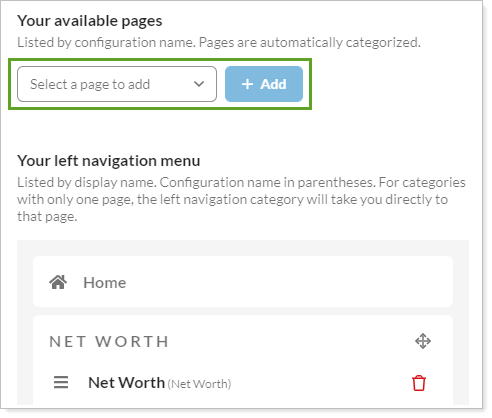
If you only add one page to a section, that page name will replace the name of the section in the left navigation menu. For example, if you only add Activity to the Reports section, clients will see Activity in the left navigation menu.
Optionally, arrange the pages and page sections in the left navigation menu. For more information, see Organize Pages in the Left Navigation Menu.
Select Save.
To remove a page from the client portal Reports template, select  . The page is immediately removed from the list and the Reports template, but not deleted from the page inventory. You can always add the page back to the template later.
. The page is immediately removed from the list and the Reports template, but not deleted from the page inventory. You can always add the page back to the template later.