 Back
Back
 Back Back |
Home > Tamarac Reporting > Clients and Client Portals > Client Portals > Setting Up Client Portals > Allow Clients to Generate PDF Reports
|
Allow Clients to Generate PDF Reports
You can provide clients with a link to generate PDF reports from their client views. Clients can generate PDF reports for a single account or group, but not for the All Accounts option on the portal. If a client selects All Accounts, this option will not appear.
If you enable PDF generation, clients will see the link on their expanded dynamic reports, and the PDF report will generate according to the template you've assigned.

You control which reports each client can generate—when you assign a template for a report on the Client Views page, your clients will see the Generate PDF link for that report. If you don't want them to generate a specific PDF report, you can leave the Select a template list set to <No PDF Template>.
You can assign any publicly accessible templates that the user has access to, and you can add the link for any dynamic report section. Billing sections will not be included in the reports.
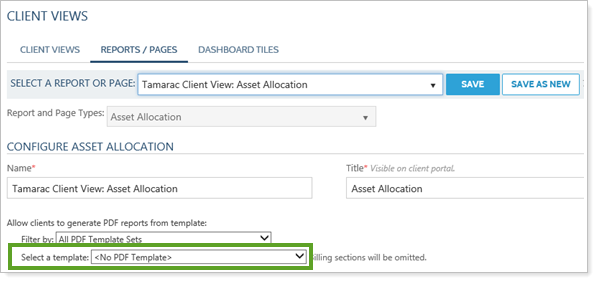
When you start using this feature, we recommend that before deploying it widely, you:
Create a template set for client views and share it with other administrators
Test the permissions with a large client or group
To assign templates for client-run PDF reports, follow these steps:
On the Client Reporting menu, under Client Portal Settings, click Client Views.
Click the Reports/Pages tab.
In the Select a Report or Page list, select a report. Note that you can't add templates for the Billing History report.
In the Select a template list, select the template you want your client's PDF report to use. If you do not want the client to be able to run a PDF for that report, leave the list set to <No PDF Template>.
Tips for choosing a template:
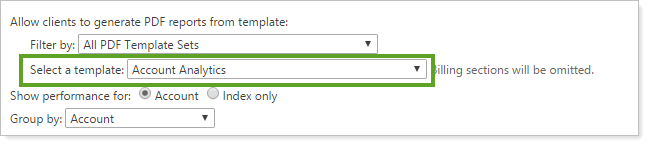
Click Save.
If your clients experience errors when they generate their PDF reports, you can view and diagnose these errors on the PDF Report Status page.
To view errors for PDF reports, your clients can follow these steps:
On the Client Reporting menu, under Client PDF Settings, click PDF Report Status.
In the View list, click Reports generated by my clients.
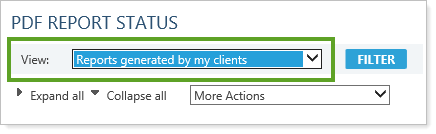
Click Filter.