 Back
Back
 Back Back |
Home > Tamarac Reporting > Clients and Client Portals > Common Customer Service Requests > Disable Client Portal Access for a Client
|
Disable Client Portal Access for a Client
You may occasionally need to prevent a client from signing into their client portal while retaining the documents and information associated with the client. You can disable client portal access to remove their login to Tamarac Reporting.
By setting the Enable Portal Access option to No, you'll remove the client's access, and they won't be able to sign in. Disabling access will not remove any files, announcements, reports or any other information.
If you want to enable the client portal access at a later time—for example after the client pays an outstanding invoice—then all documents, announcements, and other information will be restored at that time.
For steps to turn on client portal access, see Enable Client Portal Access for a Client.
To prevent a client from signing into the Tamarac Reporting client portal, follow these steps:
On the Accounts menu, click Clients/Client Portals.
Click the name of the client you want to prevent from signing into the client portal. The client panel will appear.
On the Client Portal tab, click No for Enable Portal Access.
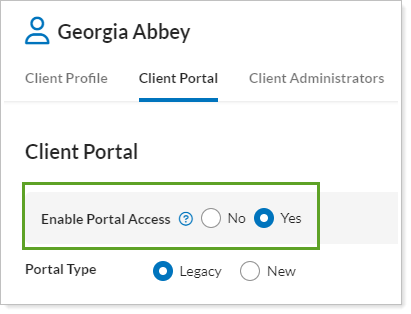
Click Save.
To disable client portal access for multiple clients at once, follow these steps:
On the Accounts menu, click Clients/Client Portals.
Select the check boxes for the clients you want to disable client portal access for.
In the Actions list, click Edit.
On the Client Portal tab, click No for Enable Portal Access.
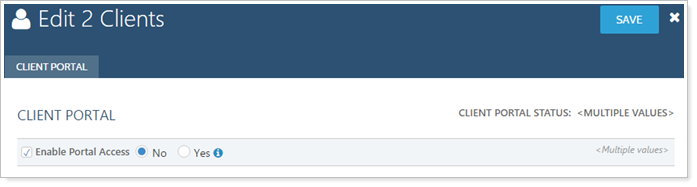
Click Save.