Contents
Reporting
Display Custodian-Sourced Realized Gains/Losses Data for Sleeve Groups
As an advisor, it’s important that you give your client a complete picture of their account performance. This gives them the details that they desire and gives them more confidence in the services that you provide. With this release, you can now use custodian-sourced realized gains/losses data for sleeve groups.
Previously, sleeve groups did not reflect realized gains/losses data from the custodian. As a result, when the parent account was set to use the custodian as the source for realized gains/losses, this field would show a zero. This new feature is available to all advisors that utilize sleeve reporting and enable the realized gains/losses integration.
Note
The underlying sleeve accounts will still show a realized gain/loss of zero as the custodian-sourced realized gains/losses are shown at the group level.
Prominent Date Period Now Appears on the Position Performance Report
We know you rely on the Position Performance report and we heard your feedback that you wanted to view the report's date period without having to add date periods as columns on the report. With this release, the date period you select in the Report View settings now automatically appears in the upper-right corner of the report and you can use the valuable column space to view other data points.
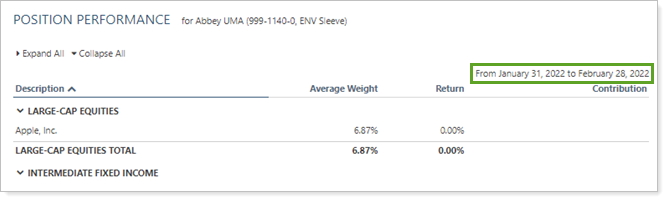
In the past, when you wanted to see the date period for the Position Performance report, you had to add Start Value and End Value columns to your report view. Now, the date period you select will appear on the report without additional steps.
The date period will automatically appear on the following reports:
- Dynamic Position Performance
- Dashboard Position Performance
Keep in mind that the PDF Position Performance report already includes the date period from and to dates underneath the report title.
This change gives you the ability to present the report in the way that best serves your clients.
New Target Allocations Export Lets You Export Details to a CSV
Target allocations make it easier for you to compare account holdings to account targets at the account and group level and help you decide if you need to adjust holdings based on the investment policy of the portfolio. With this release, you can now export individual Target Allocation details to a CSV file.
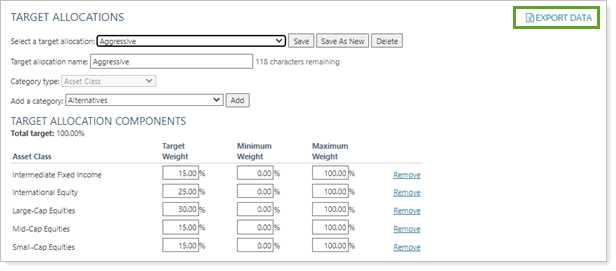
To export target allocations details, click Export Data on the Target Allocations page, which you can find in the Setup menu under Firm Settings.
The Target Allocation export allows you to export data points such as these:
- Target allocation name
- Underlying asset classes
- Category types
- Category name
- Weight of those indexes
Access to this data will greatly improve your ability to audit the allocations in your accounts.
New Custom Index Dates and Returns Export Shows Index Data in Bulk
Tamarac Reporting allows you to upload any index data that you choose should our default indexes not meet your needs. With this release, we streamlined your process for auditing custom indexes by letting you export custom index information with the click of a button.
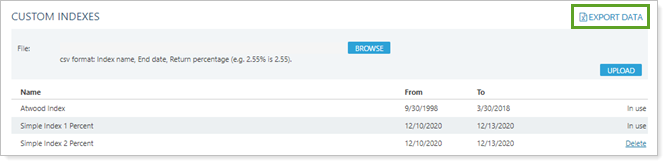
As an advisor, it is important that you are able to track custom indexes to be sure that you have assigned the correct indexes to your client’s accounts. This new bulk export lists all your custom indexes and their returns so you can audit their accuracy in bulk.
To export your custom index details, in the Setup menu, under Firm Settings, select Custom Indexes and click Export Data.
Bulk Reports
Client Portal Activation Status Now in the Client Information Bulk Report
The client portal is a vital part of how you share important account information with your clients in a secure environment. After you complete your part of the client portal setup process, you will want to know if your clients have completed their portion of the setup process. With this release, we added the Client Portal Activation Status column to the Client Information bulk report.
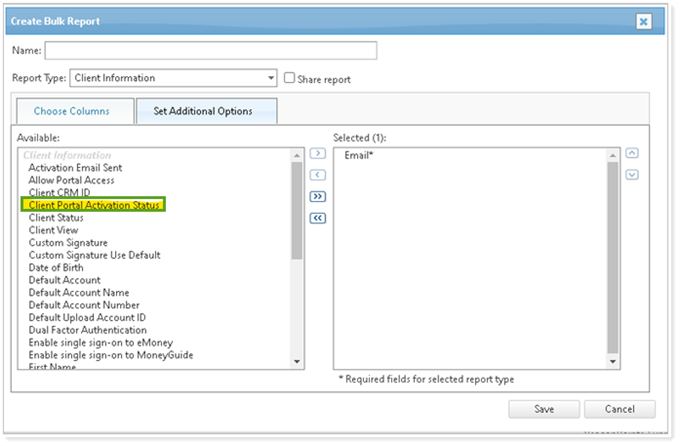
This column displays Active, Inactive, or Pending. While you can already view this column on the Clients/Client Portals page, this addition allows you to see a bigger picture of your clients' access to their portals and streamlines your audit process.
Track Billing Definitions with the New Billing Definitions Bulk Report
Keeping track of your firm's billing can be challenging. Many firms customize billing definitions for specific clients or have multiple client tiers, resulting in a significant number of billing definitions to manage. With this release, we’ve given you the power to see all of your billing definitions in one place with the new Billing Definitions bulk report.
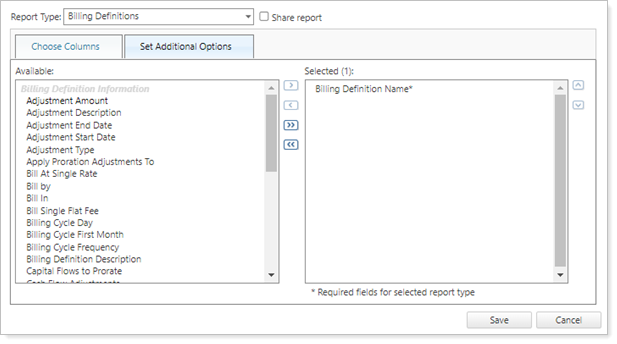
In the past, when you wanted to review all of your billing definitions, you had to contact your Tamarac Support team. Now you can view this information with a few clicks.
Learn More - Watch the Release Video
