 Back
Back
 Back Back |
Home > Tamarac Reporting > Integrations > CRM Integrations > Salesforce Integration > Install and Configure Tamarac App > Create an Open in Tamarac Button
|
Create an Open in Tamarac Button
You can see and edit Tamarac data and open Tamarac records through your existing Salesforce pages when you add Tamarac fields to Salesforce page layouts.

The Open in Tamarac button is generated by default for Accounts and Contacts. It only needs to be created for Financial Accounts.
This page provides steps to create the Open in Tamarac button that allows you to jump straight from a financial account in Financial Services Cloud or a custom Financial Account object to the corresponding account in Tamarac Reporting.
This is Step 2 in Workflow: Add Tamarac Fields and Buttons to Salesforce Pages. That workflow is the fourth step in the overall onboarding process for users who do not use Financial Services Cloud.
To create the Open in Tamarac button:
Click Setup.
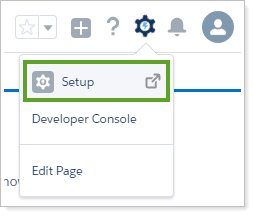
In the search bar, search for Visualforce Pages. Click Visualforce Pages.
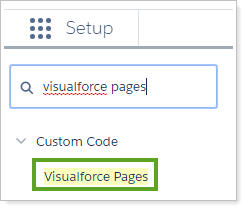
Click New.
Under Page Information, complete the following information:
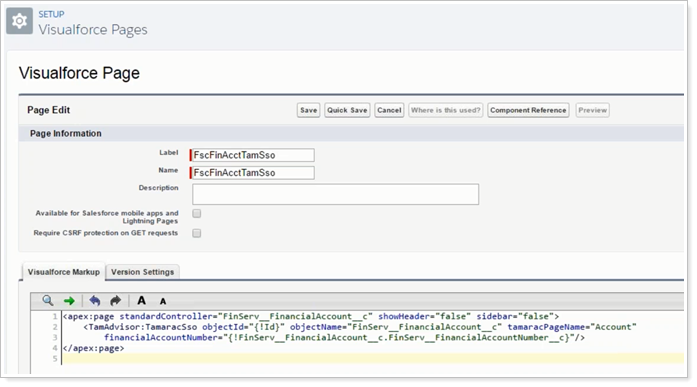
| Characteristic | Value |
|---|---|
| Label | FscFinAcctTamSso |
| Name | This field automatically populates based on the Label you enter. |
| Description | Optionally, you can enter a description. |
| Visualforce Markup |
For Financial Services Cloud, copy and paste the following:
<apex:page standardController="FinServ__FinancialAccount__c" showHeader="false" sidebar="false"> <TamAdvisor:TamaracSso objectId="{!Id}" objectName="FinServ__FinancialAccount__c" tamaracPageName="Account" financialAccountNumber="{!FinServ__FinancialAccount__c.FinServ__FinancialAccountNumber__c}"/> </apex:page>
For your own Custom Financial Account Object, find the name of your Financial Account object and Financial Account Number object. In the following code, replace YOUR FINANCIAL ACCOUNT OBJECT NAME with the real field name. Then copy and paste the following:
<apex:page standardController="YOUR FINANCIAL ACCOUNT OBJECT NAME" showHeader="false" sidebar="false"> <TamAdvisor:TamaracSso objectId="{!Id}" objectName="YOUR FINANCIAL ACCOUNT OBJECT NAME" tamaracPageName="Account" financialAccountNumber="{!YOUR FINANCIAL ACCOUNT OBJECT NAME.YOUR FINANCIAL ACCOUNT NUMBER OBJECT NAME}"/> </apex:page> |
Click Save.
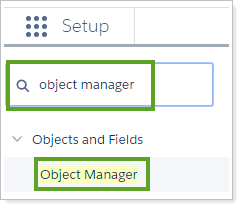
In the search bar, search for Object Manager. Click Object Manager.
Search for Financial Account. Select the one that starts FinServ...
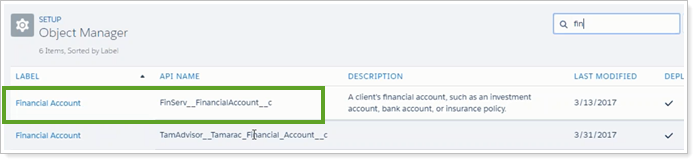
Click Buttons, Links, and Actions.
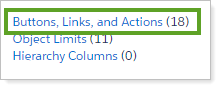
Click New Custom Button or Link.

Under Custom Button or Link Edit, complete the following fields:
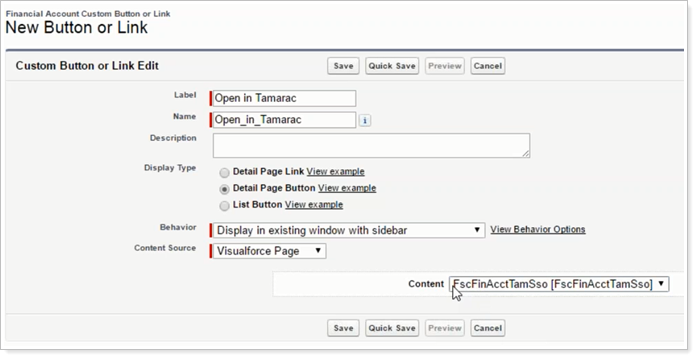
| Characteristic | Value |
|---|---|
| Label | Enter: Open in Tamarac |
| Name | This field automatically populates based on the Label you enter. |
| Display Type | Select: Detail Page Button |
| Behavior | Select: Display in existing window with sidebar |
| Content Source | Select: Visualforce Page |
| Content | Select: FscFinAcctTamSso [FscFinAcctTamSso] |
Click Save.
In the alert window, click OK.