 Back
Back
 Back Back |
Home > Tamarac Reporting > Integrations > CRM Integrations > Salesforce Integration > Install and Configure Tamarac App > Workflow: Add Tamarac Fields and Buttons to Salesforce Pages
|
Workflow: Add Tamarac Fields and Buttons to Salesforce Pages
|
Workflow Steps: Add Tamarac Fields and Buttons to Salesforce Pages |
You can see and edit Tamarac data and open Tamarac records through your existing Salesforce pages when you add Tamarac fields to Salesforce page layouts.
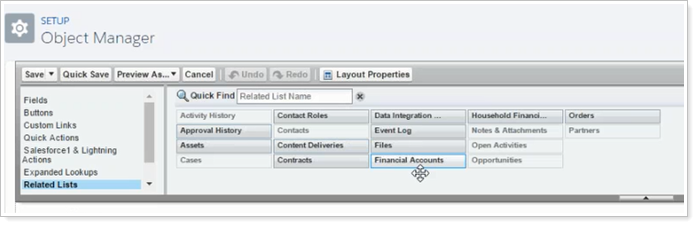
Adding Tamarac app fields and buttons to existing page layouts follows the same procedure you have used in the past to customize other Salesforce pages. This page assumes you know how to edit page layouts in Salesforce. See Salesforce documentation for details of editing page layouts.
This page provides links to the steps for the Step 4 in the overall onboarding workflow for firms that use the following Salesforce installations:
Classic Sales Cloud
Sales Cloud with Lightning Experience
Sales Cloud with Custom Financial Account Object
This workflow covers the following installation steps:
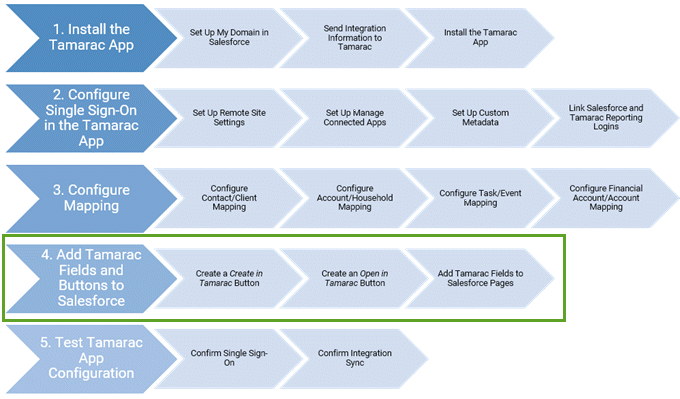
Complete the previous step, Workflow: Configure Mapping, in the onboarding workflow.
|
|
1. |
(Optional) Create a Create in Tamarac Button > For Financial Services Cloud users only, make a Create in Tamarac button to create a new client record in Tamarac from a Financial Services Cloud Account Individual record. |
|
|
2. |
(Optional) Create an Open in Tamarac Button > The Open in Tamarac button is generated by default for Accounts and Contacts. It only needs to be created for Financial Accounts for Financial Services Cloud users or users with a custom Financial Account object. |
|
|
3. |
Add Tamarac Fields and Buttons to Salesforce Pages > Learn the steps to add Tamarac fields and buttons to Salesforce pages in Classic Sales Cloud, Salesforce with Lightning, Financial Services Cloud, or a custom Financial Account object. |
The final step in the onboarding workflow for Salesforce users who do not use Financial Services Cloud is to Test Tamarac App Configuration.
For more information about Salesforce integration features, see About the Salesforce Integration.
For information about how to use the Salesforce integration, see Learn More About Using the Tamarac App.