 Back
Back
 Back Back |
Home > Tamarac Reporting > Integrations > CRM Integrations > Salesforce Integration > Install and Configure Tamarac App > Test Tamarac App Configuration
|
Test Tamarac App Configuration
Before you roll out the Tamarac/Salesforce integration to your entire team, we recommend that you check the integration settings to troubleshoot any issues before it goes into full production.
Note that if you click Open in Tamarac or Create in Tamarac but Tamarac Reporting does not open, make sure that you add [*.]force.com to the trusted sites in your browser's pop-up blocker.
This page provides links to the steps for the Step 5 in the overall onboarding workflow for firms that use the following Salesforce installations:
Classic Sales Cloud
Sales Cloud with Lightning Experience
Sales Cloud with Custom Financial Account Object
This workflow covers the following installation steps:
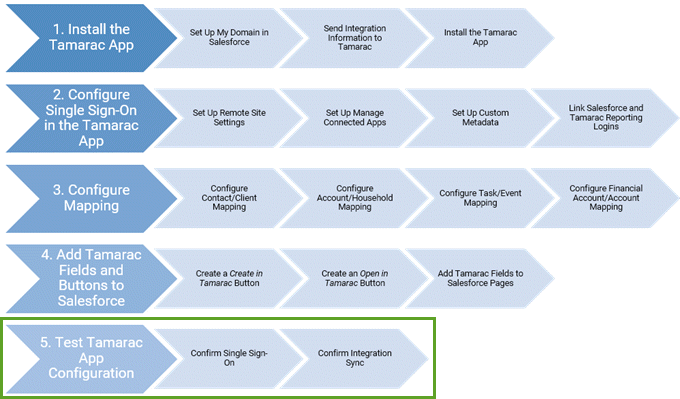
Complete the previous step, Workflow: Add Tamarac Fields and Buttons to Salesforce Pages, in the onboarding workflow.
|
|
1. |
To confirm that your single-sign on is correctly configured:
|
|
|
2. |
To confirm that integration between Tamarac Reporting and Salesforce is working:
|
For more information about Salesforce integration features, see About the Salesforce Integration.
For information about how to use the Salesforce integration, see Learn More About Using the Tamarac App.