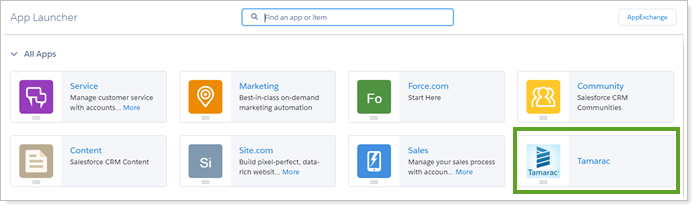Back
Back
 Back Back |
Home > Tamarac Reporting > Integrations > CRM Integrations > Salesforce Integration > Install and Configure Tamarac App > Install the Tamarac App
|
Install the Tamarac App
The Salesforce integration puts detailed account information at your fingertips, as well as streamlining your workflows around client onboarding and data maintenance by seamlessly syncing between Tamarac Reporting and Salesforce.

This page provides steps to install the Tamarac app in Salesforce.
This is Step 3 in Workflow: Install the Tamarac App. That workflow is the first step in the overall onboarding process.
To install the Tamarac app:
In your web browser, enter the URL received from Tamarac support.
Click Get it now.
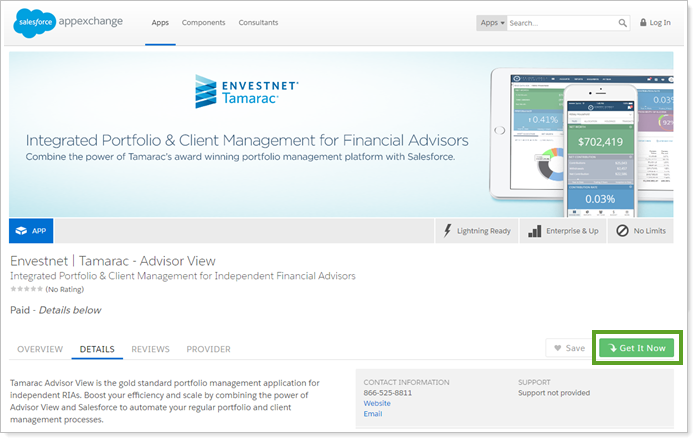
Log in to the App Exchange using your Salesforce login.
Select Install in Production.
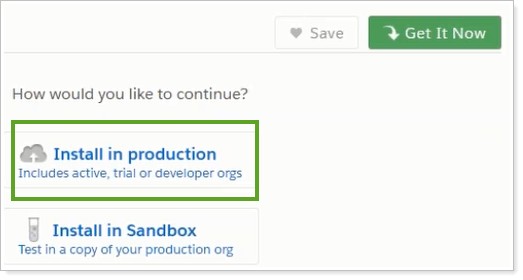
Click Agree, then Confirm & Install.
Log in to Salesforce. You must use an administrator login.
Under Install Tamarac Advisor View, select which installation package fits your firm's needs. We suggest you select Install for All Users.
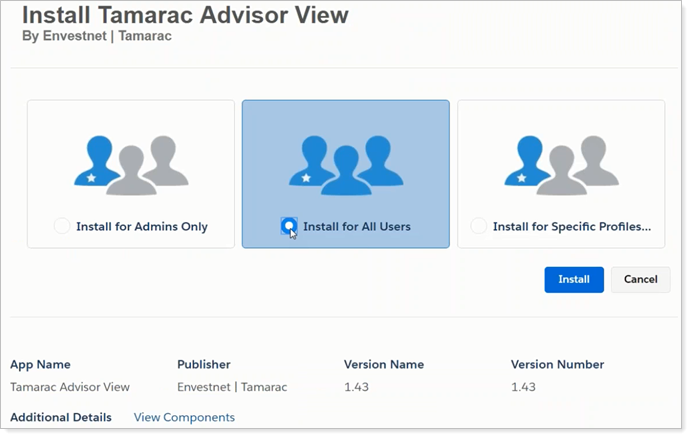
Click Install.
In the Approve Third-Party Access window, select Yes, grant access to these third-party websites and click Continue. The app will install.
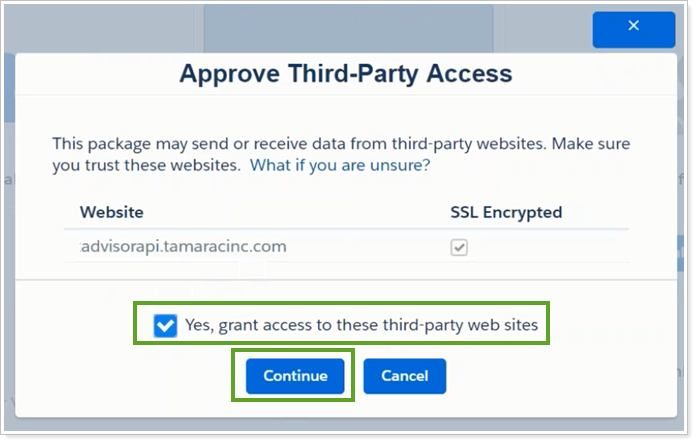
When the app has installed, on the Installation Complete! page, click Done.
To confirm successful installation, open the App Launcher in Salesforce and you will see Tamarac among your installed apps.