 Back
Back
 Back Back |
Home > Tamarac Reporting > Integrations > CRM Integrations > Salesforce Integration > Install and Configure Tamarac App > Set Up Remote Site Settings
|
Set Up Remote Site Settings
Single sign-on (SSO) allows you to open records in Tamarac Reporting directly from Salesforce. This powerful tool uses contextual links to take you to the exact Tamarac Reporting record relevant to you with a minimum amount of navigation on your part.

This page provides steps to set up remote site settings in Salesforce. You will need to confirm your remote site settings, since incomplete or incorrect settings will prevent the link between Salesforce and Tamarac Reporting from working.
This is Step 1 in Workflow: Configure Single Sign-On in the Tamarac App. That workflow is the second step in the overall onboarding process.
To set up your domain:
Click Setup.
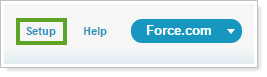
In the Salesforce Search bar, search for Remote Site Settings.
In the search results, click Remote Site Settings.
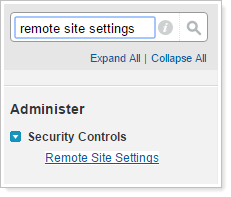
Under All Remote Sites, under Action, click Edit.
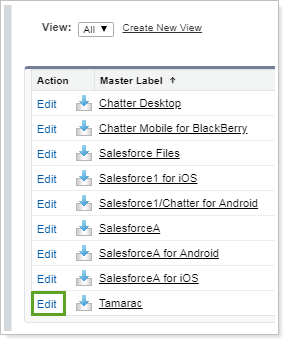
Under Remote Site Edit, complete the following fields:
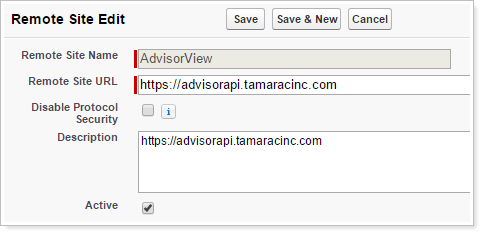
| Setting | What to Enter |
|---|---|
| Remote Site Name | Leave as the default value. |
| Remote Site URL | Enter: https://advisorapi.tamaracinc.com |
| Description | Optionally, type a description to help you identify the site. |
Click Save.