 Back
Back
 Back Back |
Home > Tamarac Reporting > Integrations > CRM Integrations > Salesforce Integration > Install and Configure Tamarac App > Workflow: Configure Single Sign-On in the Tamarac App
|
Workflow: Configure Single Sign-On in the Tamarac App
The Salesforce integration puts detailed account information at your fingertips, as well as streamlining your workflows around client onboarding and data maintenance by seamlessly syncing between Tamarac Reporting and Salesforce.
This page provides links to the steps for the Step 2 in the overall onboarding workflow for firms that use the following Salesforce installations:
Classic Sales Cloud
Sales Cloud with Lightning Experience
Sales Cloud with Custom Financial Account Object
This workflow covers the following installation steps:
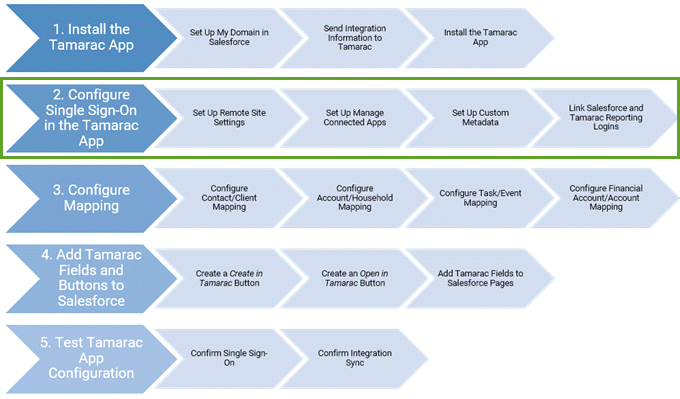
Complete the previous step, Install the Tamarac App, in the onboarding workflow.
|
|
1. |
Confirm your remote site settings to ensure link between Salesforce and Tamarac Reporting will work. |
|
|
2. |
Set Up Manage Connected Apps > Tell the Tamarac app where to look for your Tamarac Reporting data. |
|
|
3. |
Configure metadata for API authentication and single sign-on validation. |
|
|
4. |
Link Salesforce and Tamarac Reporting Logins > Connect your Salesforce and Tamarac Reporting logins. |
The next step in the onboarding workflow for Salesforce users who do not use Financial Services Cloud is Workflow: Configure Mapping.
For more information about Salesforce integration features, see About the Salesforce Integration.
For information about how to use the Salesforce integration, see Learn More About Using the Tamarac App.