Contents
Introduction
Tamarac has partnered with AdvisorStream to provide you with a dedicated feed of industry news, practice management, research, white papers, and CE credit resources available directly on the Reporting dashboard in a Custom Web Page widget.
Powered by AdvisorStream Connect, this new service gives you one-click access to daily content from industry-leading publications including ThinkAdvisor, InvestmentNews, Bloomberg, Financial-Planning.com, and RIABiz.
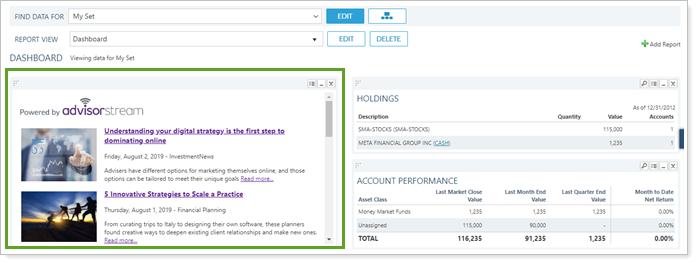
To learn more about AdvisorStream's products and digital marketing services, please contact AdvisorStream at 877-761-7036, info@advisorstream.com, or www.advisorstream.com.
Add the AdvisorStream News Feed to Your Reporting Dashboard
To add the AdvisorStream news feed to a Custom Web Page widget to your Reporting dashboard, follow these steps:
-
To open the Reporting Dashboard, click
 on the menu bar and, if applicable, click Tamarac Reporting.
on the menu bar and, if applicable, click Tamarac Reporting. -
On the Dashboard page, click Add Report.

-
In the Choose a report list, choose Custom Web Page and click Add. Tamarac Reporting adds the report to your dashboard.
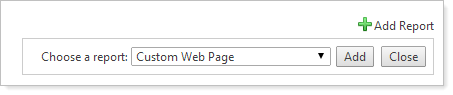
-
Copy and paste the following address into the URL field: https://my.advisorstream.com/communication/advisorwebsite/eyJ0eXAiOiJKV1QiLCJhbGciOiJIUzI1NiJ9.eyJwayI6Mjg5MX0.1r7NrWjlqqmWJkBa9hcHiyyF3oPePY6lUc7ovrD_tdM/render/
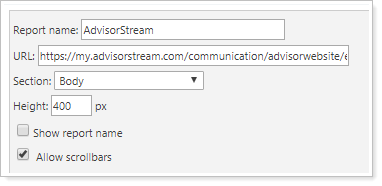
-
Complete the remaining settings:
Field Name More Information Report Name Enter a name for the report. This report name will appear above the dashboard module if you select the Show report name check box.
Section Choose the section of the web page you want to add to the dashboard. In most cases, you will select Body.
Height It is recommended that you set the height to 400 px. Adjust the height based on your personal preference.
Show Report Name Select this check box if you want the name you typed in the Report Name box to appear above the dashboard module.
Allow Scrollbars Select this check box. This allows you to scroll through the content in the widget.
-
Click Apply.
